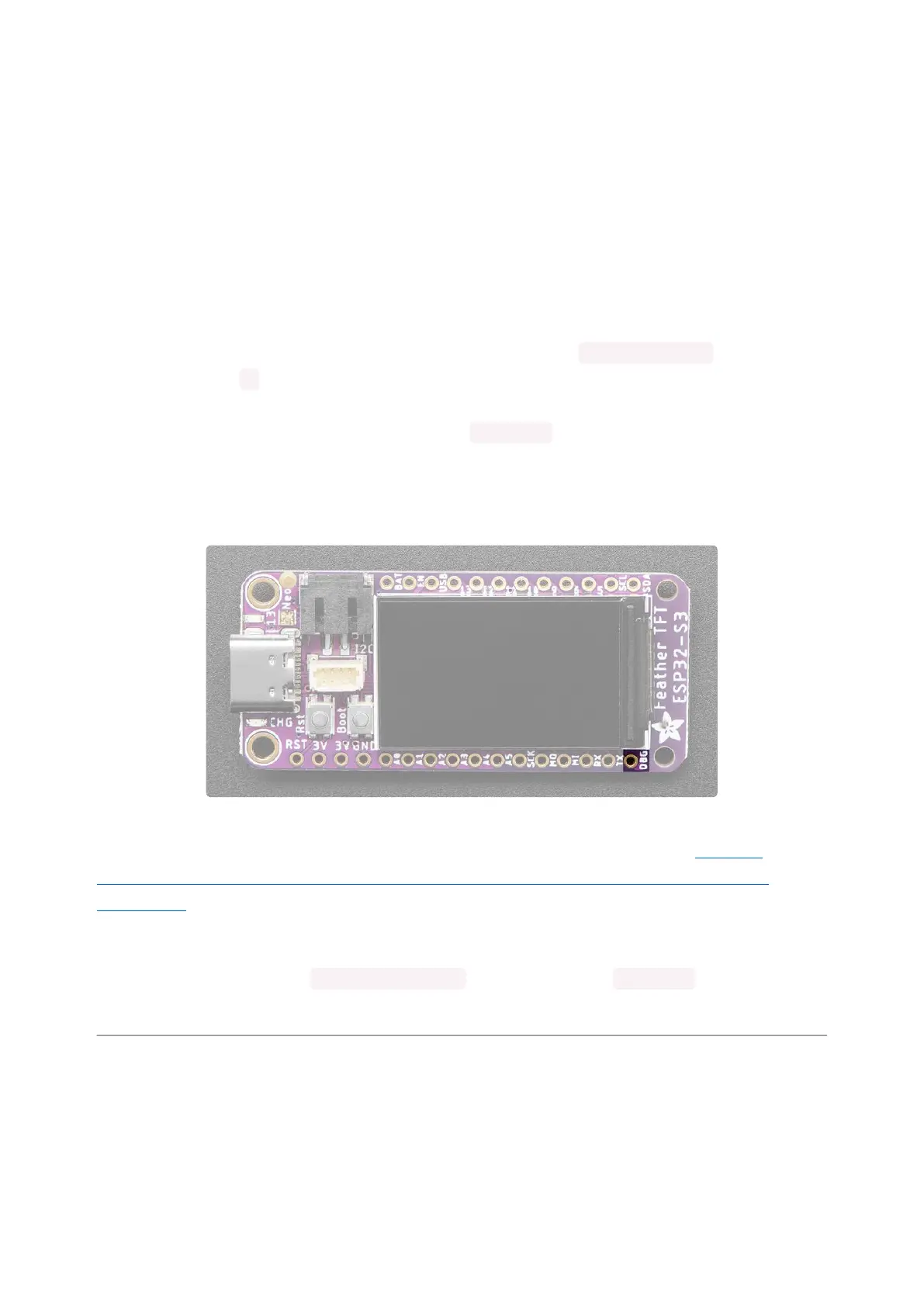There are two buttons on the ESP32-S3 TFT Feather.
Reset button - This button restarts the board and helps enter the bootloader.
You can click it once to reset the board without unplugging the USB cable or
battery. Tap once, and then tap again while the NeoPixel status LED is purple to
enter the UF2 bootloader (needed to load CircuitPython).
The RST pin is can be used to reset the board. Tie to ground manually to reset
the board.
Boot button - This button can be used as an input, or to put the board into ROM
bootloader mode. It is available in CircuitPython as board.BUTTON , and
Arduino as 0 . To enter ROM bootloader mode, hold down DFU button while
clicking reset button mentioned above. When in the ROM bootloader, you can
upload code and query the chip using esptool .
Debug
This is the Debug TX (DBG) pin. This is the hardware UART debug pin. You can
connect this to a USB console cable in order to read the debug output from the
ESP32 IDF(). You can also read debug info from the bootloader. This is useful if you
are writing software and need to see the low level debug output.
This is not where default Serial.print() or CircuitPython print() outputs go -
those will go through the USB port instead!
Low Power Usage
This microcontroller board can be used for low power usage thanks to the ESP32's
multiple sleep modes.
•
•
•
©Adafruit Industries Page 23 of 263
