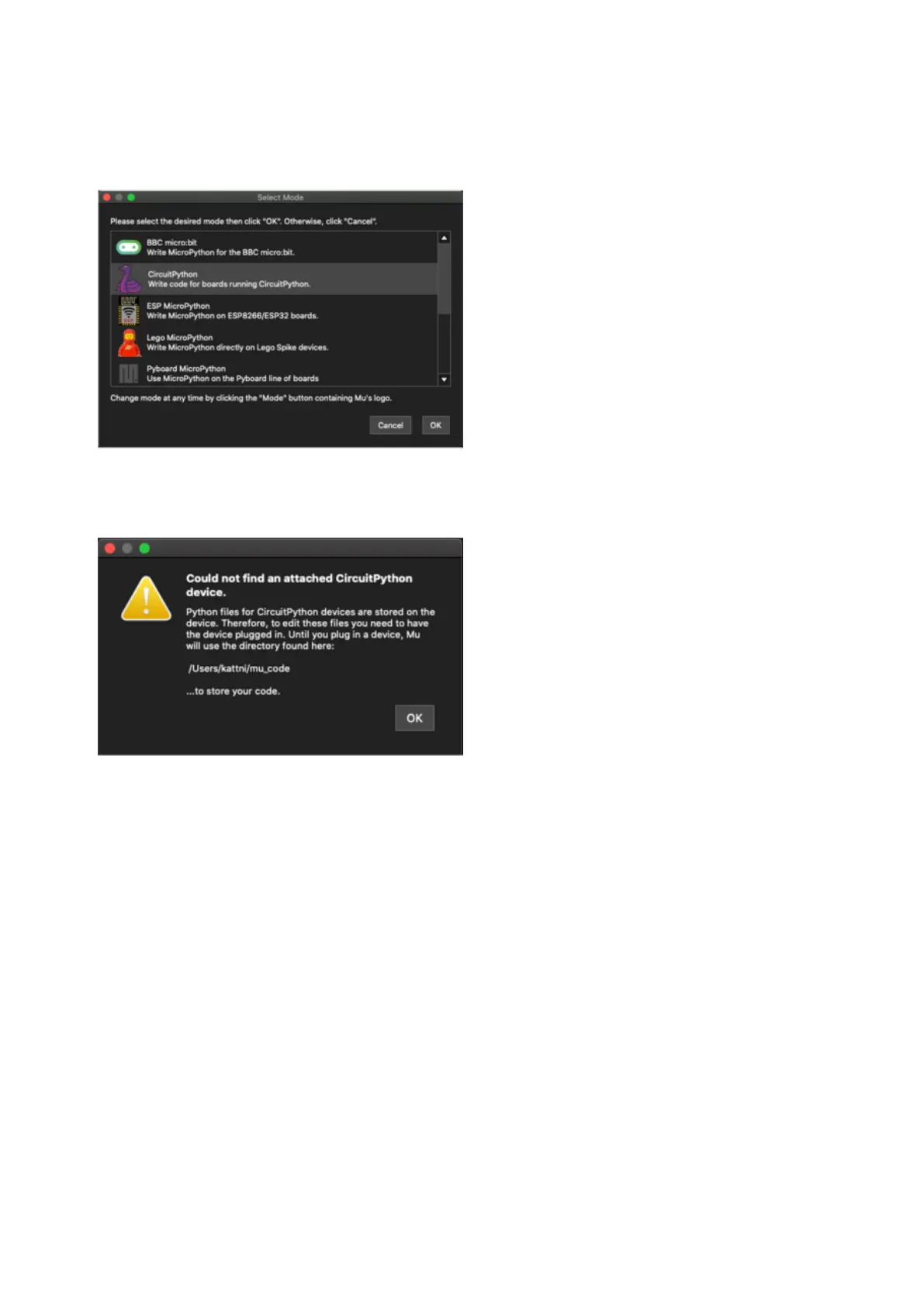Starting Up Mu
The first time you start Mu, you will be
prompted to select your 'mode' - you can
always change your mind later. For now
please select CircuitPython!
The current mode is displayed in the lower
right corner of the window, next to the
"gear" icon. If the mode says "Microbit" or
something else, click the Mode button in
the upper left, and then choose
"CircuitPython" in the dialog box that
appears.
Mu attempts to auto-detect your board on
startup, so if you do not have a
CircuitPython board plugged in with a
CIRCUITPY drive available, Mu will inform
you where it will store any code you save
until you plug in a board.
To avoid this warning, plug in a board and
ensure that the CIRCUITPY drive is
mounted before starting Mu.
Using Mu
You can now explore Mu! The three main sections of the window are labeled below;
the button bar, the text editor, and the serial console / REPL.
©Adafruit Industries Page 41 of 263
