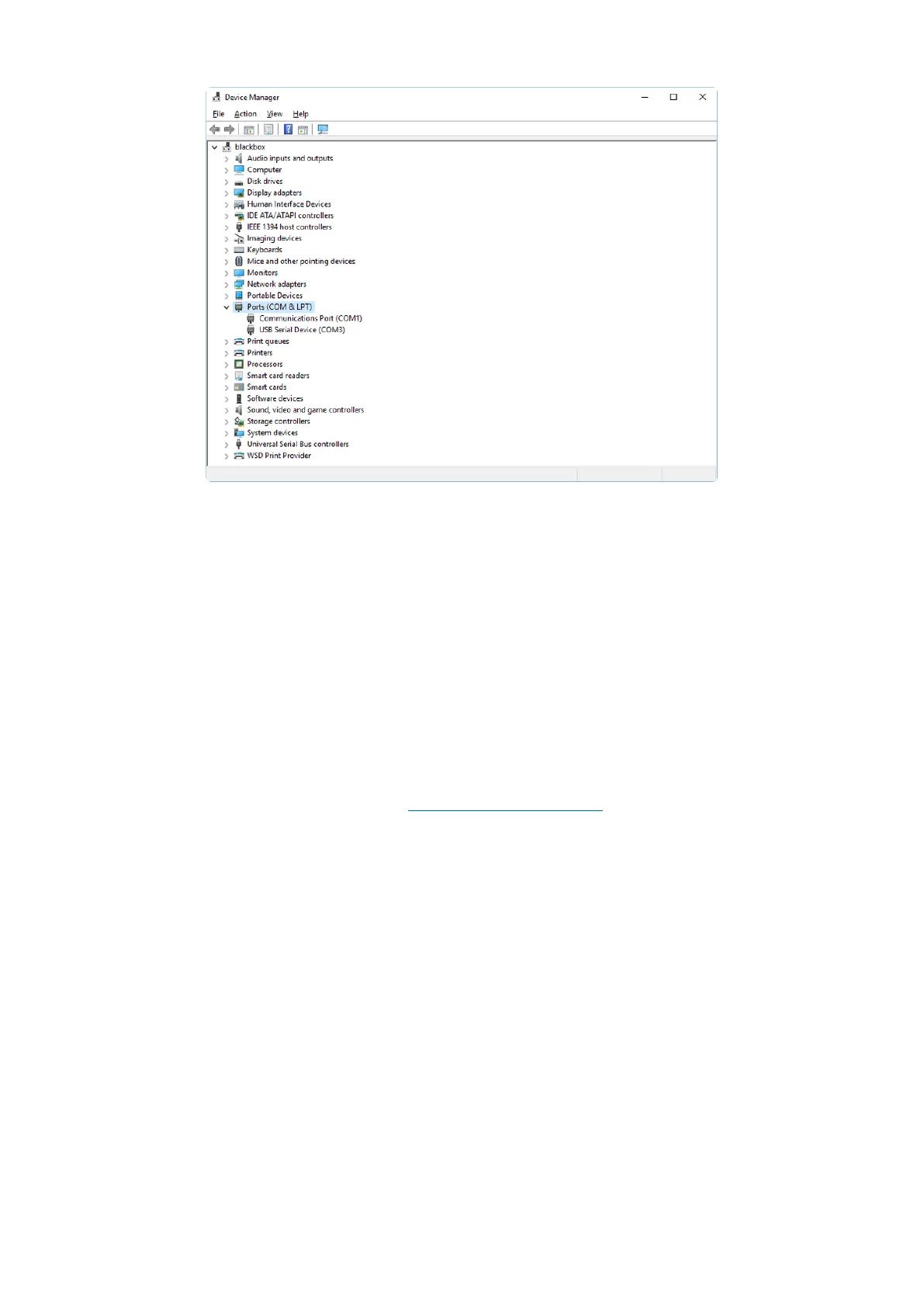Sometimes the item will refer to the name of the board. Other times it may be called
something like USB Serial Device, as seen in the image above. Either way, there is a
new (COM#) following the name. This is the port your board is using.
Install Putty
If you're using Windows, you'll need to download a terminal program. You're going to
use PuTTY.
The first thing to do is download the latest version of PuTTY(). You'll want to
download the Windows installer file. It is most likely that you'll need the 64-bit version.
Download the file and install the program on your machine. If you run into issues, you
can try downloading the 32-bit version instead. However, the 64-bit version will work
on most PCs.
Now you need to open PuTTY.
Under Connection type: choose the button next to Serial.
In the box under Serial line, enter the serial port you found that your board is
using.
In the box under Speed, enter 115200. This called the baud rate, which is the
speed in bits per second that data is sent over the serial connection. For boards
with built in USB it doesn't matter so much but for ESP8266 and other board
•
•
•
©Adafruit Industries Page 83 of 263
