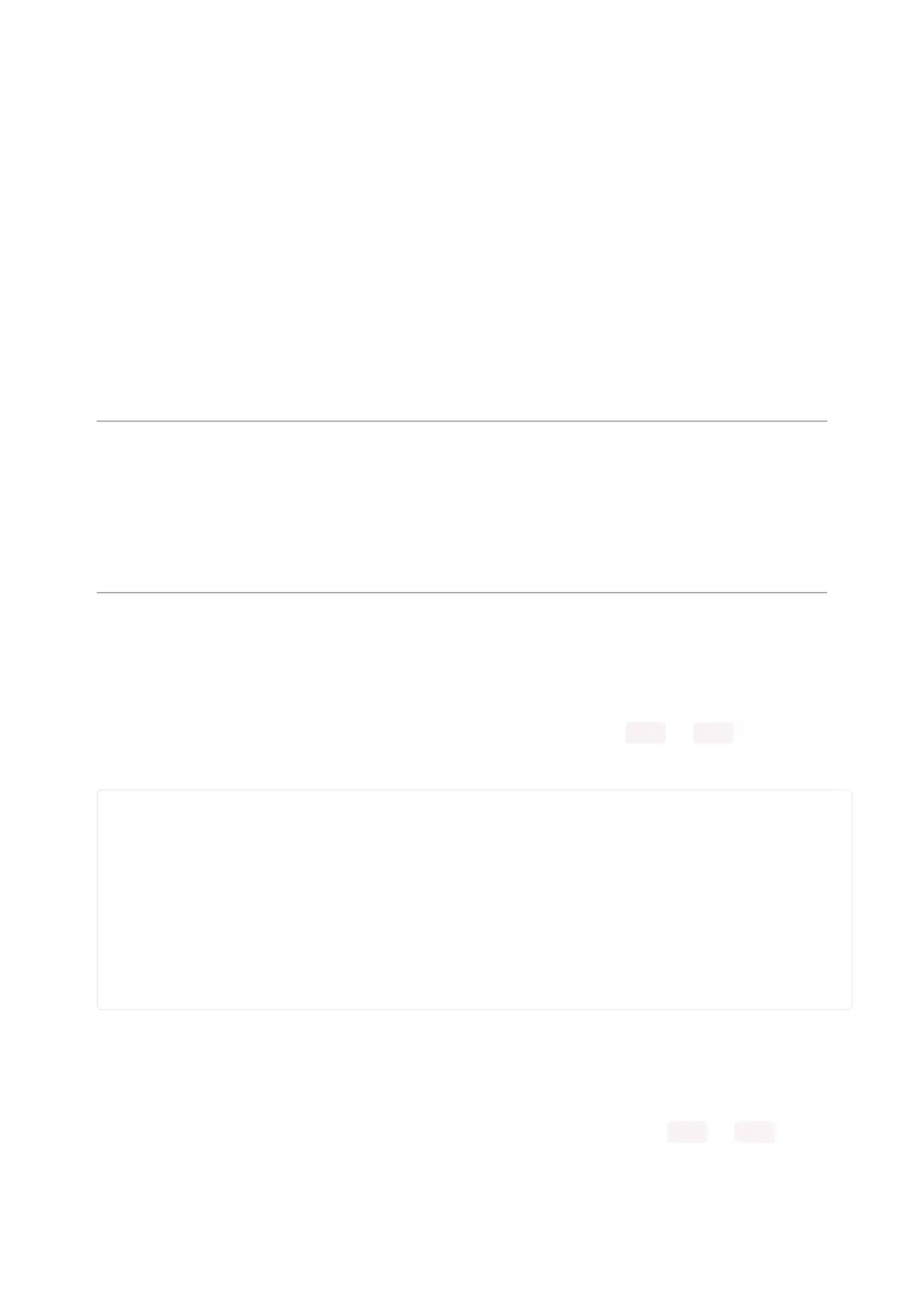2. Eject or Sync the Drive After Writing
If you are using one of our not-recommended-editors, not all is lost! You can still make
it work.
On Windows, you can Eject or Safe Remove the CIRCUITPY drive. It won't actually
eject, but it will force the operating system to save your file to disk. On Linux, use the
sync command in a terminal to force the write to disk.
You also need to do this if you use Windows Explorer or a Linux graphical file
manager to drag a file onto CIRCUITPY.
Oh No I Did Something Wrong and Now The CIRCUITPY
Drive Doesn't Show Up!!!
Don't worry! Corrupting the drive isn't the end of the world (or your board!). If this
happens, follow the steps found on the Troubleshooting() page of every board
guide to get your board up and running again.
Back to Editing Code...
Now! Let's try editing the program you added to your board. Open your code.py file
into your editor. You'll make a simple change. Change the first 0.5 to 0.1 . The code
should look like this:
import board
import digitalio
import time
led = digitalio.DigitalInOut(board.LED)
led.direction = digitalio.Direction.OUTPUT
while True:
led.value = True
time.sleep(0.1)
led.value = False
time.sleep(0.5)
Leave the rest of the code as-is. Save your file. See what happens to the LED on your
board? Something changed! Do you know why?
You don't have to stop there! Let's keep going. Change the second 0.5 to 0.1 so it
looks like this:
©Adafruit Industries Page 47 of 263
