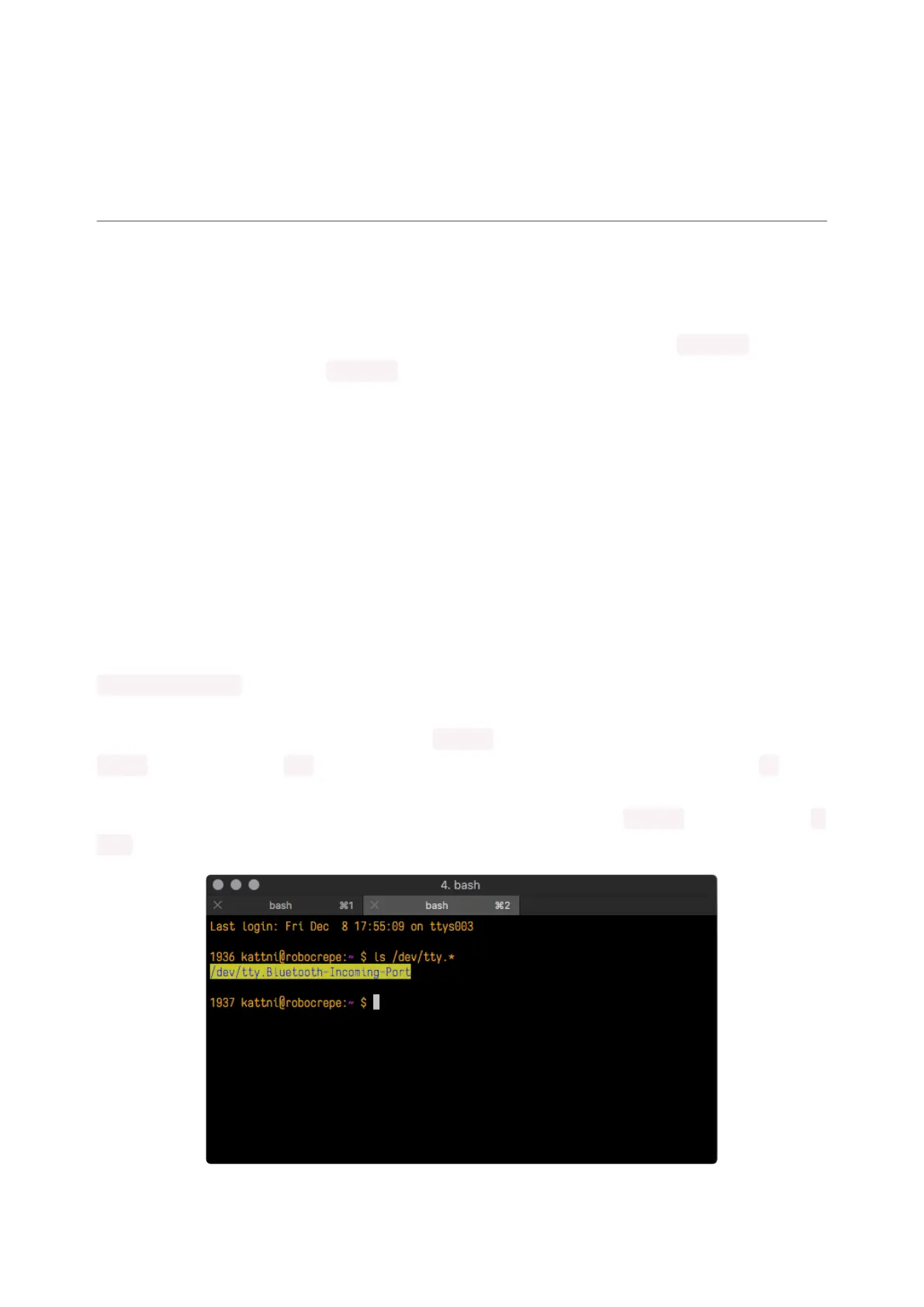If no code is running, the window will either be blank or will look like the window
above. Now you're ready to see the results of your code.
Great job! You've connected to the serial console!
Advanced Serial Console on Mac
Connecting to the serial console on Mac does not require installing any drivers or
extra software. You'll use a terminal program to find your board, and screen to
connect to it. Terminal and screen both come installed by default.
What's the Port?
First you'll want to find out which serial port your board is using. When you plug your
board in to USB on your computer, it connects to a serial port. The port is like a door
through which your board can communicate with your computer using USB.
The easiest way to determine which port the board is using is to first check without
the board plugged in. Open Terminal and type the following:
ls /dev/tty.*
Each serial connection shows up in the /dev/ directory. It has a name that starts with
tty. . The command ls shows you a list of items in a directory. You can use * as a
wildcard, to search for files that start with the same letters but end in something
different. In this case, you're asking to see all of the listings in /dev/ that start with t
ty. and end in anything. This will show us the current serial connections.
©Adafruit Industries Page 85 of 263
