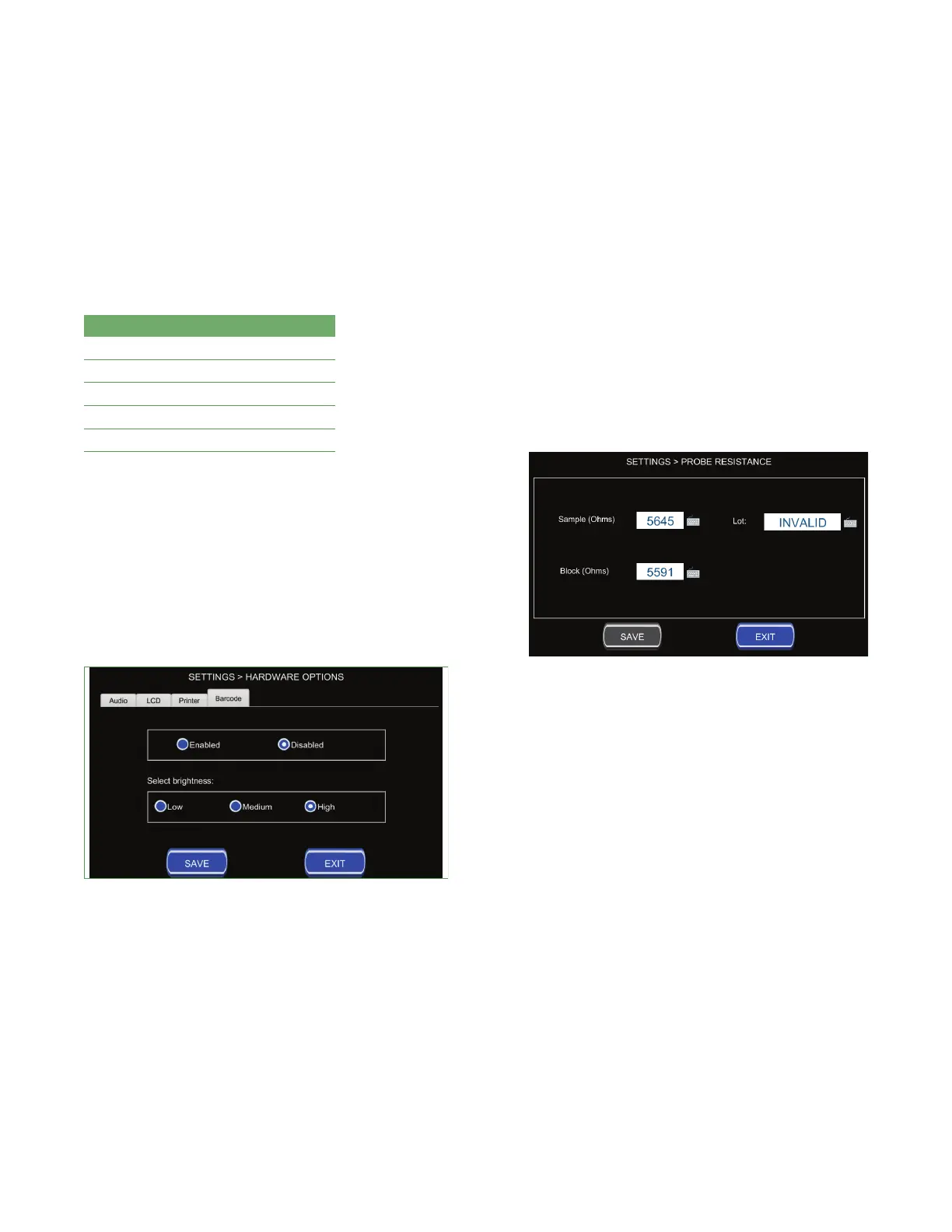Chapter 5 Settings
29
Osmo1™ Single-Sample Micro-Osmometer Service Guide
Adjusting barcode scanner settings
You can scan the identifying barcode on samples rather
than typing the numbers manually. This feature helps
eliminate entry errors and speeds the logging process.
Table 7 lists the readable barcode types.
Supported Barcode formats
Aztec QR
GS1 UPC/EAN
Codabar Interleaved 2 of 5 (ITF)
Code 39 Data Matrix/ECC
Code 128 PDF417
Table 7: Barcode formats readable by Osmo1
The barcode scanner is located on the front of the
instrument in the middle of the lower vertical section.
The barcode scanner is enabled by default. You can
adjust the brightness of the barcode scanner or disable it
from the Barcode tab on the Hardware Options screen
(Figure 32).
If you change settings, tap Save.
Figure 32: Barcode scanner options screen
5.9 Adjusting probe resistance
NOTE: Do not change the probe resistance setting unless
the sample or block probe is being replaced.
NOTE: If you make any change to the sample or block
probe resistance, you must recalibrate the Osmo1.
1. From the Settings menu, tap Probe Resistance.
The system prompts you to log in.
2. Select the Admin user and enter the appropriate
password.
The Probe Resistance screen displays (Figure 33).
Figure 33: Probe Resistance screen
3. On the Probe Resistance screen, tap the keyboard
icons to the right of each field whose value you want
to edit; then enter a new value for that field.
4. Tap Save to save the changes.
5. Tap Exit to return to the Settings menu.
5.10 Establishing controls
The functions available from the Controls screen allow
laboratories to define and manage control limits for use
with the Osmo1. For more information about controls,
refer to the Osmo1 User Guide (133005UG).
