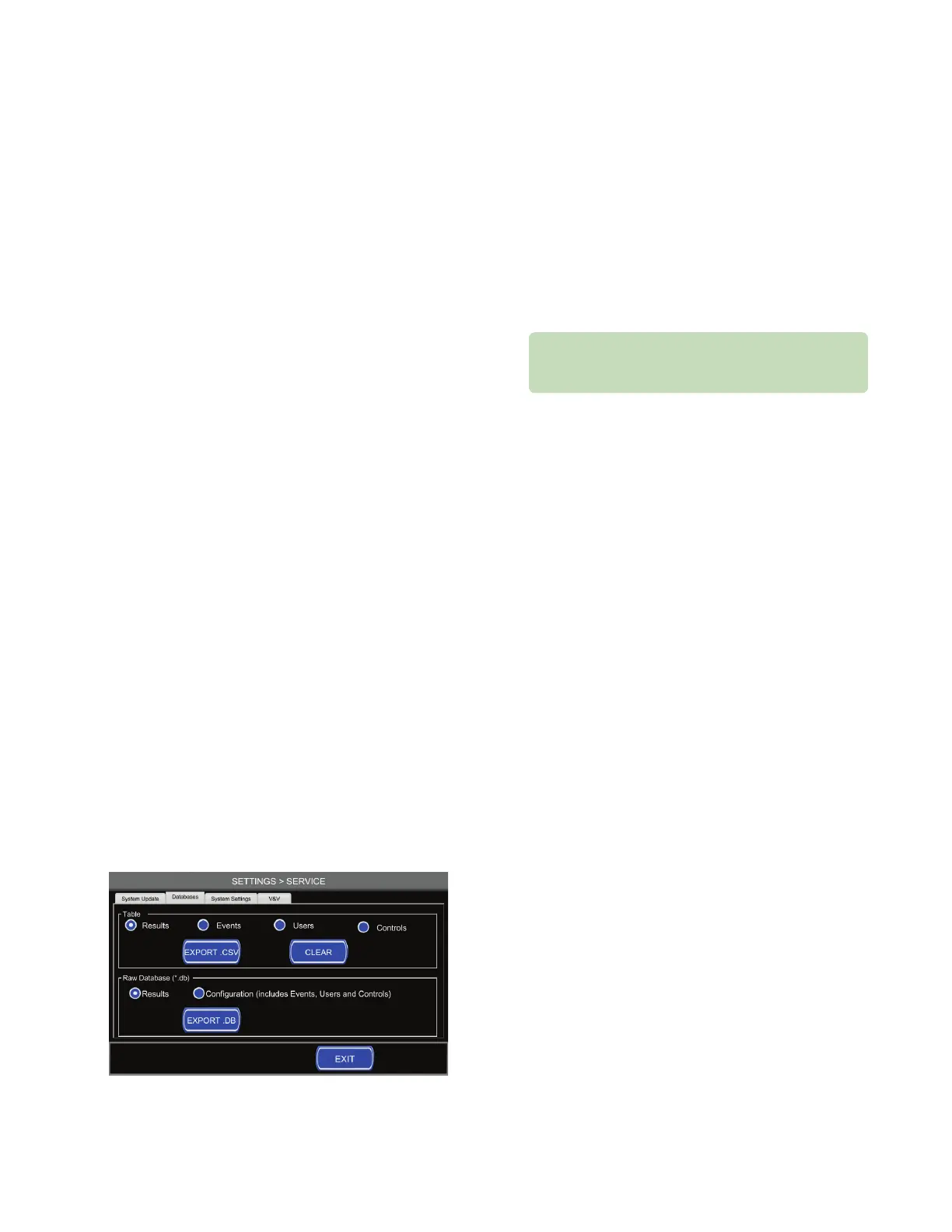Chapter 5 Settings
32
Osmo1™ Single-Sample Micro-Osmometer Service Guide
5. Tap Start; then wait while the system performs the
update.
NOTE: A progress bar fi lls as the update progresses.
6. When the update is fi nished, tap Exit to return to the
Settings menu.
7. Power o the Osmo1 and wait 10 seconds; then
power on the instrument.
NOTE: This step is required for the system update to
take a ect.
Exporting and/or clearing Osmo1 databases
You can export tables from the Results, Events, Users,
and Controls databases in .csv format or in the raw
database (.db) format.
You can also clear the databases, if necessary.
NOTE: In general, you do not need to clear the databases
manually, because Osmo1 automatically overwrites
the oldest database records.
To export and/or clear databases:
1. From the Settings menu, tap Service.
The system prompts you to log in.
2. Select the Admin user and enter the appropriate
password.
The Service screen displays, with the System Update
tab in front (Figure 37 on page 31).
3. Select the Databases tab to bring it to the front
(Figure 38).
Figure 38: Service screen > Databases tab
4. If you want to export a database: Use the radio
buttons to select the option you want to export; then
insert a thumb drive into the USB port on the back of
the Osmo1 and tap Export.
5. If you want to clear a database: Select the table
(Results, Events, Users, or Controls); then tap Clear.
CAUTION: Clearing databases deletes the data and
it cannot be recovered. Be sure that you want to do
this before tapping Clear.
6. When you are fi nished, tap Exit to return to the
Settings menu.
5.14 Assigning restrictions
A user with supervisor-level access can defi ne whether
operator-level users are allowed to perform the following
functions:
• Change language
• Change LIS/LAN confi guration
• Change date/time
• Change hardware options
• Change probe resistance
• Calibrate the instrument
NOTE: All users at the operator level have the same
restrictions. You can set up operator level
restrictions before or after adding users to the
Osmo1.
A supervisor can also perform the following tasks via the
Restrictions screen:
• Defi ne password expiration frequency
• Defi ne how many points are used for calibration
• Confi gure the instrument to require User ID and/or
Sample ID for testing
For information about assigning restrictions, setting the
password expiration frequency, setting the number of
calibration points, or requiring IDs for testing, refer to
the Osmo1 User Guide (133005UG).
