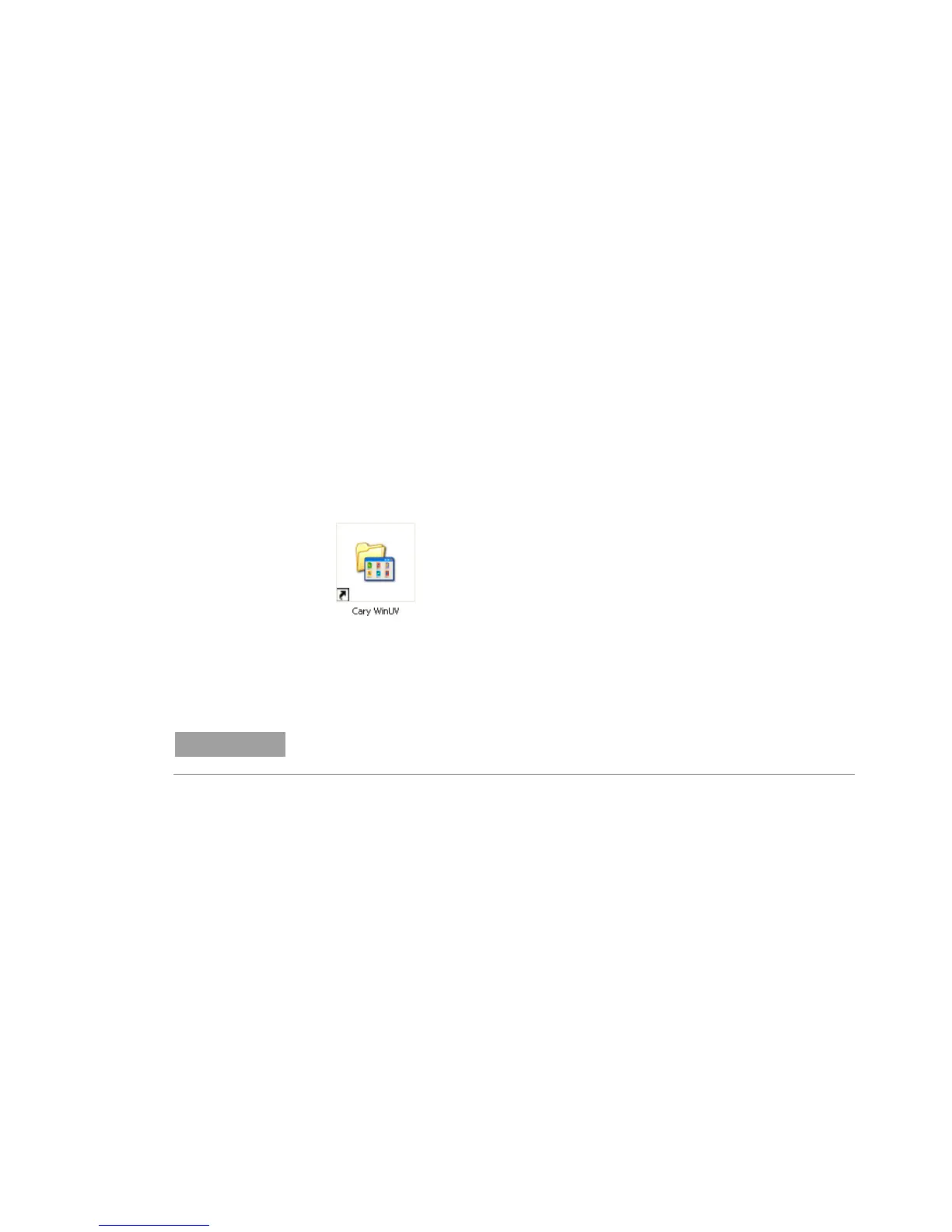Installation
Agilent Cary 60 Spectrophotometer User’s Guide 25
Installing the Cary 60 Driver
To install the Cary 60 driver:
1 Turn on the Cary 60.
The Cary 60 will calibrate for approximately 2 minutes. The
‘Found New Hardware Wizard’ dialog box will appear.
2 Select Install this driver software anyway and then click Next.
The Cary 60 driver will now be installed.
Registering and Validating Your Cary 60
To register and validate your Cary 60:
1 Double-click the Cary WinUV icon on your computer desktop.
2 Double-click the ‘Validate’ application.
The Agilent Software Registration dialog box appears.
3 Click Next and follow the instructions.
NOTE
The product key is found on the CD case.
4 Click Add next to the ‘Instrument Model’ section of ‘Product
Details’ dialog box.
5 Choose Cary from the ‘Instrument Type’ drop-down box.
6 Select the Model Name.
7 Enter the Cary 60 serial number. See Figure 2.
8 In the Accessories section, repeat Steps 4-7 for all accessories
ordered.
9 Click Next and follow the instructions to finish registration.
10 Click Start when the Validate application appears.
