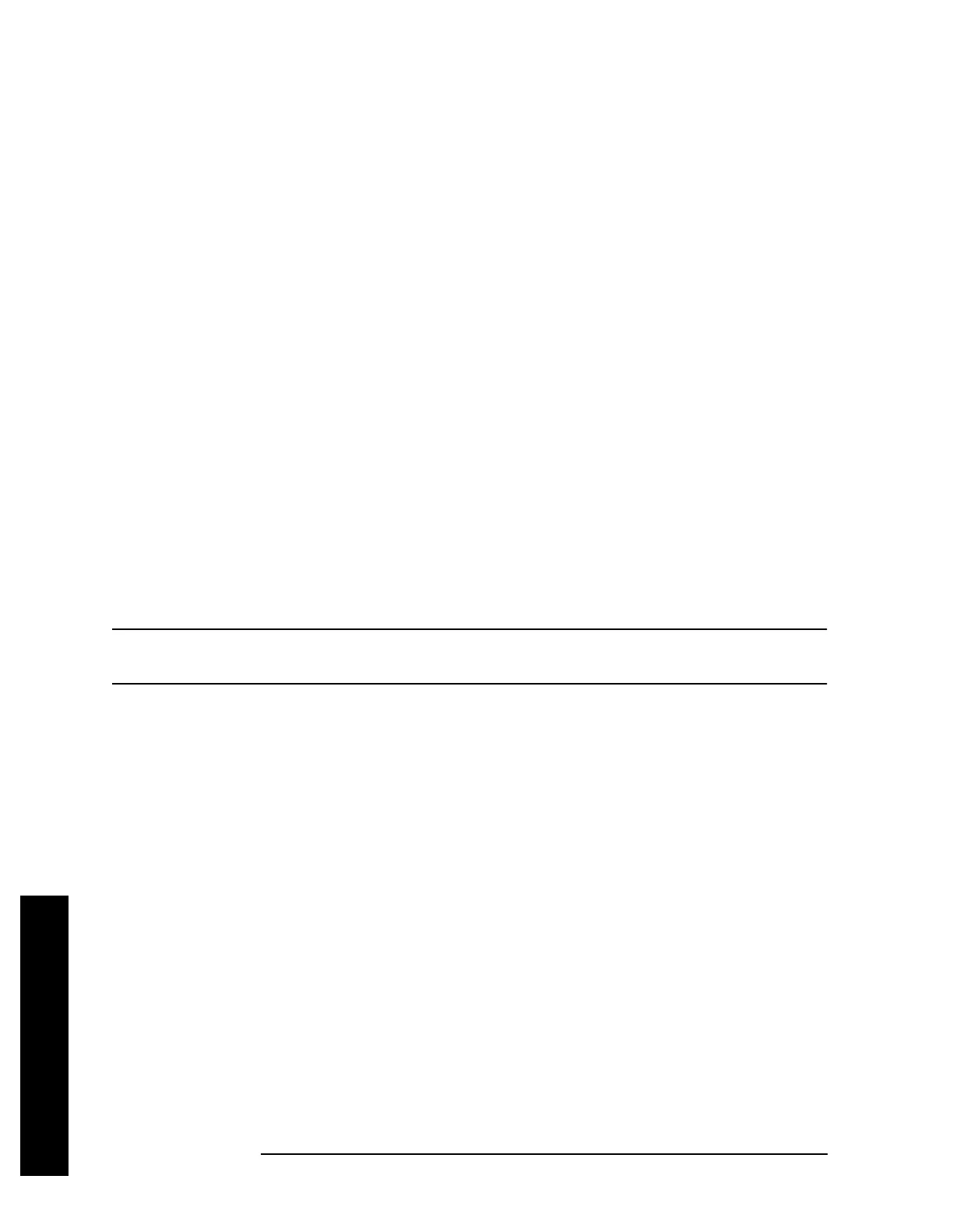138 Chapter 2
Instrument Functions: A - L
File
Instrument Functions: A - L
2.6.7.1 Create Dir Now
Executes the create a new directory function. While the directory is being created a popup
message is displayed “Creating directory” followed by “Reading directory.” After the
successful creation of a directory, the text message “Directory xxxxxx created” (where
xxxxxx is the new directory name) appears in the status line. If the creation of a new
directory is being performed for a directory name that already exists, the text message
“Directory already exists” appears in the status line.
Key Path:
File, Create Dir
Remote Command:
:MMEMory:MDIRectory <‘dir_name’>
Remote Command Notes: <‘dir_name’> must contain the complete path for the new
directory. Lowercase characters are interpreted as uppercase.
Example: MMEM:MDIR ‘C:\myDir’ creates directory MYDIR on the C:\ drive.
2.6.7.2 Name
Displays the Alpha Editor and enables you to enter a directory name. The numeric keypad
can also be used to enter a directory name while the alpha editor is accessed. To complete
the entry, press
Return or Enter.
NOTE Only capital letters (A-Z) and digits (0-9) may appear in directory names (8
characters, maximum).
Key Path:
File, Create Dir
2.6.7.3 Dir Up
Moves up one subdirectory level within a directory. If your position is in the top level of the
drive already, it moves up to the drive level and the current drive is highlighted (A: or C:).
Key Path:
File, Create Dir
2.6.7.4 Dir Select
Displays the highlighted directory.
See “Dir Select” on page 120 for more information.
Key Path:
File, Create Dir