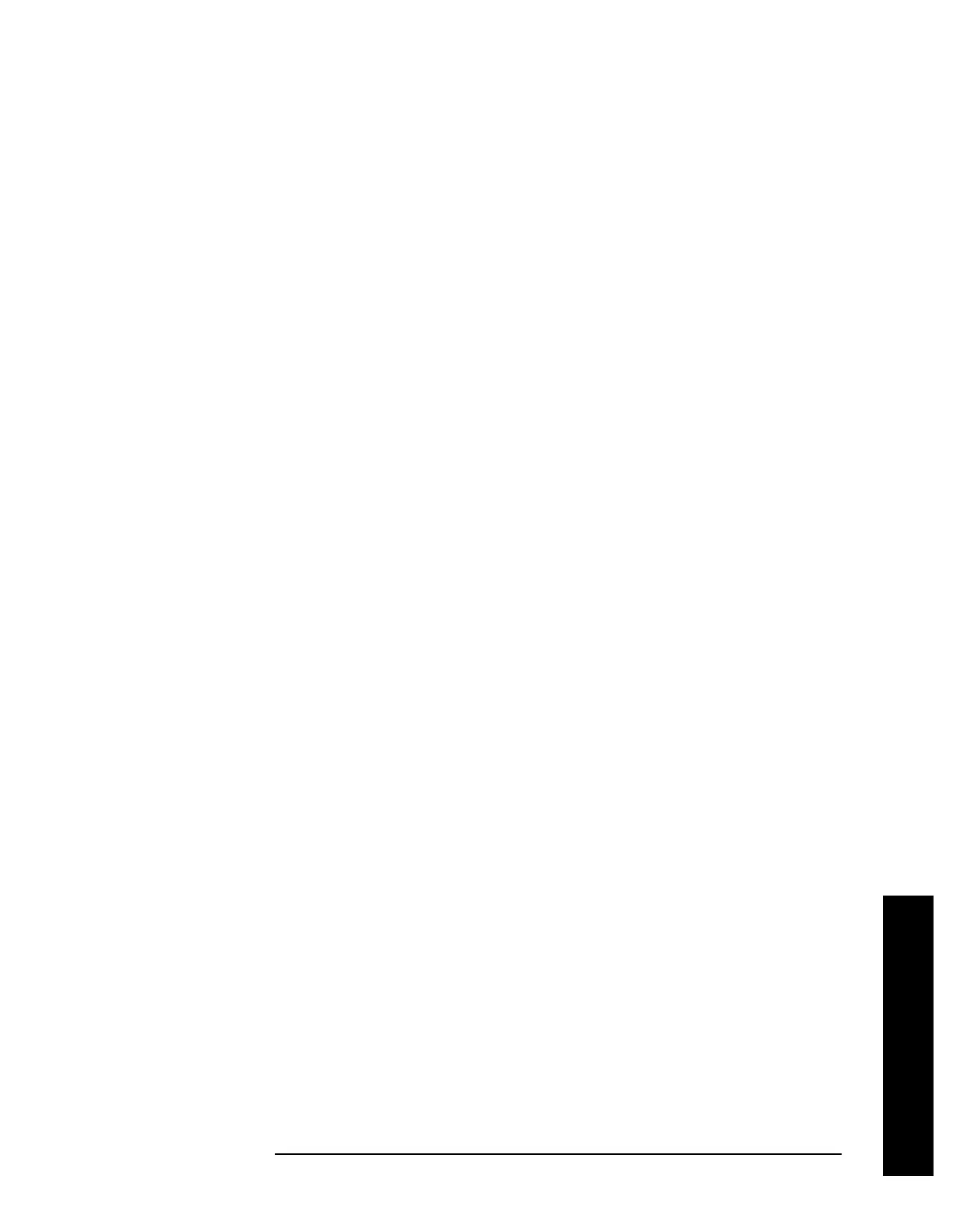Chapter 2 135
Instrument Functions: A - L
File
Instrument Functions: A - L
2.6.5.3 Sort
Allows you to view your saved files according to a selected file attribute.
See “Sort” on
page 118
for more information.
Key Path:
File, Copy
2.6.5.4 Dir From/To
Allows you to select the source and destination directories for your copy on one or more
drives. When you press
Dir From/To, it toggles between the two displayed directory list
windows. Allowing you to define the “From” and “To” locations for copying.
Key Path:
File, Copy
State Saved: Powers up with C:\ as both the “From” and “To” drives. Not save in state.
Survives
Factory Preset.
2.6.5.5 Dir Up
Moves up one subdirectory level within a directory. If your position is in the top level of the
drive already, it moves up to the drive level and the current drive is highlighted (A: or C:).
Key Path:
File, Copy
2.6.5.6 Dir Select
Displays the highlighted directory.
See “Dir Select” on page 120 for more information.
Key Path:
File, Copy
2.6.6 Rename
Allows you to rename a file. The catalog list box is active and can be used for selecting both
the path and a file name. Only loadable files that match the current type are shown.
Placing the cursor on a file name causes it to be loaded into the file name field.
Key Path:
File
2.6.6.1 Rename Now
Executes the rename function. When the rename is complete, the message XXXXXX file
renamed to YYYYYY (where XXXXXX and YYYYYY are the filenames) will appear in the
status line on your display. If you try to rename a file with a name that already exists, the
text message (File already exists) appears in the status line. Placing the cursor on a
file name causes it to be loaded into the file name field.
Key Path:
File, Rename
