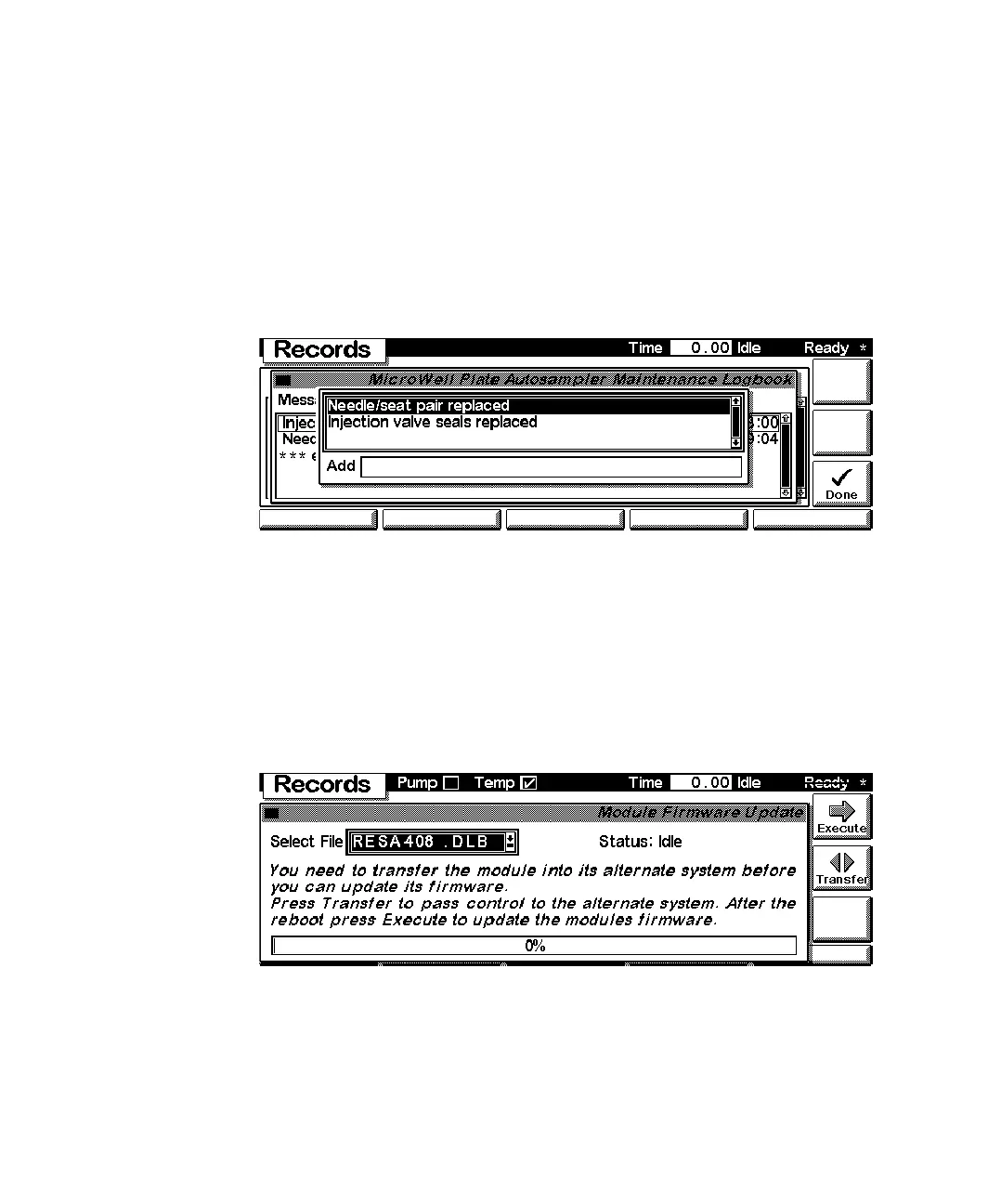Control Module Screens of the Well-plate Samplers 8
1100 Series WS MWS Reference Manual 269
Maintenance Log
Use the F4-key (Maintenance Log) to look for maintenance activities
performed on the instrument. A list of possible events are listed in the scroll
screen. Select the activity you have performed and press Done to create an
entry in the logbook. For troubleshooting reasons this Logbook can be printed
or saved to a file on the PCMCIA card (pressing the m-key).
Firmware Update
Use the Esc-key to receive Views on the F5-key. Choose System from the
pull-down menu. Use the F3-key (Records) to select the WPS. Use the F5-key
(FW Update) to enter the Update section. If you want to update the resident
firmware (together with specific main firmware revisions), select the a file
from the PCMCIA card (RESnnnn.DLB) and press execute. If you want to
update the main firmware, press F7-key (Transfer) to turn the module into
the resident mode (LED on module should blink yellow).
