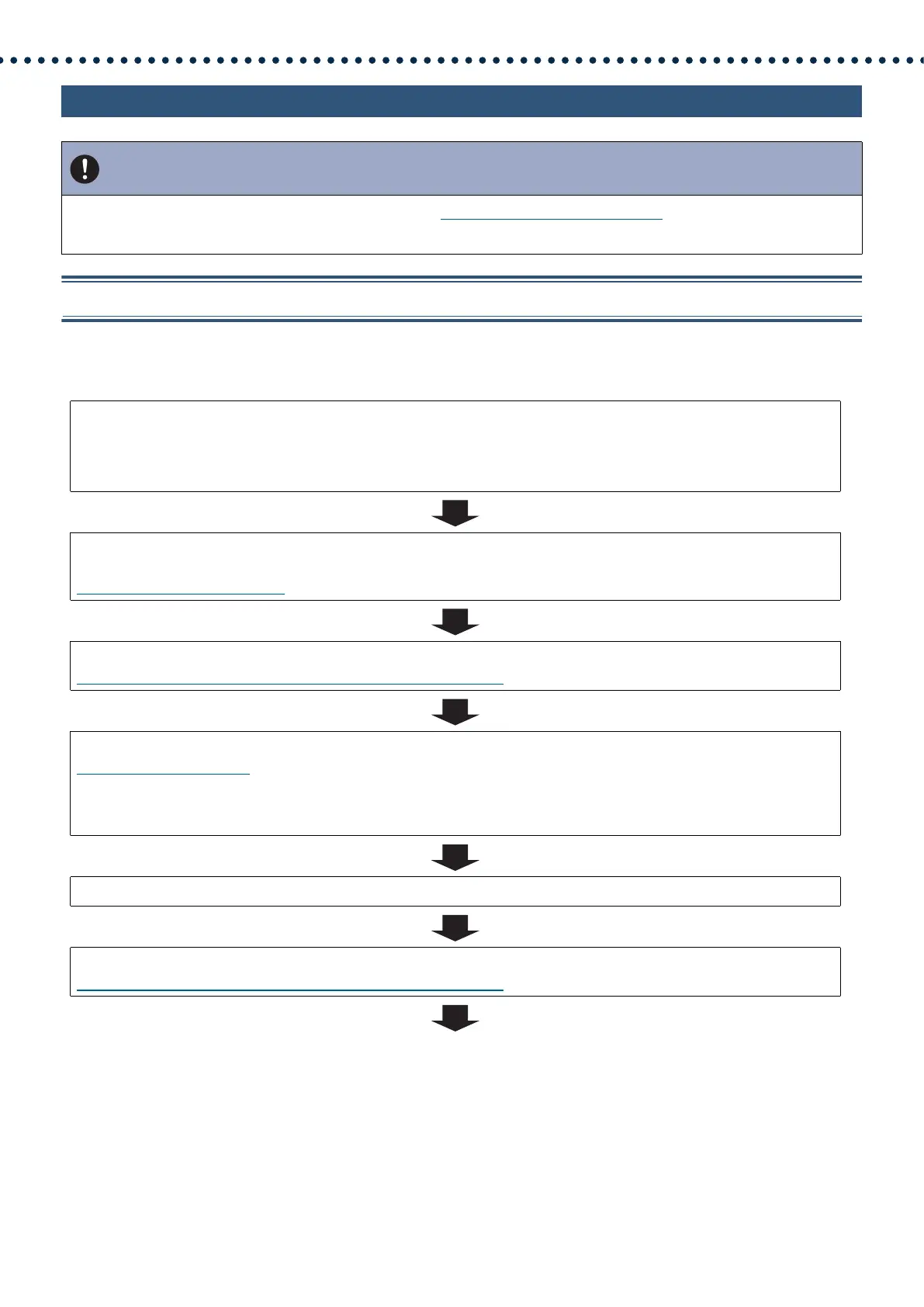31
Introduction
4.5 For IPv6 Address with DHCP
4.5.1 Create new data
Use this flowchart to create a new setting file, e.g., when installing a new system.
Important
• Save the setting file after configuring the system. Refer to “Settings File Backup (→page 153)”.
• If the setting data is not saved, it may be impossible to restore it after maintenance or after-sales servicing.
1. Verify managed DHCP environment exists and that each station has been assigned a static
IP address.
Configure the DHCP server to assign a static IP address. The DUID of the station is "00030001 + MAC address."
For how to set up the DHCP server, refer to its manual.
2. Connect a PC to the station to be configured.
The default IP addresses of the stations are identical. Connect one at a time.
“Connecting to a PC (→page 44)”
3. Log in to the Web server of the station to configure using its IPv4 address (default values).
“Log in to the Web server of the station to be configured (→page 45)”
4. Set "Static / DHCP" to "IPv6 DHCPv6."
“Static / DHCP (→page 66)”
The station restarts and the IPv6 address that is configured with the DHCP server beforehand is assigned. If the IP address
fails to be automatically configured, it will become "FDC2::7000." If this happens, cycle power to the station, and then the IP
address will be automatically reconfigured.
5. Configure other stations in the same manner.
6. Log in once again to the Web servers of each station with the assigned IPv6 addresses.
“Log in to the Web server of the station to be configured (→page 45)”
