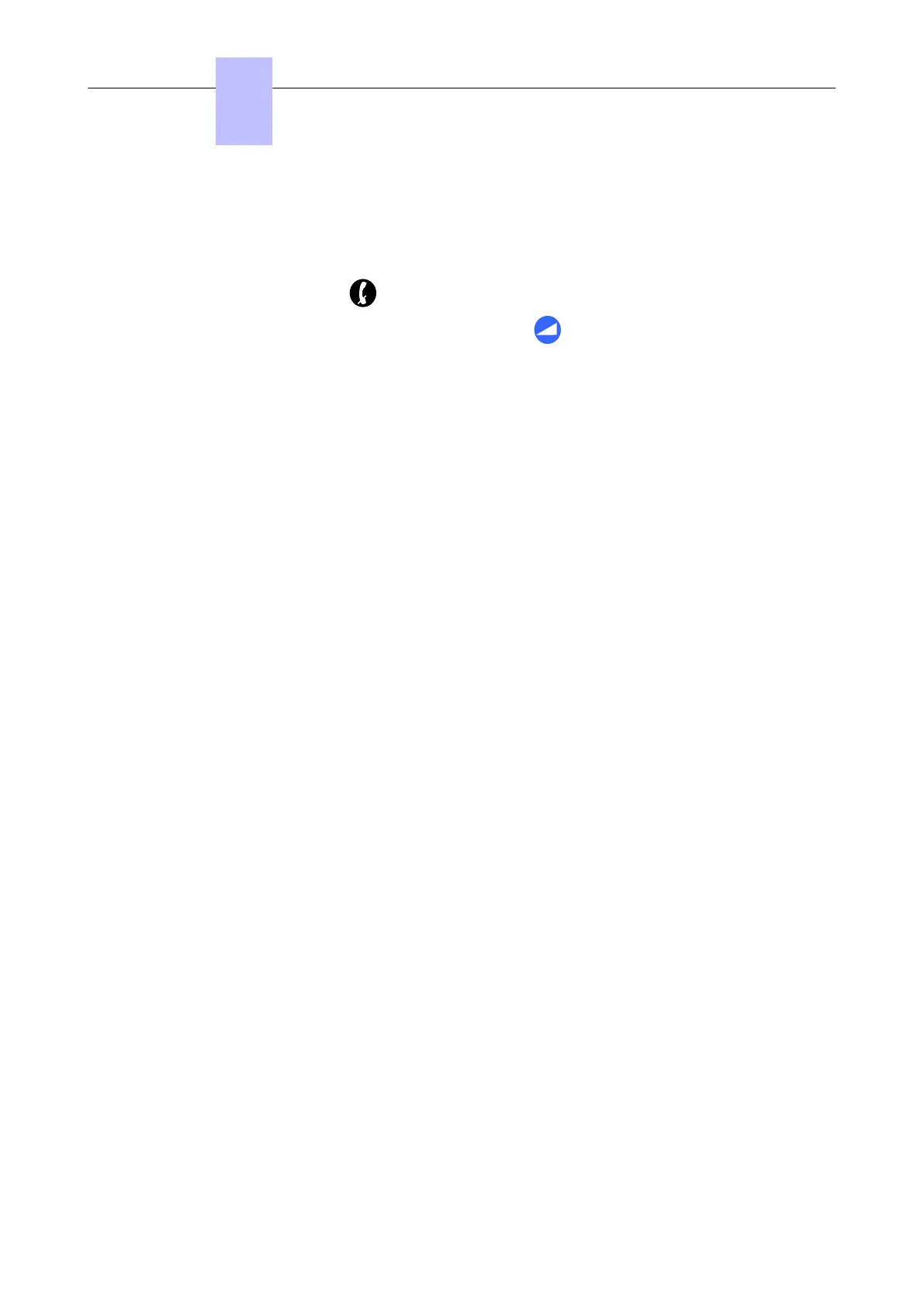4.6.1.2.4 Activating the mute feature
When the mute feature is enabled your correspondent can no longer hear you.
There are two ways to activate the mute feature:
• On the set with the mute key
• On the Bluetooth
®
handset with a long press on the key
4.6.1.3 Connecting an add-on module to the sets
Add-On Modules (AOMs) can be connected to sets. They are added to the right side of the set.
Three types of Add-On Module exist and provide keys associated with icons:
• AOM10 provides 10 keys
• AOM40 provides 40 keys
• Smart Display Module provides 14 keys with programmable LCD labels
4.6.1.3.1 Rules and restrictions
The following rules apply to the use of Add-On Modules:
• A maximum of three Add-On Modules of the types AOM10 and AOM40 can be connected to each
set, providing up to 120 additional keys.
• A maximum of three Smart Display Modules can be connected to each set, providing up to 42
additional keys.
• Add-On Modules of types AOM10 and AOM40 can be used on the same set, but a Smart Display
Module cannot be used in conjunction with an AOM10 or AOM40.
• If an AOM10 is used with other Add-On Modules, it must be connected as the last module on the far
right of the set.
4.6.1.3.2 Connecting add-on modules
To connect an Add-On Module:
1. Remove the tab located on the right side of the set.
2. Plug the Add-On Module's SATA connector into the set's SATA connector.
3. Insert the Add-On Module attachments into the appropriate holes located on the right side of the
set. (AOM10 only)
4. Screw the Add-On Module to the set. (AOM10 only)
Note:
If the set is on when you plug in an Add-On Module, you must restart the set after connection.
4.6.1.4 Set initialization
By default, 80x8 sets initialize dynamically and retrieve IP information automatically.
If you want to change initialization mode or configure IP settings:
1. Press the i key and the # key simultaneously when the set is powered up
2. Enter your password (if needed) and validate
The configuration menu is displayed
3. Get to IP parameters
4. Click on the icon on the left to validate (or on the icon on the right to cancel)
5. Reset the phone to validate your modifications
Static initialization is mandatory when the system does not use a DHCP server.
Chapter
4
Installation and Cabling
3EH21123USAA - Ed. 01 - April 2017 - Installation Manual 99/207
