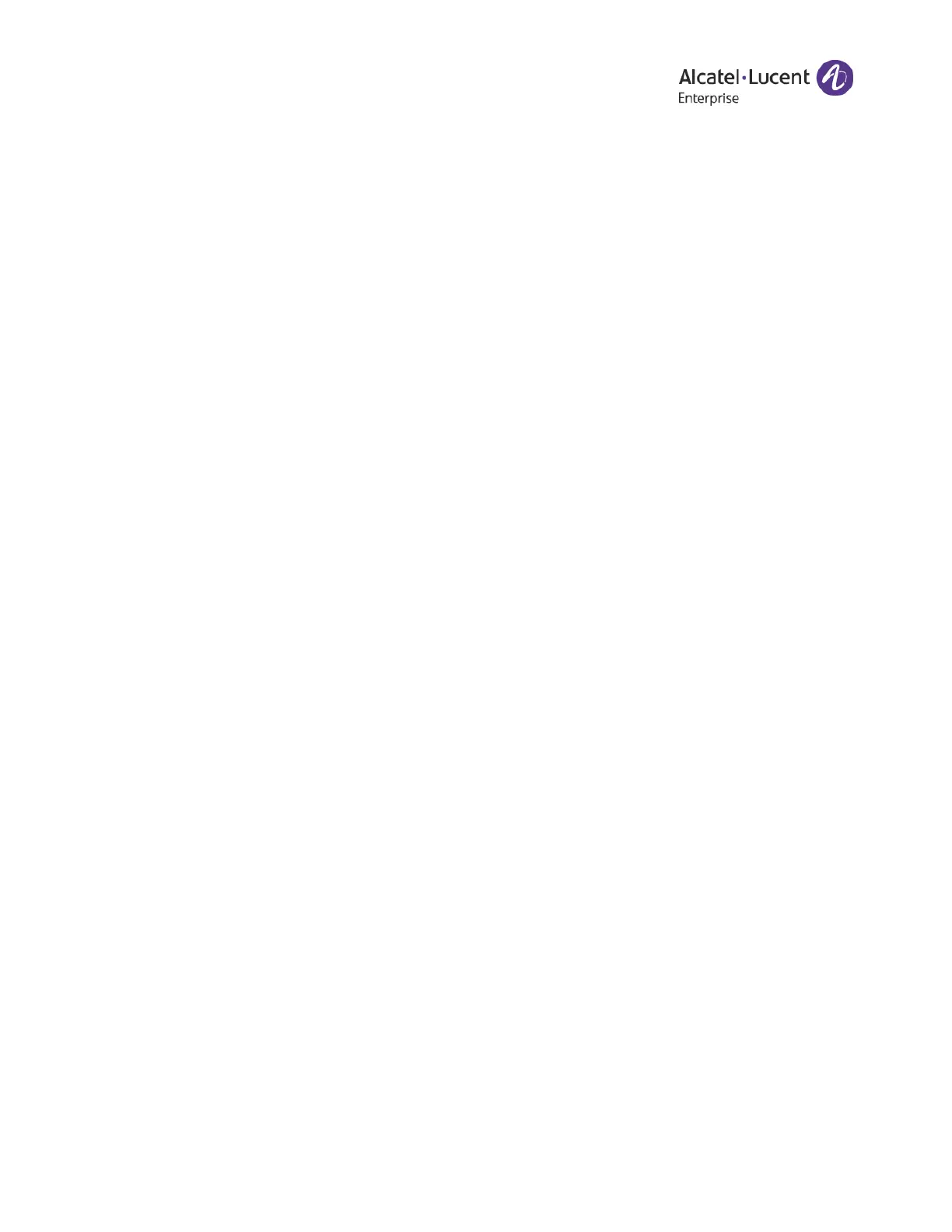Rainbow Office - User Guide
The Alcatel-Lucent name and logo are trademarks of Nokia used under license by ALE. 3
5.2. Setting your presence ............................................................................. 43
5.3. Enabling intercom ................................................................................. 45
5.3.1. Enabling intercom calls .................................................................................. 45
6. SETTING SCREENING, GREETING AND HOLD MUSIC ......................................48
6.1. Setting a user greeting ............................................................................ 48
6.2. Setting up call screening ......................................................................... 50
6.3. Setting connecting message ...................................................................... 51
6.4. Setting audio while connecting .................................................................. 53
6.5. Setting hold music ................................................................................. 55
6.6. Blocked Calls ....................................................................................... 57
6.6.1. Blocking calls .............................................................................................. 57
7. SETTING CALL FORWARDING & VOICEMAIL ...............................................59
7.1. Call forwarding .................................................................................... 59
7.1.1. Setting call forwarding for user hours ................................................................. 59
7.1.2. Setting call forwarding for after hours ................................................................ 60
7.2. Setting up incoming call handling ............................................................... 62
7.3. Call flip ............................................................................................. 66
7.3.1. Managing your call flip numbers ........................................................................ 66
7.3.2. Using call flip .............................................................................................. 67
7.3.3. Creating custom rules .................................................................................... 67
8. SETTING NOTIFICATIONS ....................................................................70
8.1. Setting up notifications ........................................................................... 70
9. SETTING AN OUTBOUND CALLER ID ........................................................72
10. SETTING OUTBOUND FAX SETTINGS .......................................................74
10.1. Changing the fax cover sheet .................................................................... 74
10.2. Adding emails that can send faxes .............................................................. 74
10.3. Faxing via email ................................................................................... 75