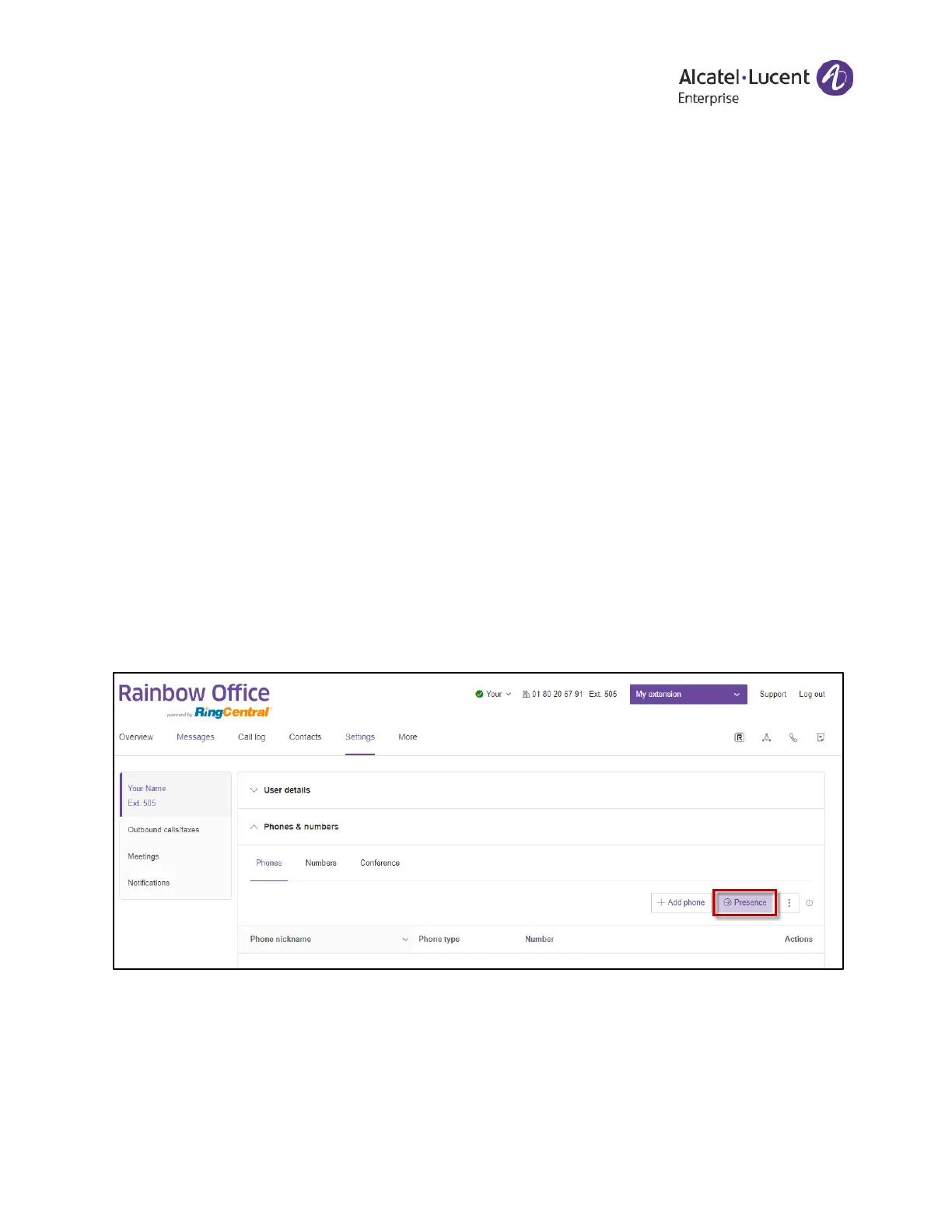Rainbow Office - User Guide
The Alcatel-Lucent name and logo are trademarks of Nokia used under license by ALE. 43
5.2. Setting your presence
Presence-capable phones have status indicator lights that let you see who is available, busy,
or on hold. You can turn on Presence and decide who gets monitored and how you want to
handle the calls.
1. Select the Settings tab
2. Select Phones & numbers
3. Click the Phones tab
4. Click Presence
5. On the Appearance tab, check the box next to Ring my phone when any user I am
monitoring rings if you'd like to use this feature
6. Check the box next to Enable me to pick up a monitored line on hold if you'd like
to use this feature
7. Click Select a User
8. Select a user to add from the list to your Presence-capable phone
9. Click Done
10. Repeat steps 6 to 8 as necessary
NOTE: If you use Rainbow Office Phone, the list of users under Appearance will automatically
sync with the head-up display (HUD) list, used for managing incoming calls on your desktop.
Any changes you make to the HUD list on your desktop will also automatically sync with the
Appearance list in your online account.