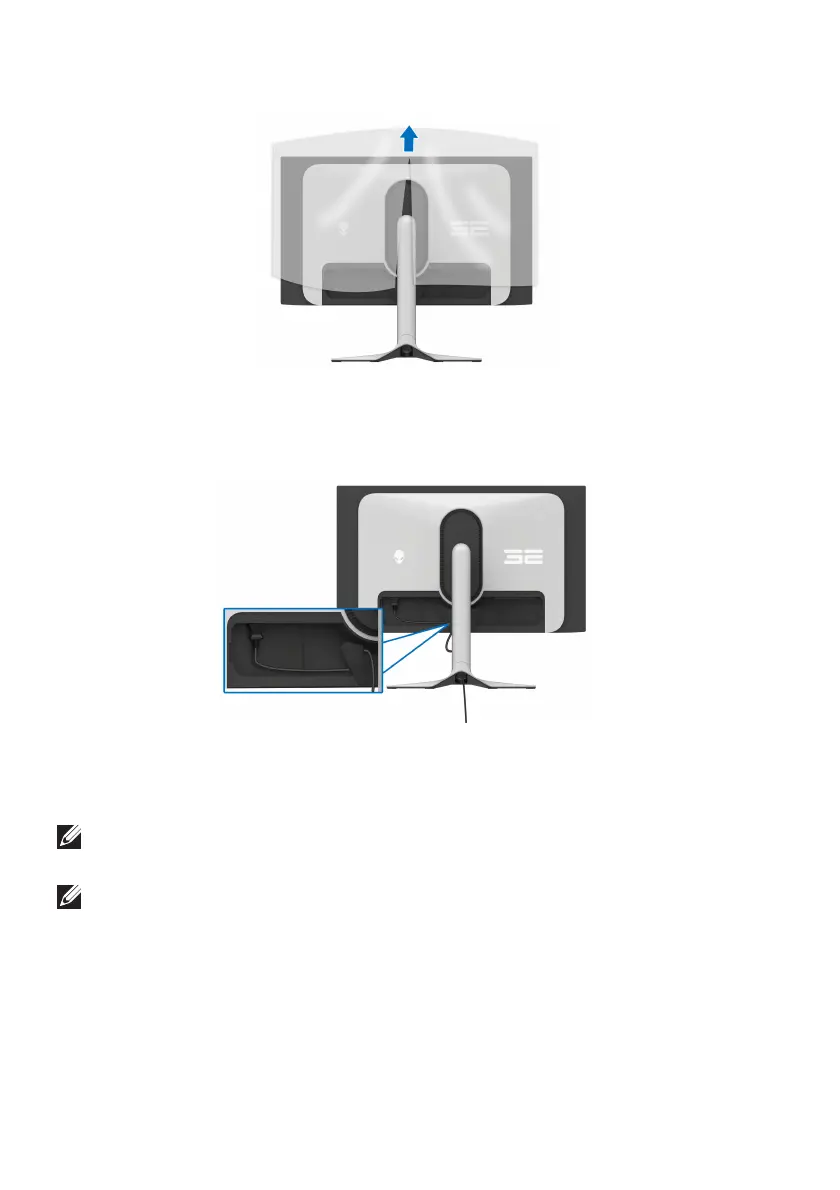36 | Setting up the monitor
8. Lift the protective cover from the monitor.
9. C
onnect the power cable to the monitor.
10.Route the power cable through the cable-management slot on the stand
and through the cable-management clips behind the display.
11. C
onnect the required cables to the monitor, such as DisplayPort-
DisplayPort cable, HDMI cable, USB 3.2 Gen 1 (5 Gbps) upstream and
downstream cables, and so on.
NOTE: The USB 3.2 Gen 1 (5 Gbps) downstream cables are not shipped
with your
display and sold separately.
NOTE: Dell monitors are designed to work optimally with the Dell-
supplied cables inside the box. Dell does not guarantee the video quality
and performance if non-Dell cables are used.