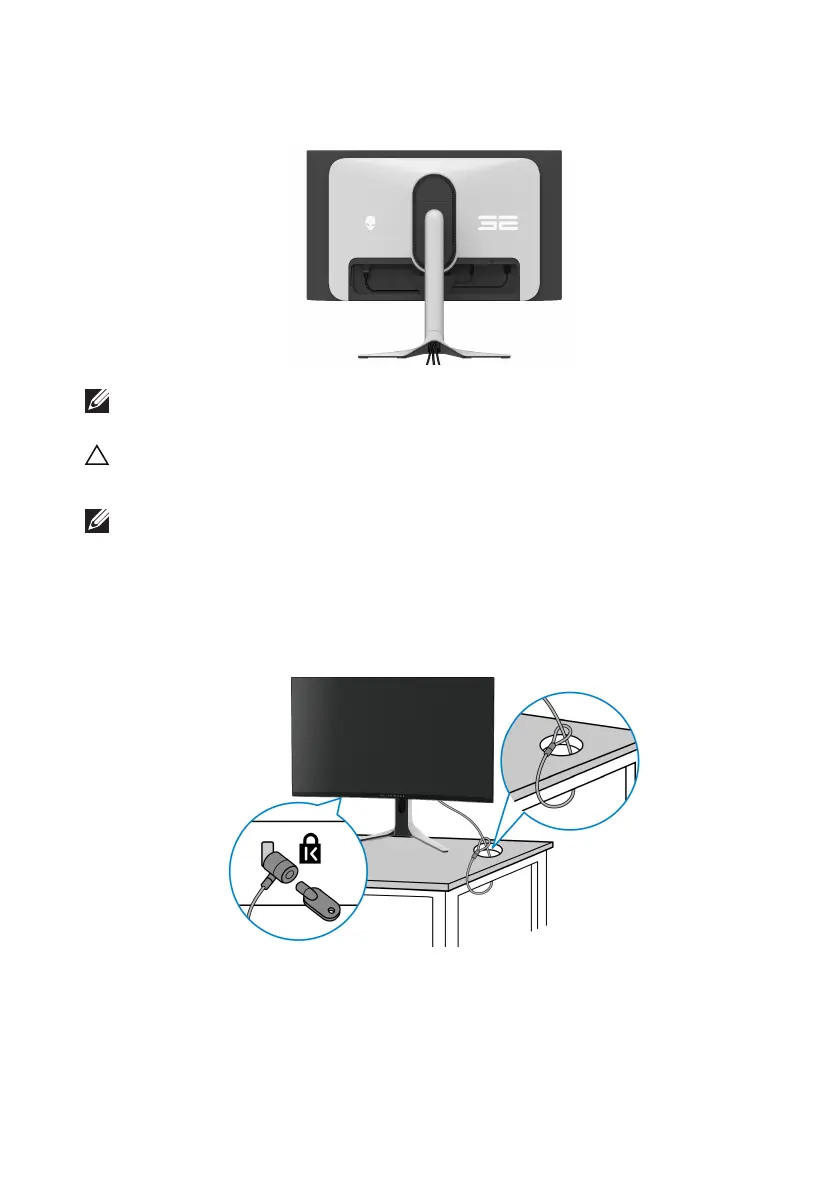Setting up the monitor | 37
12. Route the required cables through the cable-management slot on the
stand.
NOTE: Route each cable neatly so that the cables are organized before
the I/O cover is attached.
CAUTION: Do not plug the power cable into the wall outlet or
turn on the
monitor until you are instructed to do so.
NOTE: If you want to secure your monitor
to a table using the Kensington
lock, connect the Kensington lock cable to the Security-lock slot at this
step. For more information about using the Kensington lock (sold
separately),
see the documentation that is shipped with the lock. The
following image is for the purpose of illustration only. The appearance of
the lock may vary.