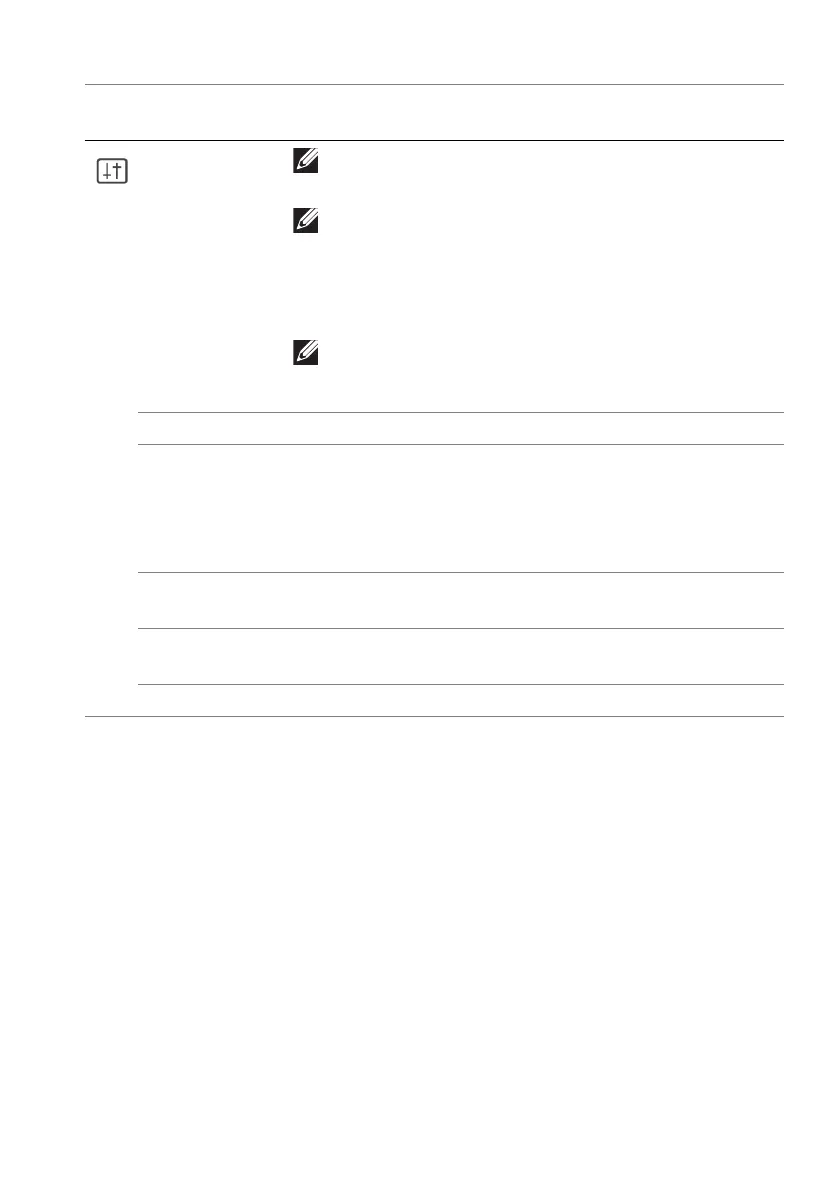Operating the monitor | 69
OLED Panel
Mai
ntenance
NOTE: The power LED indicator blinks slowly in
red during the refresh process.
NOTE: If the accumulated usage time exceeds
7000 hours, Panel Refresh will be automatically
activated
when the monitor goes into Standby
mode or when you press the power button to turn
off the monitor.
NOTE: To obtain a better performance of Panel
Refresh, activate the function within a
temperature range of 0°C to 45°C.
Firmware Displays the firmware version of
your monitor.
Service Tag Displays the Service Tag of your monitor. The Service
Tag is
a unique alphanumeric identifier that is required
when you contact Dell technical support, access
warranty information, search for latest drivers on Dell
support website and so on.
Self-Diagnostic Use this feature to perform Screen
Test or/and Fan
Test, see Built-in diagnostics.
Reset Others Resets all settings under the Others me
nu to the factory
preset values.
Factory Reset Resets all OSD settings to the factory defaults.
Icon Menu and
submenu
Description