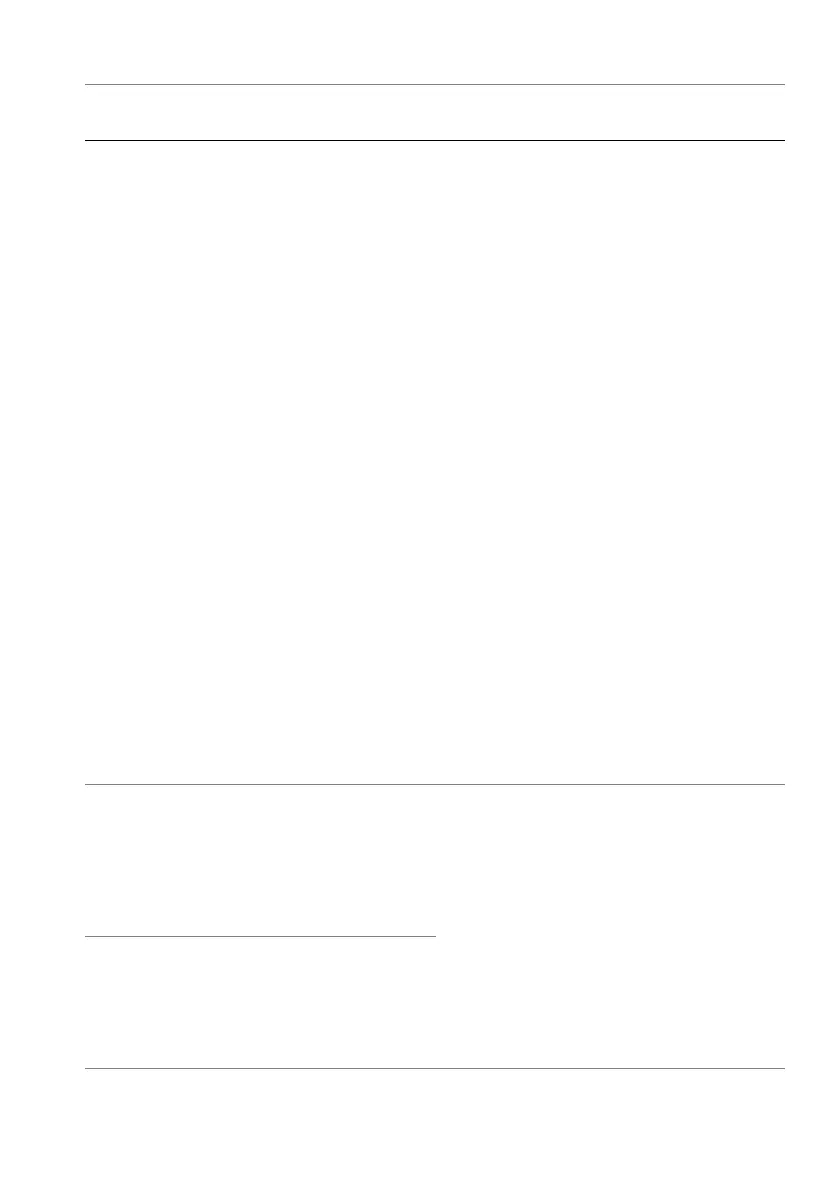Troubleshooting | 95
Screen flickering There is some
noticeable flickering
in the displayed
pictures
• Use the native resolution of your
monitor (3840 x 2160 at 60 Hz) or
higher refresh rate.
• If the variable refresh rate (VRR) of
your device is turned on, turn off
variable refresh rate (VRR).
• If you are using an NVIDIA graphics
card and G-Sync is turned on, turn
off G-Sync.
• If you are using an AMD graphics
card and Free-Sync is turned on,
turn off Free-Sync.
• Update the graphics card driver and
firmware to the latest version.
• Change the cable connecting the
monitor to the computer. A
defective cable can cause the signal
to break while being transmitted
across the wire.
•Check the surroundings.
Electromagnetic fields can cause
screen flickering. If there is another
device plugged into the same
power strip as the monitor, try to
remove it.
Image retention
from a static
image left on the
monitor for a
long period of
time
Faint shadow from
the static image
displayed appears
on the screen
• Set the screen to turn off after a few
minutes of screen idle time. These
can be adjusted in Windows Power
Options or Mac Energy Saver
setting.
• Alternatively, use a dynamically
changing screensaver.
• Perform the function of Pixel
Refresh or Panel Refresh. For more
information, see OLED Panel
Maintenance.
Unevenness in
luminance or
color of the
screen images
Visible spots (bright
or dark) or lines or
Mura appear on the
screen
Common
symptoms
What you
experience
Possible solutions