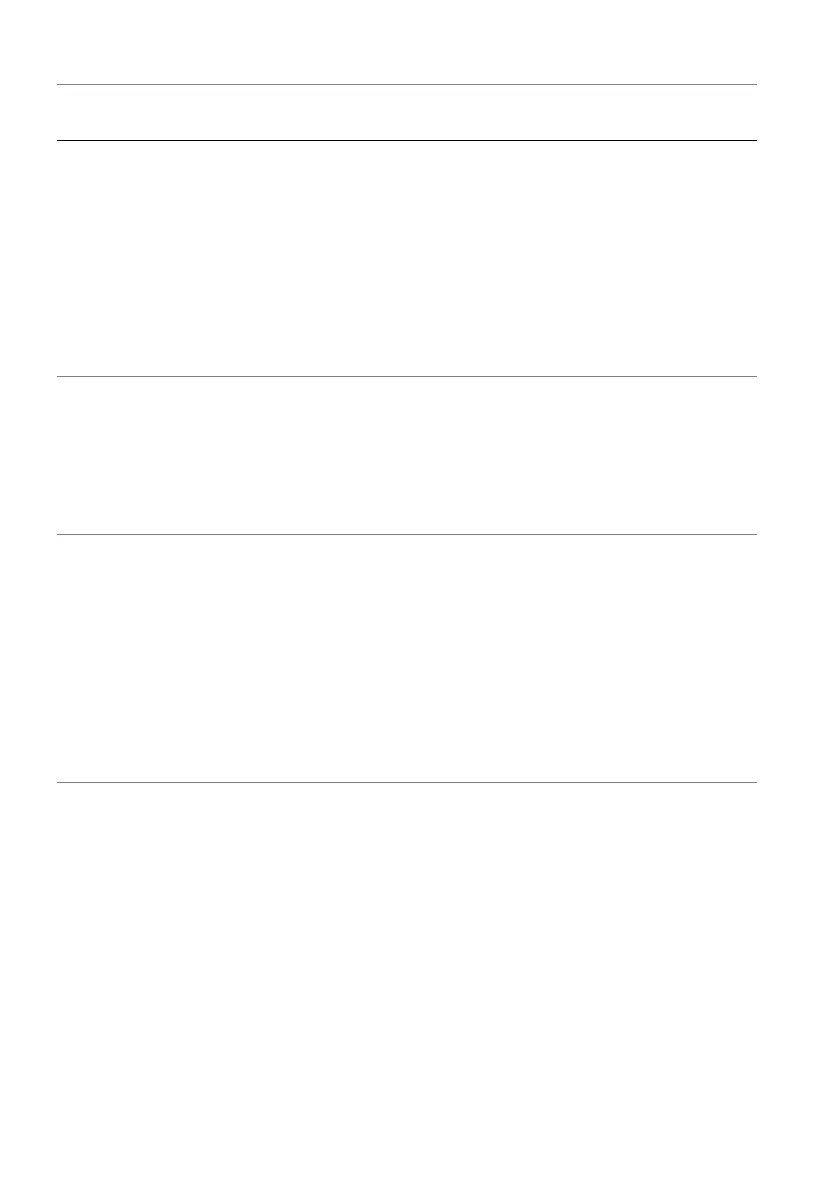94 | Troubleshooting
No input signal
when user
controls are
pressed
No picture, the LED
light is blue
• Check the signal source. Ensure that
the computer is not in the power
saving mode by moving the mouse
or pressing any key on the
keyboard.
• Check whether the signal cable is
plugged in properly. Re-plug the
signal cable if necessary.
• Reset the computer or video player.
The picture does
not fill the entire
screen
The picture cannot
fill the height or
width of the screen
• Due to different video formats
(aspect ratio), the monitor may
display in full screen.
• Run the built-in diagnostics. For
more information, see Self-
Diagnostic.
The displayed
pictures appear
incorrectly when
the DP/HDMI
cable is
connected
through a USB-C
adapter or dock
to your laptop or
desktop
Display will freeze,
has black screen or
display abnormal
screen
Do not use a USB-C adapter or dock.
Connect the DP/HDMI cable directly
to your laptop or desktop.
Common
symptoms
What you
experience
Possible solutions