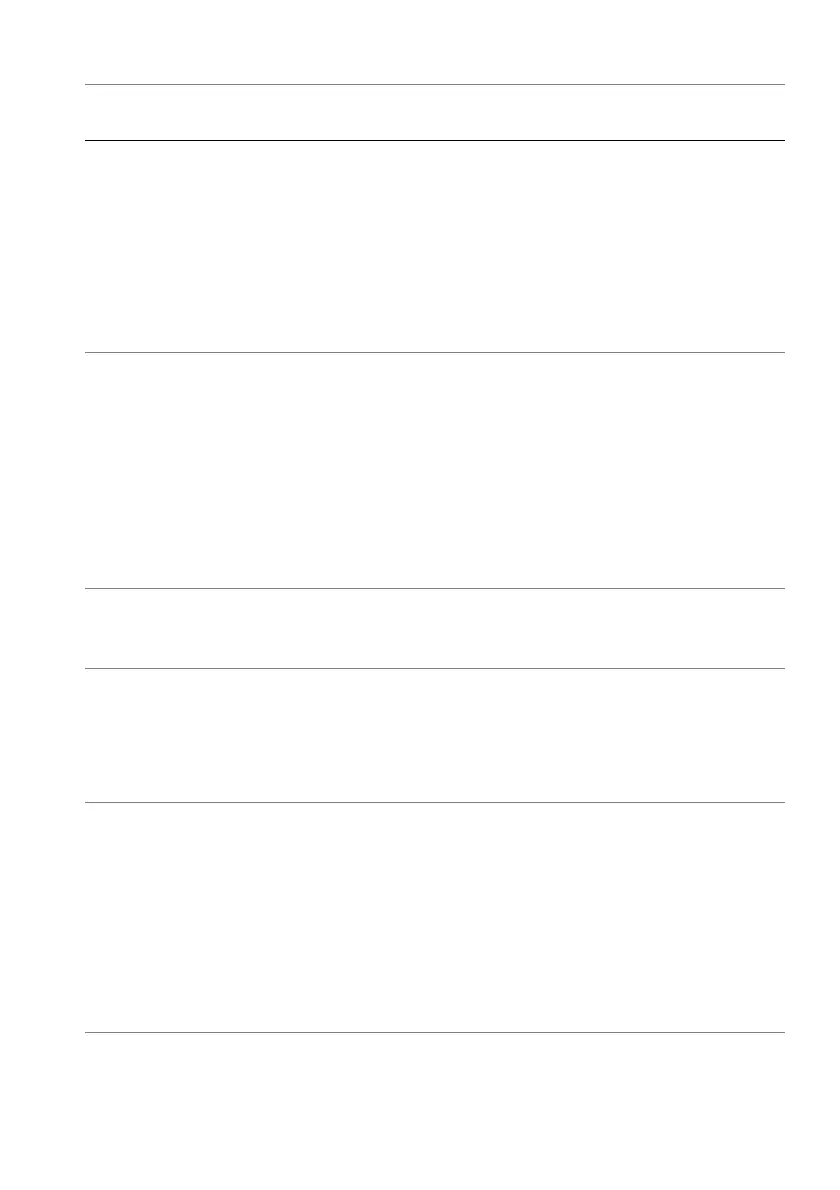Troubleshooting | 93
Missing color Picture missing color • Perform monitor self-test feature
check.
• Ensure that the video cable
connecting the monitor to the
computer is connected properly and
is secure.
• Check for bent or broken pins in the
video cable connector.
Wrong color Picture color not
good
• Reset all settings under the Game
menu to the factory defaults using
Reset Game.
•Change the Input Color Format to
RGB or YCbCr/YPbPr in the
Display settings OSD.
• Run the built-in diagnostics. For
more information, see Self-
Diagnostic.
Wrong color in
HDR mode
Color banding in the
pictures
Try to lower down the frequency (DP:
3840 x 2160 at 60 Hz, HDMI: 3840 x
2160 at 60 Hz).
Screen image is
too small
Image is centered on
screen, but does not
fill entire viewing
area
•Check the Aspect Ratio settings in
the Display menu OSD.
• Reset the monitor to factory settings.
For more information, see Factory
Reset.
Cannot adjust
the monitor with
the joystick
OSD does not
appear on the
screen
• Turn off the monitor, unplug the
power cord, plug it back, and then
turn on the monitor.
• Check whether the OSD menu is
locked. If yes, move and hold the
joystick forward/back/left/right for
4 seconds to unlock. For more
information, see Locking the control
buttons.
Common
symptoms
What you
experience
Possible solutions