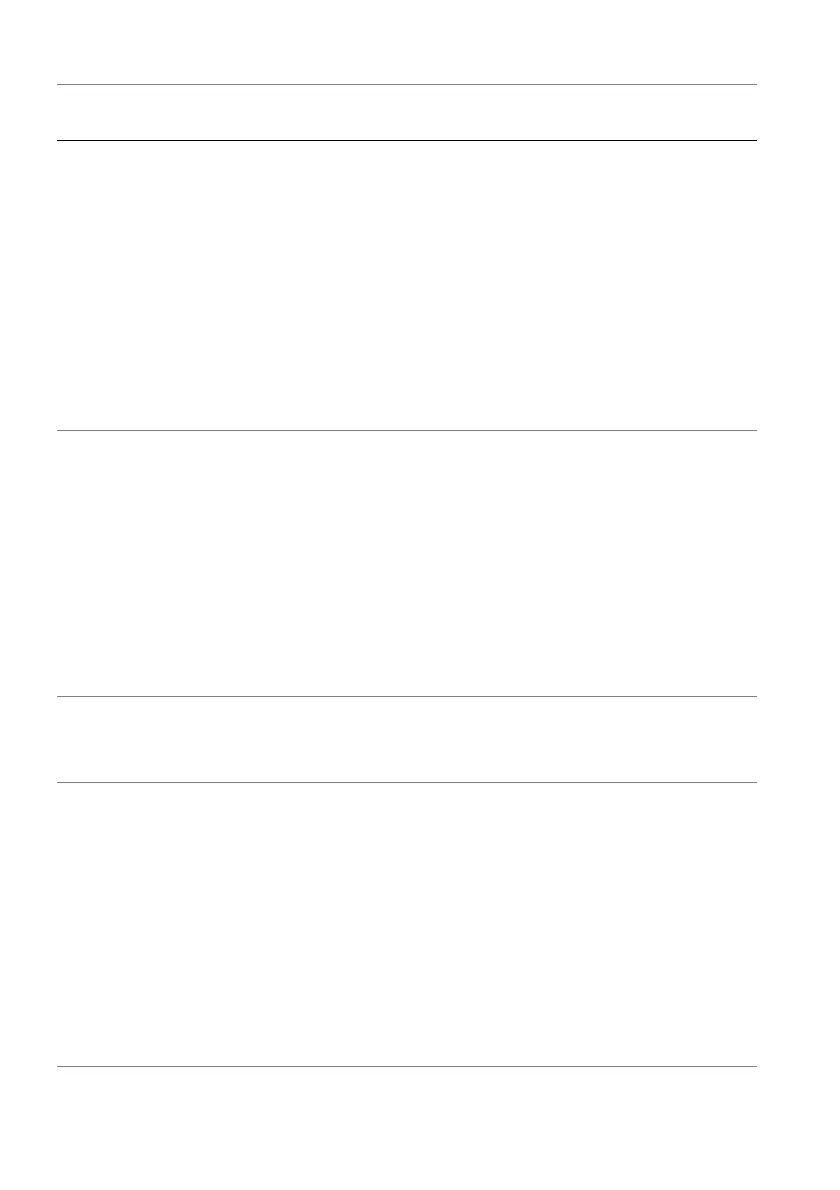92 | Troubleshooting
Horizontal/
vertical lines
Screen has one or
more lines
• Reset the monitor to factory settings.
For more information, see Factory
Reset.
• Perform monitor self-test feature
check and determine if these lines
also appear in self-test mode.
• Check for bent or broken pins in the
video cable connector.
• Run the built-in diagnostics. For
more information, see Self-
Diagnostic.
Synchronization
problems
Screen is scrambled
or appears torn
• Reset the monitor to factory settings.
For more information, see Factory
Reset.
• Perform monitor self-test feature
check to determine if the scrambled
screen appears in self-test mode.
• Check for bent or broken pins in the
video cable connector.
• Restart the computer in the safe
mode.
Safety related
issues
Visible signs of
smoke or sparks
• Do not perform any troubleshooting
steps.
• Contact Dell immediately.
Intermittent
problems
Monitor malfunctions
on and off
• Ensure that the video cable
connecting the monitor to the
computer is connected properly and
is secure.
• Reset the monitor to factory settings.
For more information, see Factory
Reset.
• Perform monitor self-test feature
check to determine if the
intermittent problem occurs in self-
test mode.
Common
symptoms
What you
experience
Possible solutions