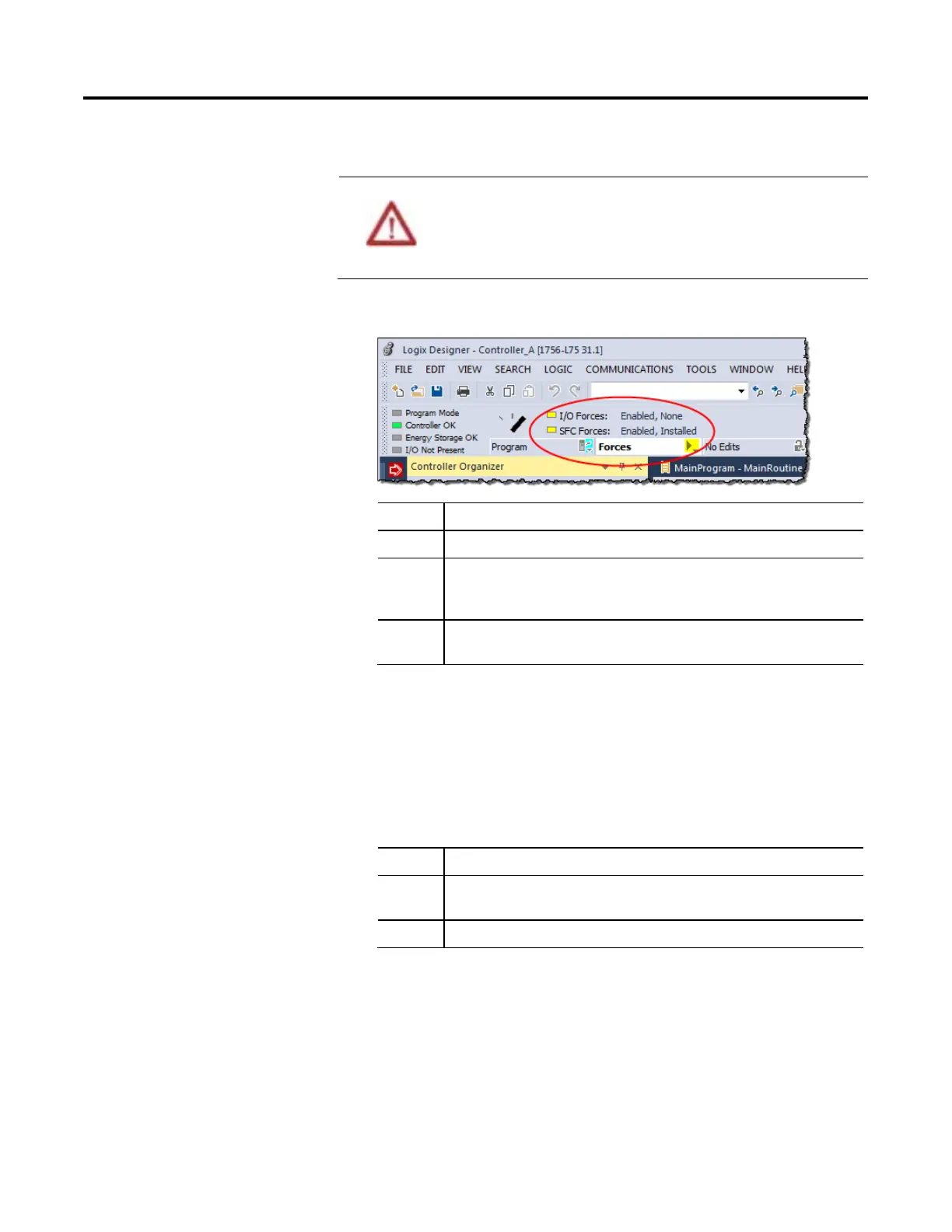86 Rockwell Automation Publication 1756-PM006I-EN-P - February 2018
To override the logic of an SFC, use an SFC force.
ATTENTION
Forcing can cause unexpected machine motion that could injure personnel. Before you use a
force, determine how the force will affect your machine or process and keep personnel away
from the machine area.
• Enabling SFC forces causes your machine or process to go to a different state or phase.
• If forces are enabled and you install a force, the new force immediately takes effect.
1. What is the state of the SFC Forces indicator?
If Then
Off No SFC forces currently exist.
Flashing No SFC forces are active. But at least one force already exists in your project. When you enable
SFC forces, all existing SFC forces will also take effect.
Solid SFC forces are enabled (active). When you install (add) a force, it immediately takes effect.
2. Open the SFC routine.
3. Right-click the transition or start of a simultaneous path that you want to
force, and then click either Force TRUE (only for a transition) or
Force FALSE.
4. Are SFC forces enabled (See step 1)?
If Then
No From the Logic menu, choose SFC Forcing > Enable All SFC Forces. Then choose Yes to confirm.
Yes Stop.
