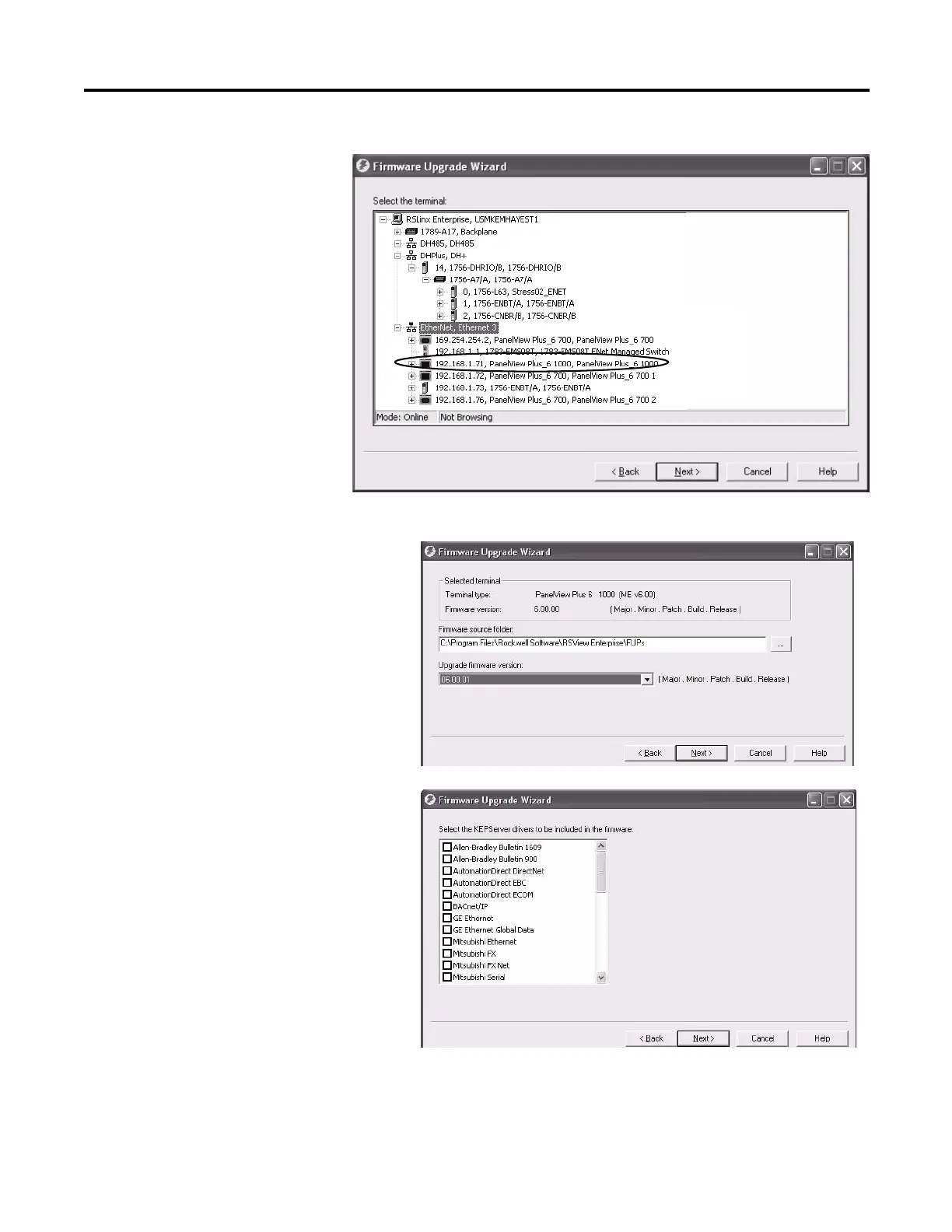Rockwell Automation Publication 2711P-UM006A-EN-P - November 2010 139
Firmware Upgrades Chapter 8
5. Navigate to and select the
terminal to receive the firmware
update, then click Next.
6. Follow these steps from this dialog box.
a. Browse to the location of the firmware
source files on your computer, where the
FUP was installed.
The default location is shown.
b. Choose the version of the upgrade
firmware from the pull-down list.
c. Click Next.
It may take several seconds for the next
dialog to appear while the FUP is being
retrieved.
7. From this dialog, optionally select the
KEPServer drivers you want installed on
your terminal, then click Next.
