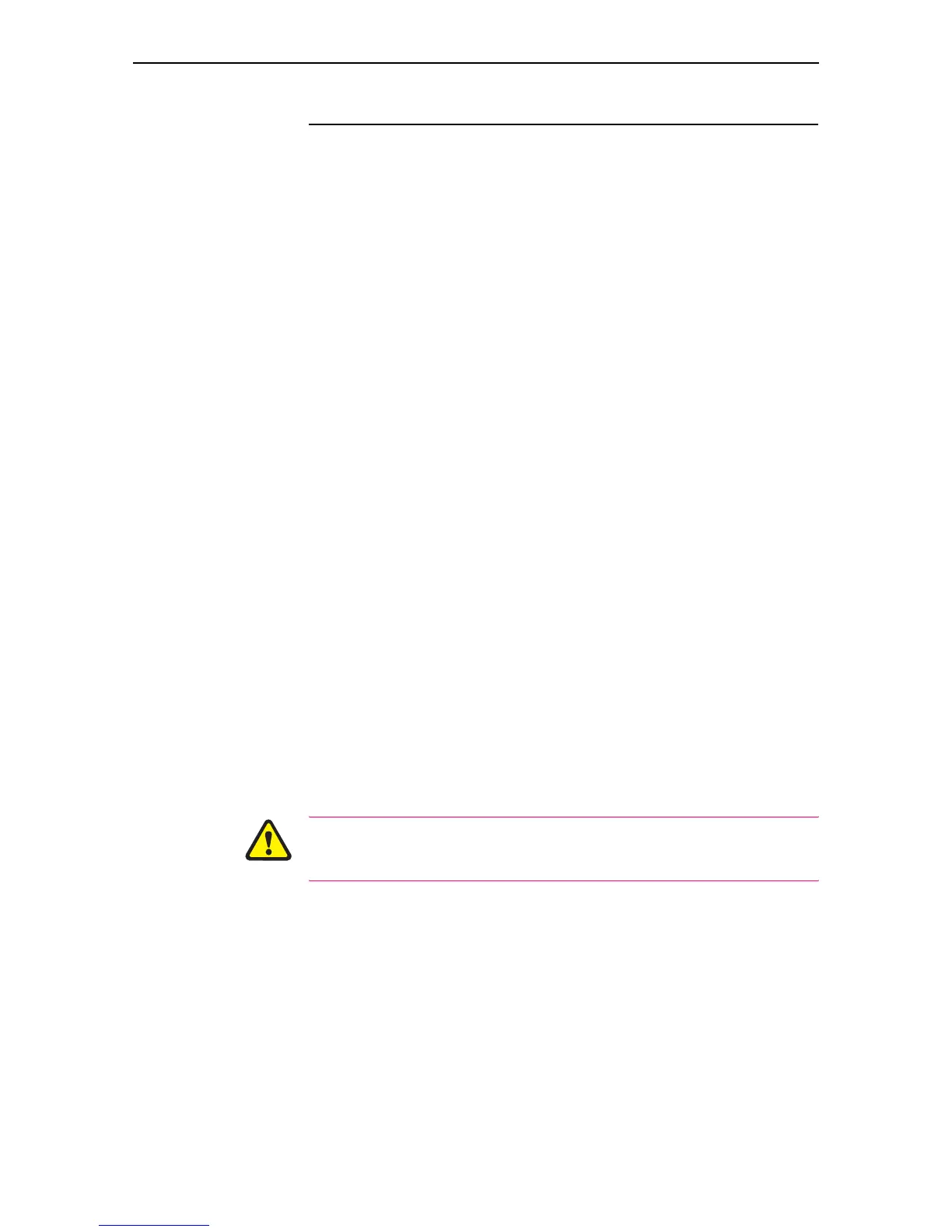Hardware Reference 17
C613-03020-00 REV K
Switch Startup
This section outlines the log in and start-up procedures for your switch.
Although the switch will perform basic switching operations without being
configured, you will need to go through these log in and start-up procedures if
you wish to configure the switch and access its full layer 3 switching
capabilities.
To Log I n
Using the supplied RS-232 DB9 straight-through cable, connect your
terminal or PC to the RS-232 Terminal Port on the switch’s front panel.
Set the communication parameters on your terminal or terminal emulation
program to:
• Baud rate: 9600
• Data bits: 8
•Parity: None
•Stop bits: 1
• Flow control: Hardware
See “Using Windows Terminal and Windows Hyperterminal” on page 37
for more information on configuring emulation software.
After the switch has booted, the log in prompt appears. If the log in prompt
does not appear, press [Enter] two or three times.
When the switch boots for the first time it automatically creates an account
with manager privileges. The account has the log in name “manager” and
the password is “friend”.
At the log in prompt, enter the log in name and password.
Log in: manager
Password: friend
The switch’s command prompt appears and you can now configure the
switch using the command line interface.
Change the password as soon as possible. Leaving the manager account with
the default password is a serious security risk. Make sure that you remember
the new password as there is no way to retrieve it if it is lost.
Use the following command to change the account password:
set password
See the Rapier Series Switch AlliedWare™ Operating System Software Reference
for more information on configuring the switch.
