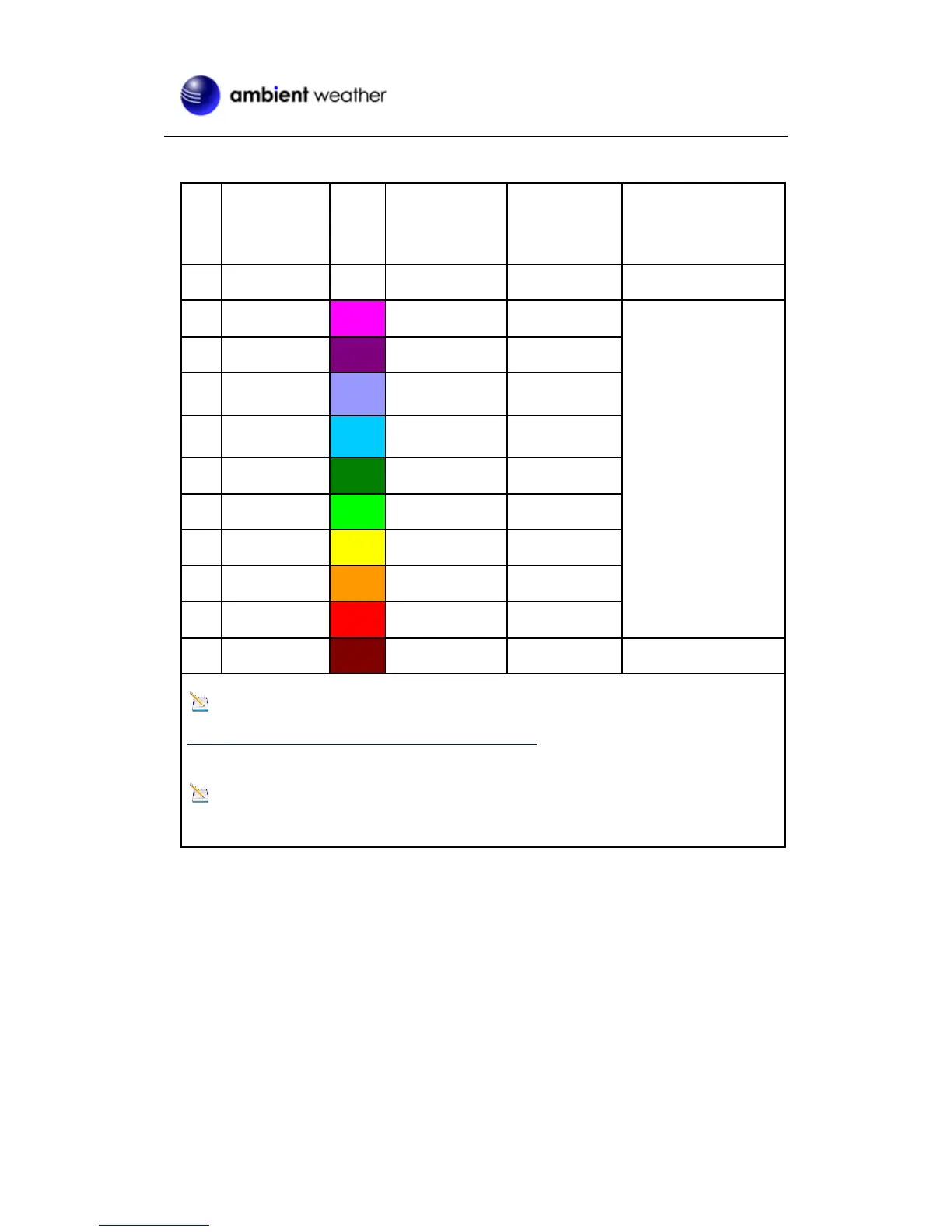Version 1.1 ©Copyright 2016, Ambient LLC. All Rights Reserved. Page 23
The following table provides 11 different backlight colors for reference:
Comments (Manually
set maximum and
minimum values)
Color Increment =
(HI-LOW)/9
Note: This manual is not printed in color. To view the actual color chart, visit:
http://site.ambientweatherstore.com/Manuals/WS-12.pdf
to view the actual color.
Note: Reference Section 9.3 to modify the color changes to best suit your comfort level and
location.
Figure 20
14. Backlight Contrast: Press the SET key again to change the backlight brightness (the
BRIGHT icon will be displayed). Press the [+] key or [-] key to adjust the backlight
contrast from 1 (dim) to 8 (bright).
7.3 Restore Factory Default
To restore the console to factory default, press the HISTORY/- key while installing the batteries
at the same time. Wait 3 seconds after installing the batteries to let go of the HISTORY/- key.
