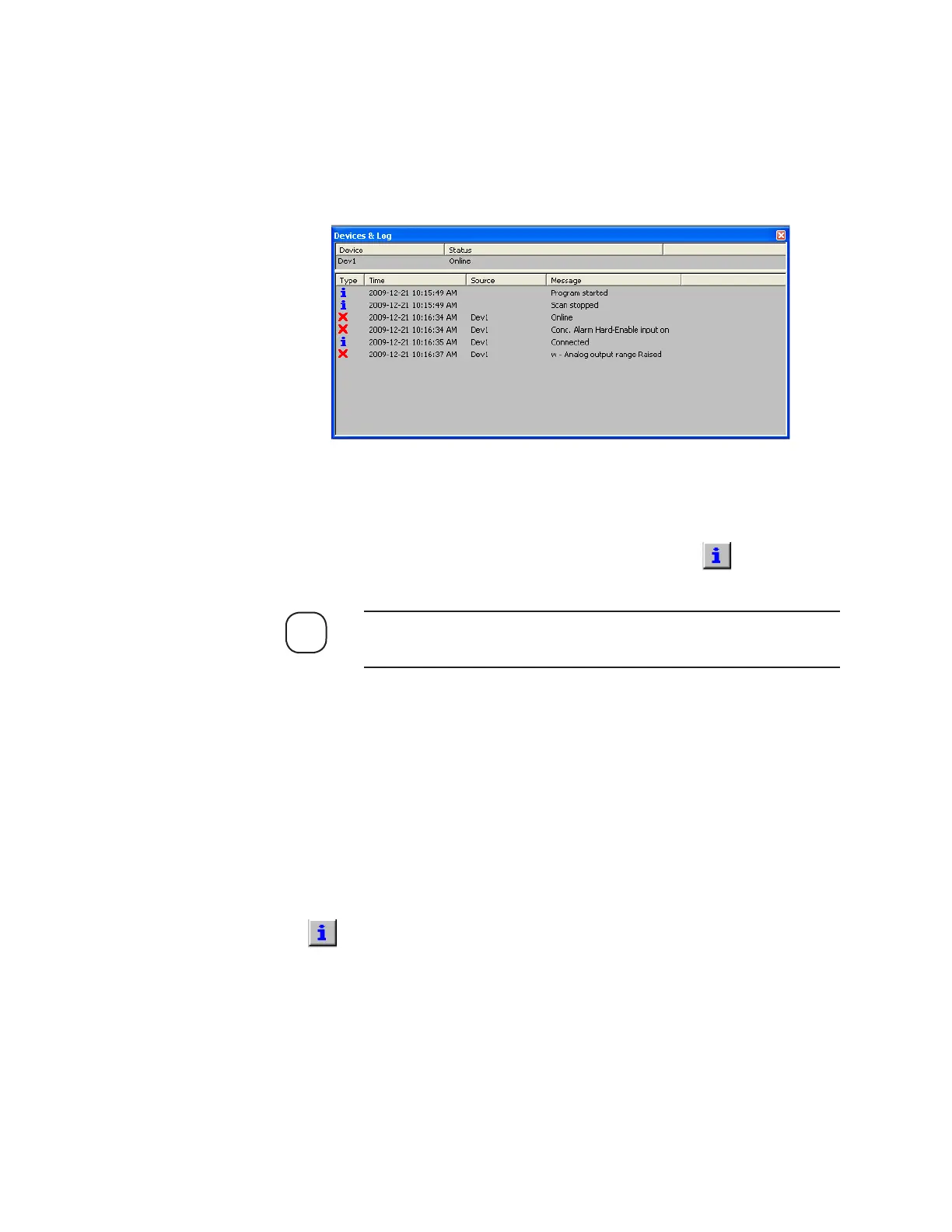Controller / User Interface | 4-15
Figure 4-5.
Devices & Log
window.
Viewing Device Activities
The Devices & Log window displays the status of all active devices (ana-
lyzers), plus a system event log of all analyzer operations. This window,
which is displayed within the AMETEK Configurator main window
(Figures 4-4 and 4-5), can help you diagnose problems with the analyzer.
To view or hide the Devices & Log window:
1. From the View menu, select Devices & Log or click on the
Standard toolbar.
The system log is saved in a text file in the “log” folder (C:\Program
Data\AMETEK Configurator\S93xs\log).
2. From here you can view a log of all related activity for active devices
such as if the System 200 Configurator Software is connected to (and
communicating with) the analyzer, or view any active alarm condi-
tions. It also provides information on the data source for the reading
under the Source field (example: Dev1, or Device 1). The Status field
indicates the current status of the analyzer (example: Online). Demo
data can be used to simulate real data for testing purposes.
3. To hide the display, select View and then Devices & Log again or click
.
NOTE
