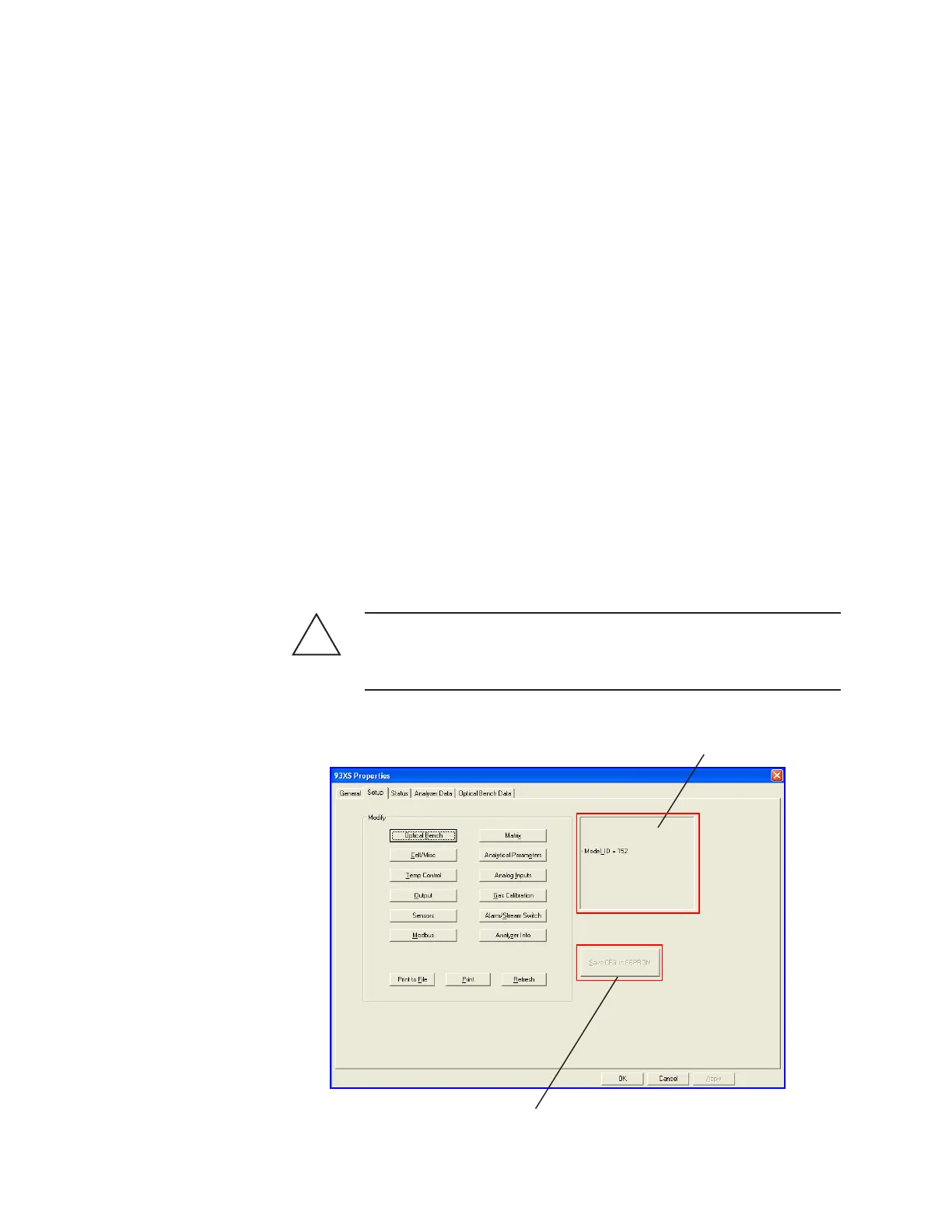4-18 | Model 931S / Model 932S UV Analyzers
Modifying Analyzer Device Settings
The 93XS Properties dialog box – your primary interface with the ana-
lyzer – contains several tabs that allow you to set up analyzer-computer
communications and to modify analyzer configuration and calibration
parameters. Working with the software is also necessary while performing
maintenance and troubleshooting the analyzer.
When the software is first started, this dialog box defaults to the General
tab. Choose the Setup tab to view the navigation (Modify) buttons that
will take you to the screens that contain all functional parameters that
control the operation of the analyzer. Choose one of the Modify buttons
to view its dialog box. The Status, Analyzer Data, and Optical Bench
Data tabs display live data that may also be useful while working on the
analyzer. The descriptions of the parameters on these and other screens
can be found throughout this chapter.
Working From the Setup Tab
To view and work from the Modify screens, communication between
the software and analyzer must be established. If the Modify buttons are
greyed out (no communication), check the system Status on the General
tab.
The analyzer settings have been configured at the factory to meet
customer requirements. Changing the factory-set configuration could
cause the analyzer to operate incorrectly.
!
CAUTION
Figure 4-7.
Setup tab (Model 932S),
navigation (Modify)
buttons.
Message box
Save CFG to EEPROM button
