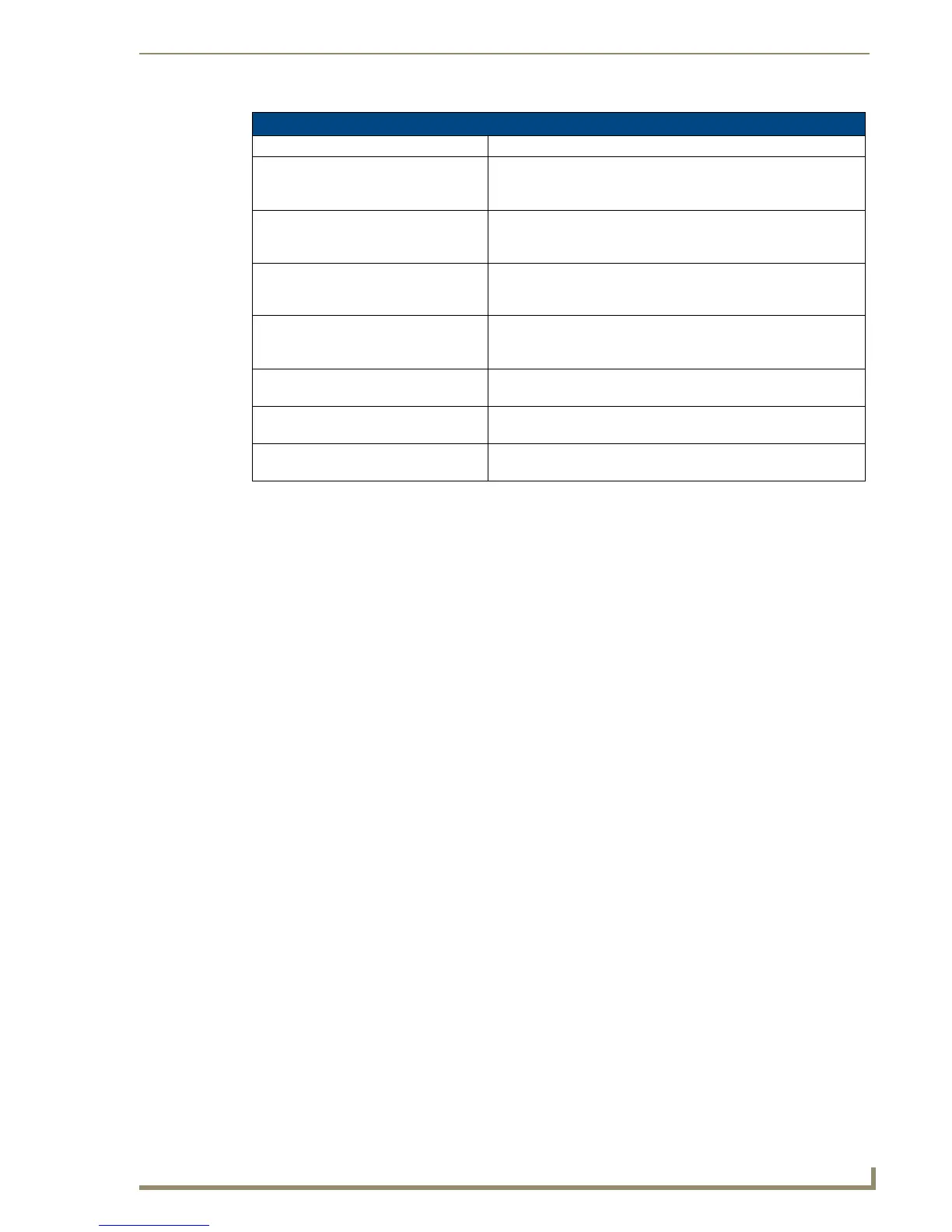NetLinx Security with a Terminal Connection
123
NI-3101-SIG Signature Series NetLinx Integrated Controller
Access Rights Menu
The Access Rights Menu is accessed whenever you select Change Access Rights (option 6) from the
Edit User Menu, or Change Access Rights from the Edit Group Menu. The Access Rights Menu is
displayed as follows:
Select to change current access right
1) Terminal (RS232) Access................. Disabled
2) Admin Change Password Access............ Disabled
3) FTP Access.............................. Disabled
4) HTTP Access............................. Enabled
5) Telnet Access........................... Enabled
6) Configuration Access.................... Enabled
7) ICSP Access............................. Enabled
8) ICSP Encryption Required................ Enabled
Or <ENTER> to return to previous menu
Set Rights ->
The above listing displays the current access rights. Entering a selection value simply toggles the access
right selected (if for example you enter 4, the HTTP Access rights toggle from disabled to enabled upon
a refresh of the listing).
Edit User Menu
Command Description
1) Change User Password This selection prompts you to enter the new password (twice) for the
user. Once the new password is entered, the user must use the new
password from that point forward.
2) Change Inherits From Group This selection will display the current group the user is assigned to
(if any). It will then display a list of current groups and prompts you
to select the new group.
3) Add Directory Association This selection will display any current Directory Associations
assigned to the user, and then will prompt you for a path for the new
Directory Association.
4) Delete Directory Association This selection will display any current Directory Associations
assigned to the user, and then will prompt you to select the
Directory Association you want to delete.
5) List Directory Associations This selection will display any current Directory Associations
assigned to the user.
6) Change Access Rights This selection will display access the Access Rights Menu for the
user, which allows you to set the rights assigned to the user.
7) Display User Record Contents This selection will display the group the user is assigned to and the
current Access Rights assigned to the user.
