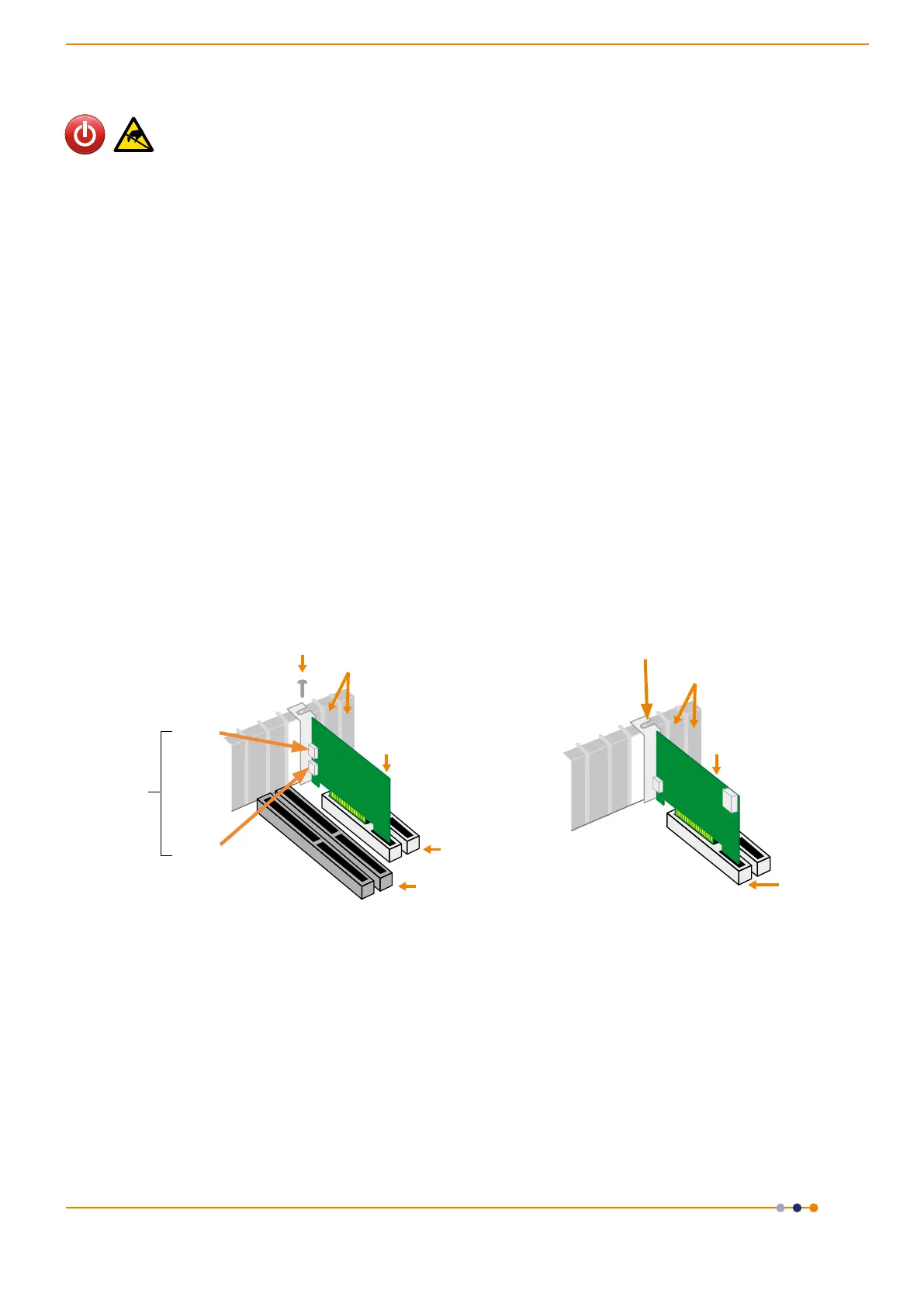version 2.0 rev 18 Feb 2021
60
3.6 Installing the Camera Framegrabber Card
Ensure your PC is powered o. Ensure anti-static precautions using anti-static strap provided.
Keep all screws safe.
1. Unplug all cables from the rear of the computer.
2. Remove the PC enclosure so as to gain access to the expansion slots.
3. Locate a PCIe x16, x8 or x4 slot.
• 10-tap version: Framegrabber card operates in x8 or greater (i.e. x16 and x8 slots) ONLY.
• 3-tap version: Framegrabber card operates in x4 or greater (i.e. x16, x8 or x4 slots).
• USB 3.0 version: Framegrabber card operates in x4 or greater (i.e. x16, x8 or x4 slots).
If you are unsure which PC slot is correct, please consult the PC user manual.
4. Removethellerbracketcorrespondingtotheslotyouintendtouse.
5. RemovethecontrollercardcarefullyfromitsprotectiveESDpackagingandrmlypressthecardconnector
into the chosen expansion slot and ensure it is securely locked in.
6. Makingsurethatthecard’smountingbracketisushwithanyothermountingbracketsorllerbracketsto
either side of it, secure the controller card in place.
7. Replace the cover of the computer and secure it with the mounting screws if applicable.
8. Reconnect any accessories you were using previously.
Figure 37: Installing the FrameGrabber PCIe card (Left) Camera Link versions and (Right) for USB 3.0.
Fasten the Card
to the slot with
a screw
Unused brackets
Gently press the
card into
the slot
PCIe Slot
ISA Slot
CL1
CL2
(Karbon PCIe card only)
Camera Link
Connectors
Unused ller brackets
Gently press the
card into the slot
PCIe
Slot
Fasten the Card
to the slot with a
screw
Camera Link Models
USB3.0Models
(10-tap Card only)
