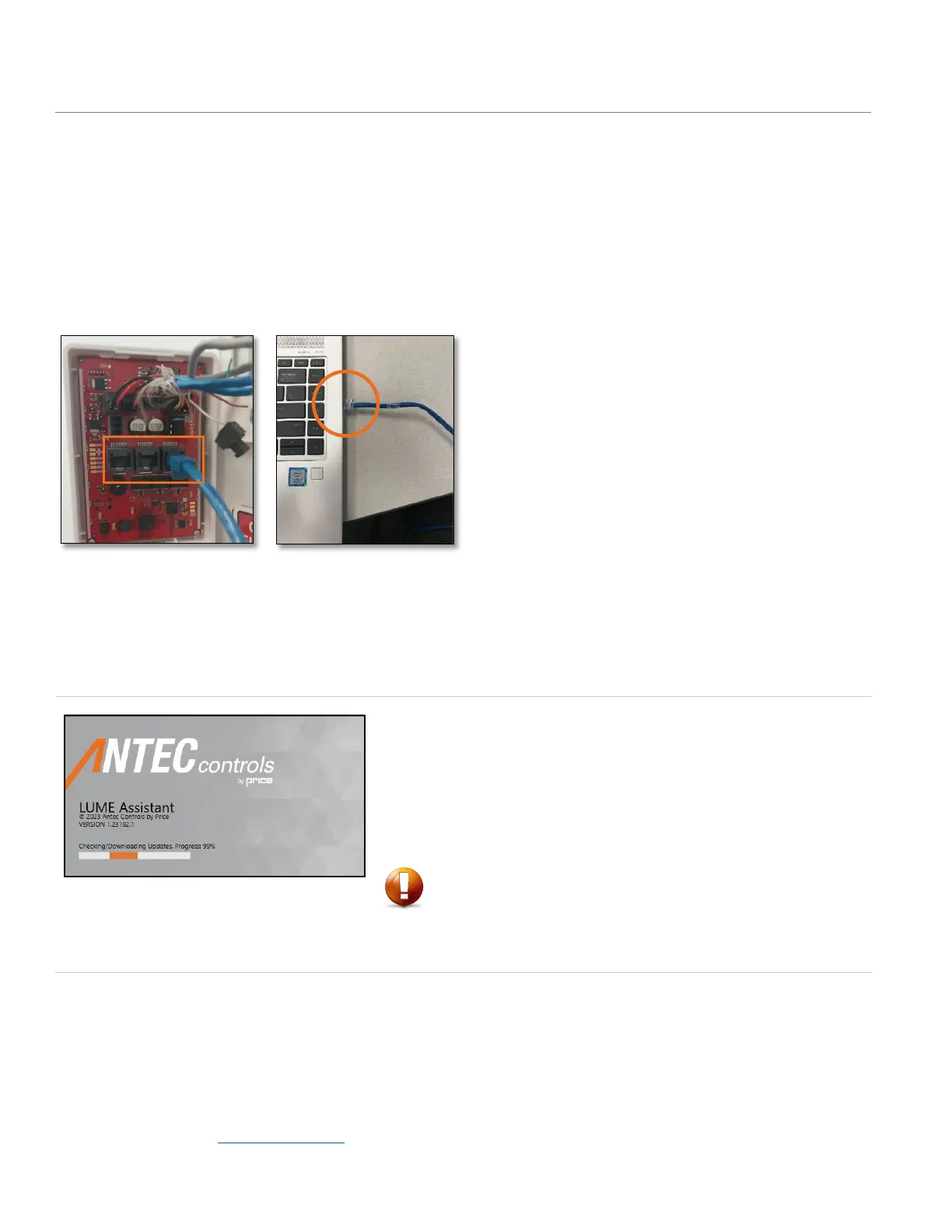44 | LUME20 – Manual | AntecControls.com
How to Connect to LUME20
The user can connect directly to one of the ethernet ports on the back of any LUME20 with an ethernet cable connected to
their laptop.
Tools Required
• Computer running Windows 10 or higher with LUME Assistant installed
• Ethernet Cable
• 1/16” Allen Wrench
Setup
NOTE: The ethernet cable can be connected to any of the three ports on the back of LUME20.
LUME Assistant Start-Up
Upon start-up of the software, the user is prompted with the following screen:
When opening LUME Assistant, the loading screen will display the current software version
that is running on the computer. If there is a new version available, LUME Assistant will
automatically update. This ensures users are always running the newest software version.
LUME Assistant will also check for the latest LUME firmware. If the local version of
firmware is not the latest version, it will also download the latest version. It is always
recommended that firmware is updated prior to arriving on site when beginning the start-up
process.
CAUTION
An internet connection must be present for LUME Assistant to detect that an update
is available. Always open LUME Assistant with an internet connection before going to
a jobsite to ensure the program and firmware are up to date.
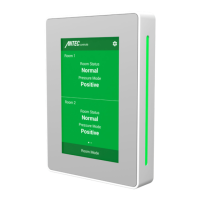