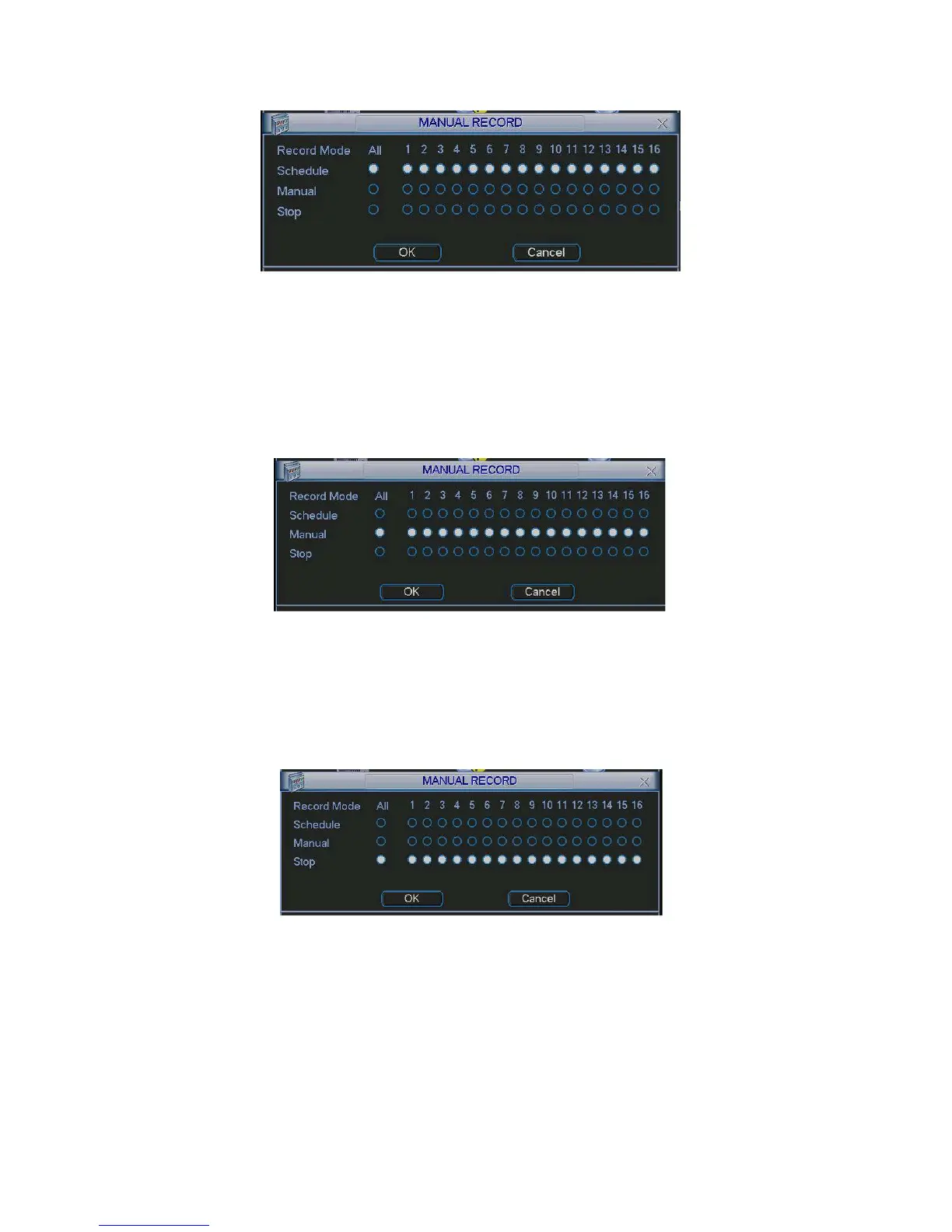The corresponding indication light in front panel will turn on.
Figure 4-7
All channel manual record
Please highlight “ALL” after “Manual.” See Figure 4-8.
When system is in manual recording, all scheduled set up you have set in will be null ((Main
menu->Setting->Schedule)).
You can see indication light in front panel turns on, system begins manual record now.
Figure 4-8
4.2.2.5 Stop all channel recording
Please highlight “ALL” after “Stop”. See Figure 4-9.
System stops all channel recording no matter what mode you have set in the menu (Main
menu->Setting->Schedule)
Figure 4-9
4.3 Search & Playback
4.3.1 Search Menu
Click search button in the main menu, search interface is shown as below. See Figure 4-10.
Usually there are three file types:
R: Regular recording file.
A: External alarm recording file.