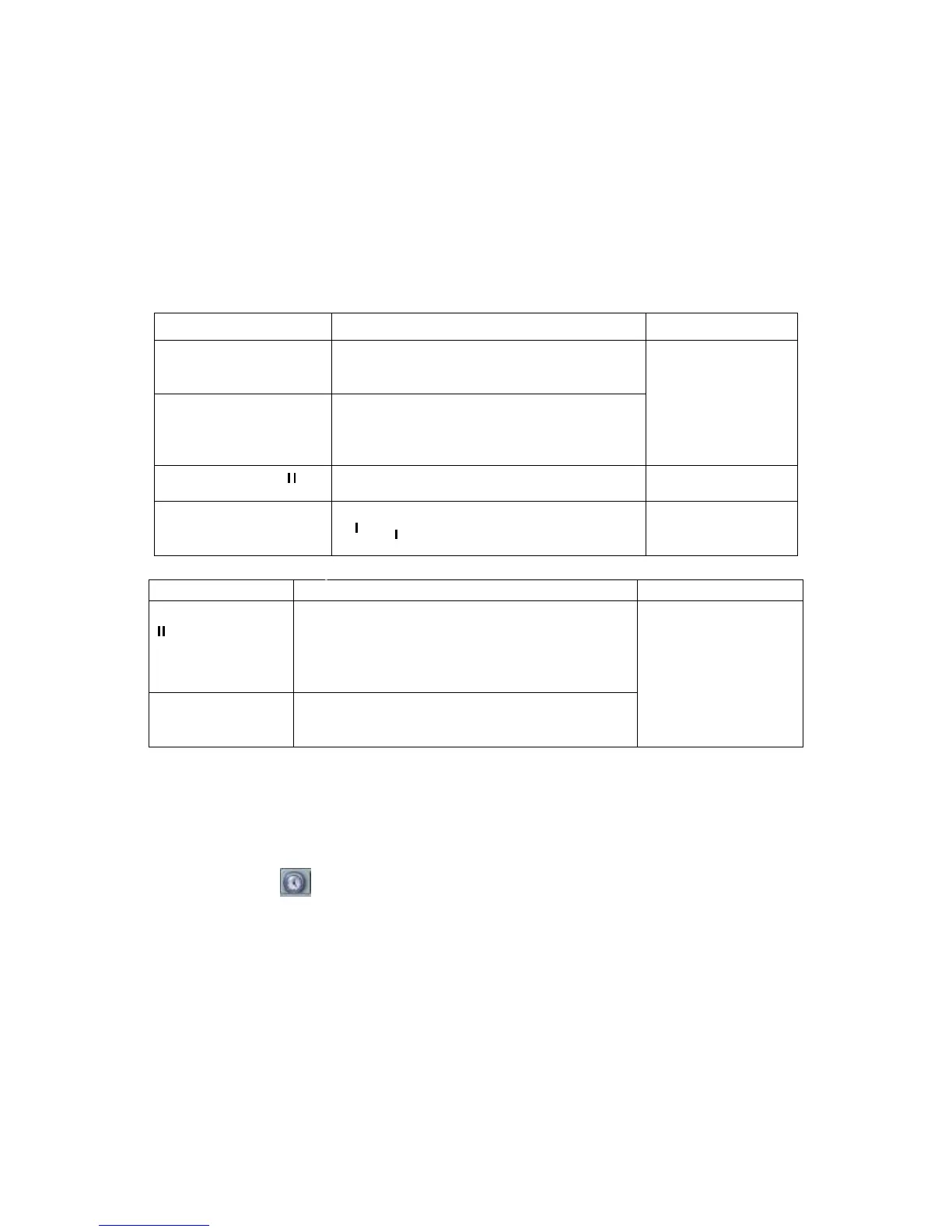During playback process, click numeral key, system can switch to the corresponding channel
video of the same time.
4.3.2.4 Digital zoom
When the system is in full-screen playback mode, drag your mouse in the screen to select a
section and then left click mouse to realize digital zoom. You can right click mouse to exit.
4.3.2.5 File backup
System supports backup operation during search. You can draw a √ before file name
(multiple choices). Then click backup button (Button 14 in Figure 4-10).
4.3.2.6 Slow playback and fast playback
Please refer to the following sheet for slow play and fast playback function.
Button Illustration Remarks
Fast play button
In playback mode, click this button to
switch between various fast play modes
such as fast play 1,fast play 2 and more.
Frame rate may
vary due to
different versions.
In playback mode, click this button to
switch between various slow play modes
such as slow play 1 or slow play 2.
In slow playback mode, click this button
to switch between play/pause modes.
In playback mode, you can click │
to view previous or next video in
4.3.2.7 Backward playback and frame by frame playback
In normal playback mode, left click backward
play button, system begins backward
playback.
Double click backward play button again,
system goes to pause mode.
backward play or
frame by frame
playback mode, you
can click play
button
►/ to go to
normal playback.
Click pause button in normal playback mode,
Note:
All the operations here (such as playback speed, channel, time and progress) have
relationship with hardware version. Some series DVRs do not support some functions or
playback speeds.
4.3.3 Calendar
Click calendar icon in Figure 4-10, system pops up a calendar for your reference.
The highlighted date means there are record files in that day. You can click blue date to view
file list.
In Figure 4-11, there are video files in March 13th and 14th. Double click the date to view file
list.