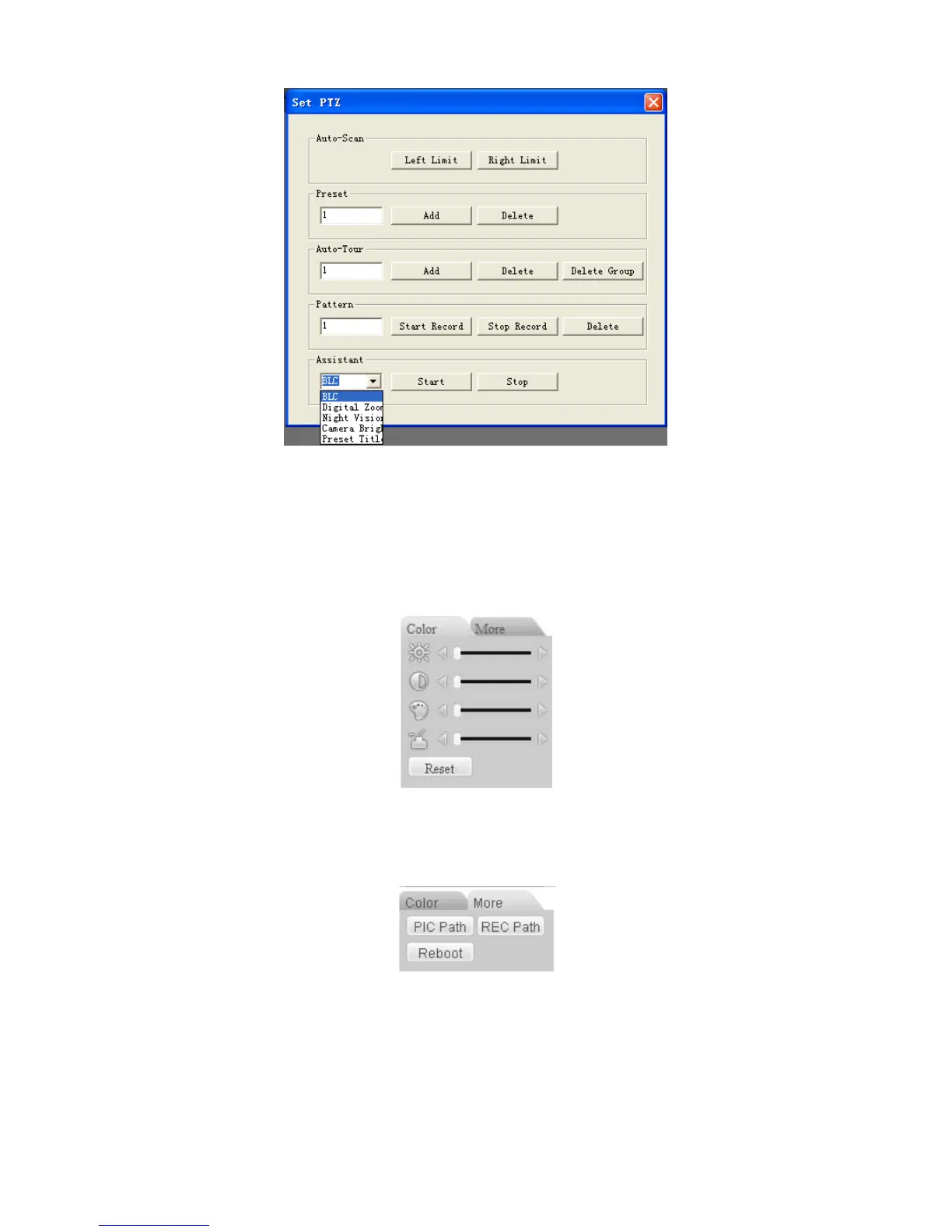Figure 7-13
7.2.3 Color
Click color button in section 3, the interface is shown as Figure 7-14.
Here you can select one channel and then adjust its brightness, contrast, hue and saturation.
(Current channel border becomes green).
Or you can click default button to use system default setup.
Figure 7-14
7.2.4 Picture Path and Record Path
Click more button in Figure 7-14, you can see an interface is shown as in Figure 7-15.
Figure 7-15
Click picture path button, you can see an interface is shown as in Figure 7-16.
Please click choose button to modify path.