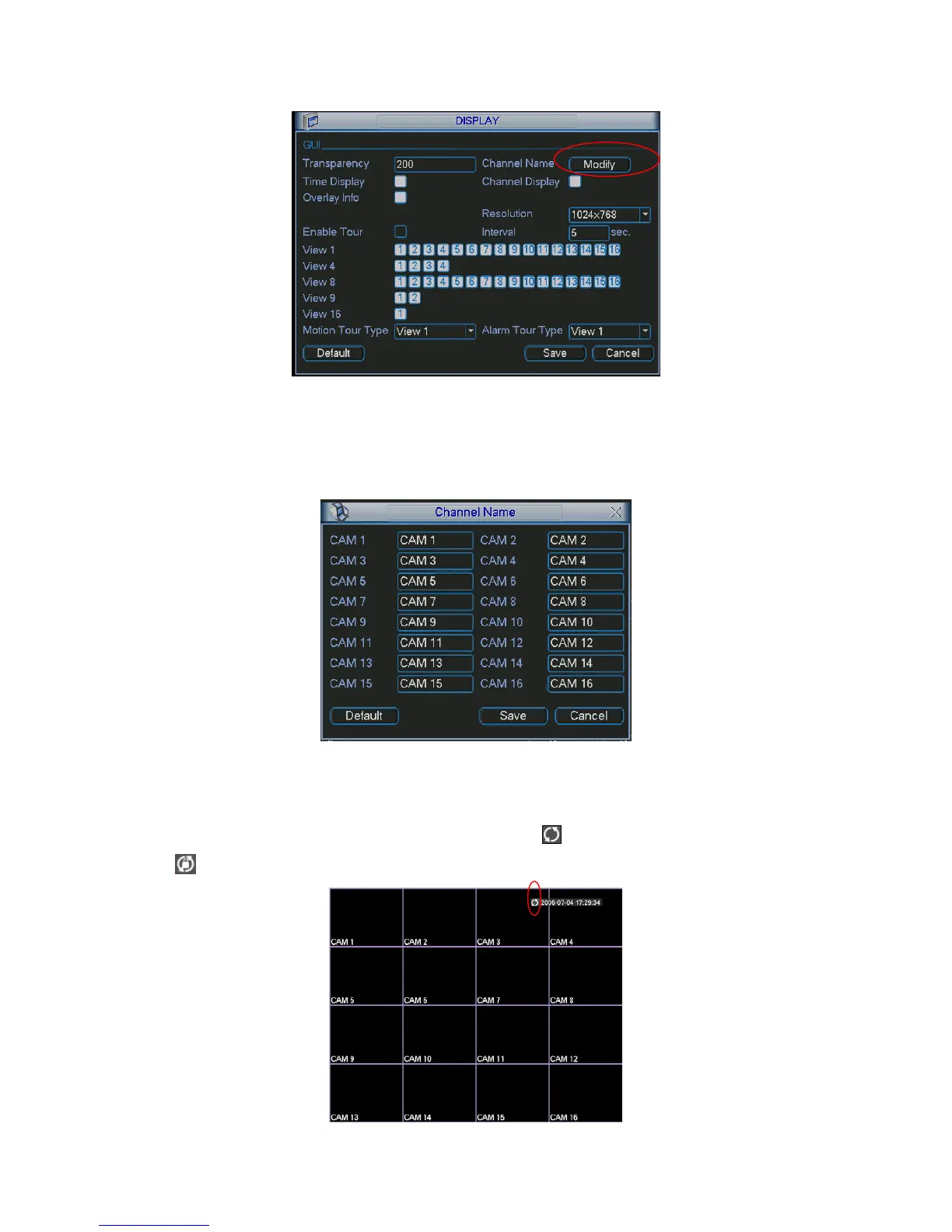After completing all the setups please click save button, system goes back to the previous menu.
Figure 5-22
In Figure 5-22, click modify button after channel. You can see an interface is shown as in Figure
5-23. Please note all your modification here applies to local end only. You need to refresh web or
client-end to get the latest channel name. System max support 25-digital character.
Figure 5-23
In tour mode, you can see the following interface. On the right corner, right click mouse or click
shift button, you can control the tour. There are two icons:
stands for enabling window switch
and
stands for enabling window function. See Figure 5-24.