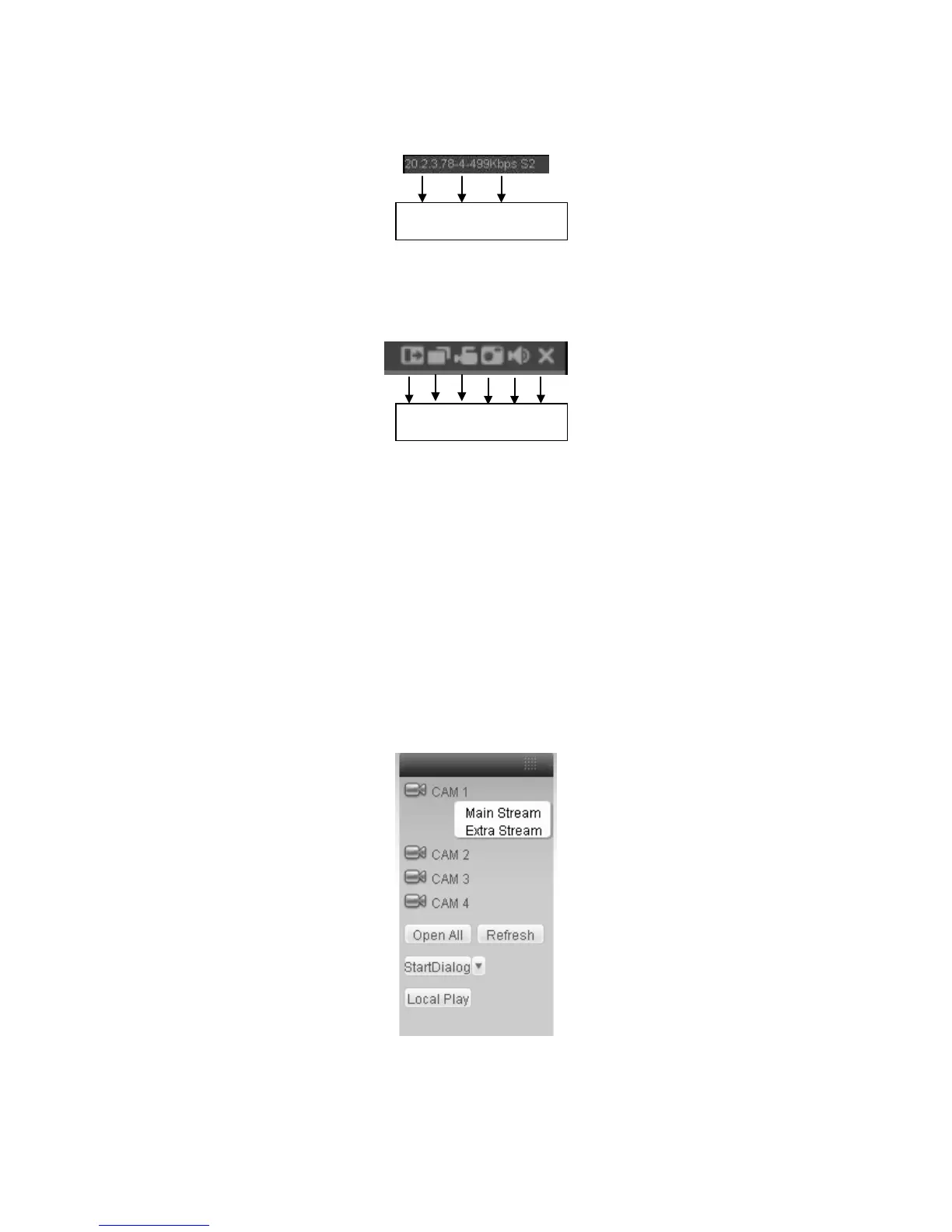In section 2, left click the channel name you want to view, you can see the corresponding video
in current window.
On the top left corner, you can view device IP, channel number, network monitor bit stream.
Figure 7-7
On the top right corer, there are six unction buttons. See Figure 7-8.
Figure 7-8
1: Digital zoom: Click this button and then left drag the mouse in the zone to zoom in. right
click mouse system restores original status.
2: Change show mode: resize or switch to full screen mode.
3: Local record. When you click local record button, the system begins recording and this
button becomes highlighted. You can go to system folder RecordDownload to view the
recorded file.
4: Capture picture. You can snapshoot important video. All images are memorized in system
client folder \download\picture (default).
5: Audio :Turn on or off audio.(It has no relationship with system audio setup )
6: Close video.
Please refer to Figure 7-9 for main stream and extra stream switch information.
Figure 7-9
Open All
You can click it to open all channels.
1 2 3 4 5 6
1 2 3