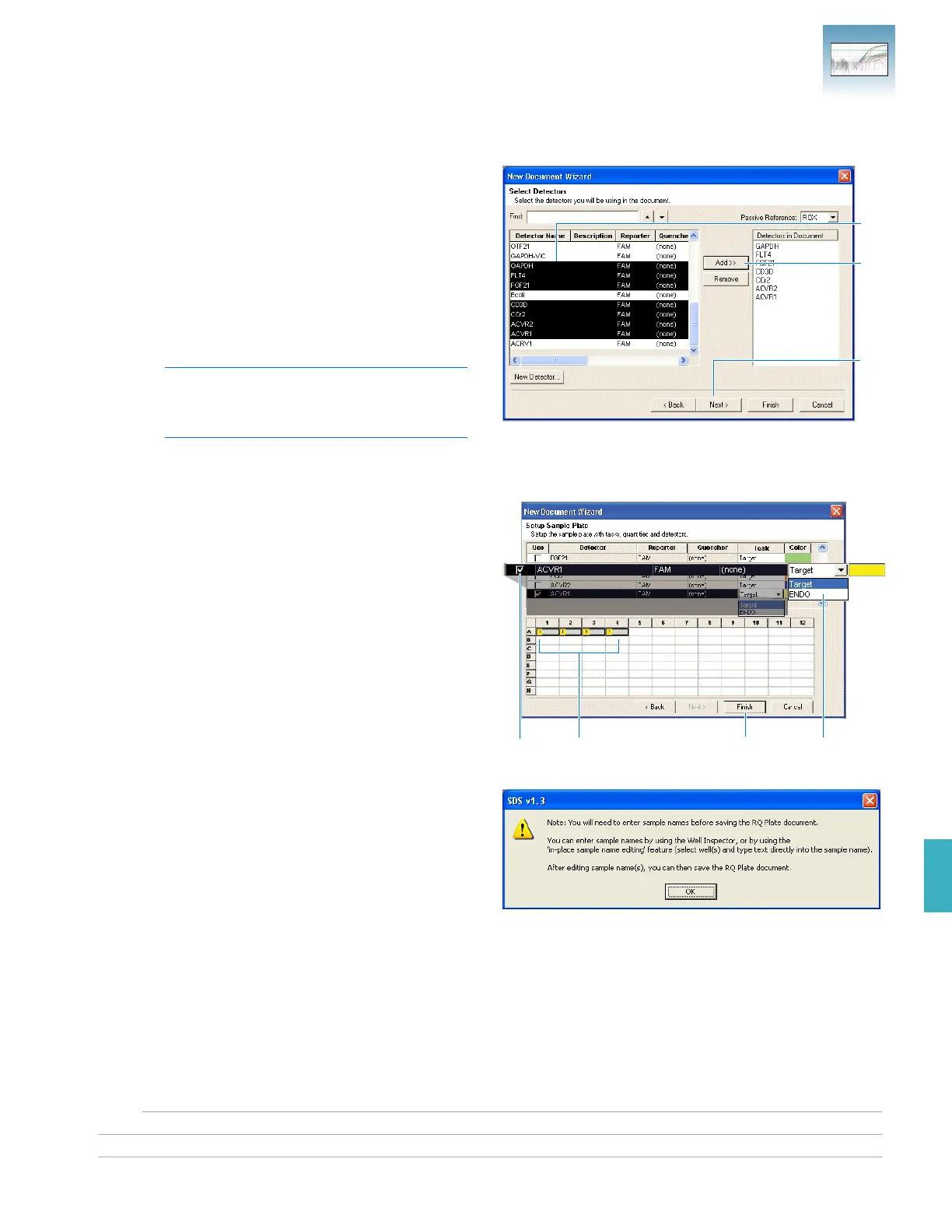Chapter 5 Generating Data from RQ Plates – 7500 Fast System
Creating a Relative Quantification (RQ) Plate Document
Applied Biosystems 7300/7500/7500 Fast Real-Time PCR System Relative Quantification Getting Started Guide 45
Notes
FAST
FAST
5
6. Select detectors to add to the plate document.
a. Click to select a detector. (Ctrl-click to
select multiple detectors.) If no detectors are
listed in the Detector Manager, click New
Detector to open the New Detector dialog
box. For more information about creating
new detectors, refer to Appendix A,
“Creating Detectors.” on page 79.
b. Click Add>>. The detectors are added to
the plate document.
Note: To remove a detector from the
Detectors in Document panel, select the
detector, then click Remove.
c. Click Next >.
7. Specify the detectors and tasks for each well.
a. Click a well (or group of wells, for
replicates) to select it.
b. Click to select the detector(s) for the well.
c. Click under the Task column to assign the
detector task.
d. Select Use.
e. Click Finish.
You cannot add RQ plates to RQ studies
unless you have specified sample names, as
indicated in the message shown to the right.
Click OK.
The SDS Software 1.3.1 creates the plate
document and displays the Well Inspector.
6a
6b
6c
7d 7e 7c7a
