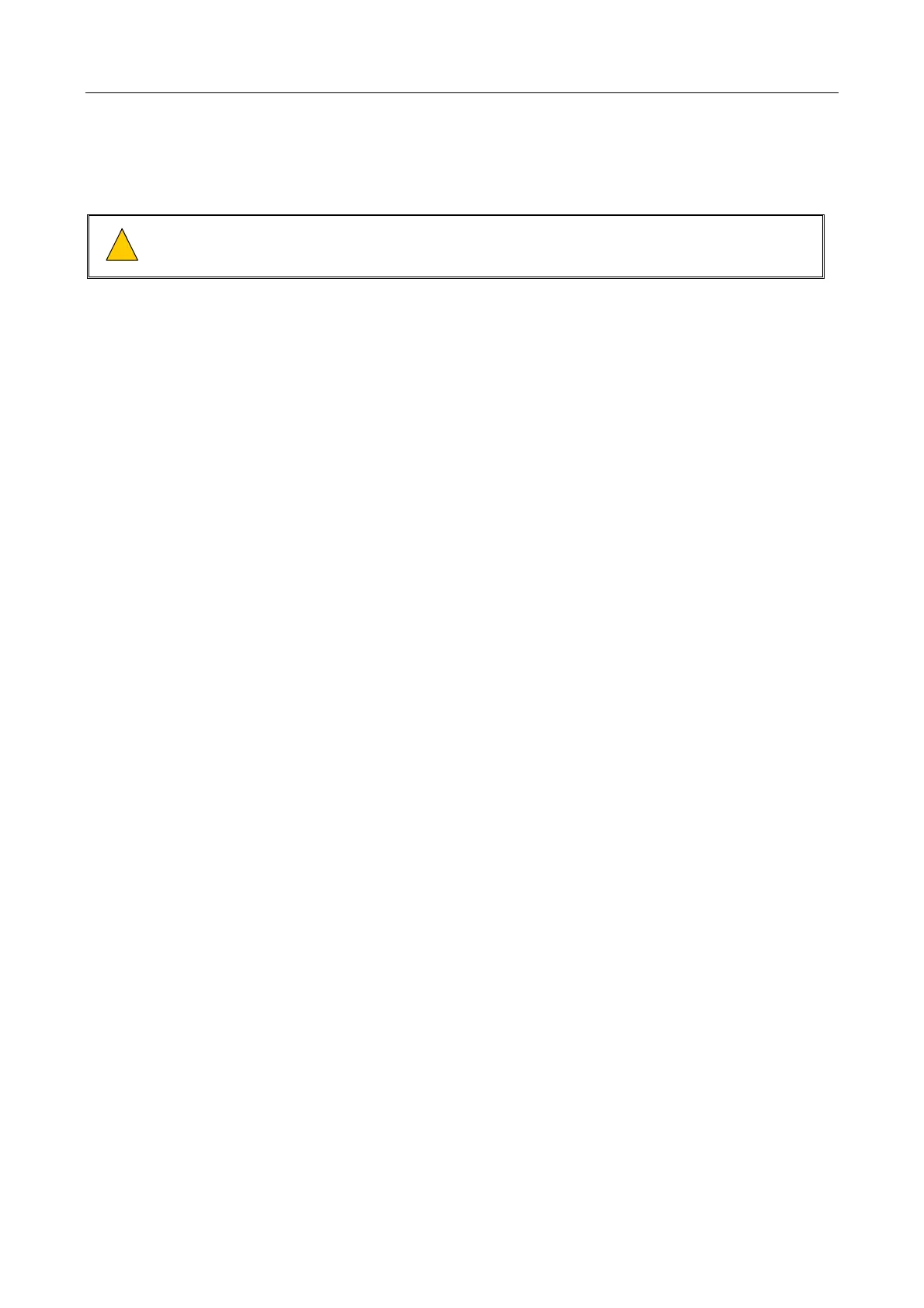V2000 User’s Manual
U-0623-0383.docx – Issue: 05 complete, approved – 17/12/15
Page 29 of 36
9 Troubleshooting Guide
If any problems are encountered during the setup, configuration, or commission of the V2000 systems check
the following for advice on troubleshooting:
The V2000 takes a long time to fully discharge after power is removed. Wait at least 5 minutes before
removing the lid. Ensure ALL LEDs are OFF before accessing the internal of the unit.
9.1 ASL Software to V2000 Communication Issues
If any problems are encountered with communication between the ASL software tools and V2000 there are a
number of troubleshooting steps that should be checked first.
• Ethernet cable connectivity – Check there is comms LED activity on all Ethernet connected
devices, including the Host PC, V2000s, Vipedias, network hubs etc.
• Windows network adapter connection – confirm the steps in section 11 have been performed.
• Close any other software tools – It is possible that another software tool is interfering with the
communication to V2000. Close all other open tools.
• V2000 ping test – Check the V2000 can be pinged using Windows tools (confirms Ethernet
comms).
o Open a command prompt (Start All Programs Accessories Command Prompt).
o Type ‘ping’ and then the target IP address (e.g. ‘ping 192.168.1.101’).
o The command prompt will display if ping is successful or not.
9.2 RS485 Monitor Connection
To assist with configuration or troubleshooting, a RS485 monitor connection can be used.
• Connect the Host PC to CTRL1 or CTRL2 via a RS485 connection.
• The relevant pinout for CTRL1 and CTRL2 is: pin7 = Data+, pin8 = Data-, pin3 = 0V.
• Use a tool such as Tera Term. The baud rate is 38400.
• Type ‘?’ and press enter to display a list of available commands.
9.3 ASL File Transfer Tool
Device IP:
If the ‘Change Device IP’ operation fails:
• Check the IP address and port of the target V2000. The factory default is 192.168.1.101: 15356.
• If performing the initial configuration, check no other V2000s are connected to the PAVA network.
Another V2000 connected with the same IP address will cause problems.
• You may be attempting to change a device IP to a different IP network to the host PC. The tool will
display ‘IP update time out’ even if the operation is successful. This is because the Host PC can no
longer communicate with the V2000. To confirm the new IP address has been applied correctly, use
the monitor connection command ‘get-ip’.
• Confirm the windows firewall settings are correct. If in doubt, re-install the tool in another location to
cause the firewall pop-up to appear when launching. Or else disable the firewall completely.
If the current V2000 IP address is unknown:
• Use a RS485 monitor connection to check the IP address. Command: ‘get-ip’.
• Or use the use the monitor command ‘set-ip’ to set the ip address.
Upload:
If the ‘Send Config’ operation fails:
• Check the IP address of the host PC. It needs to be on the same subnet as the target V2000.
• Try sending the configuration to individual units, instead of to all V2000s.
• Use a RS485 monitor connection to check the IP address. Command: ‘get-ip’
