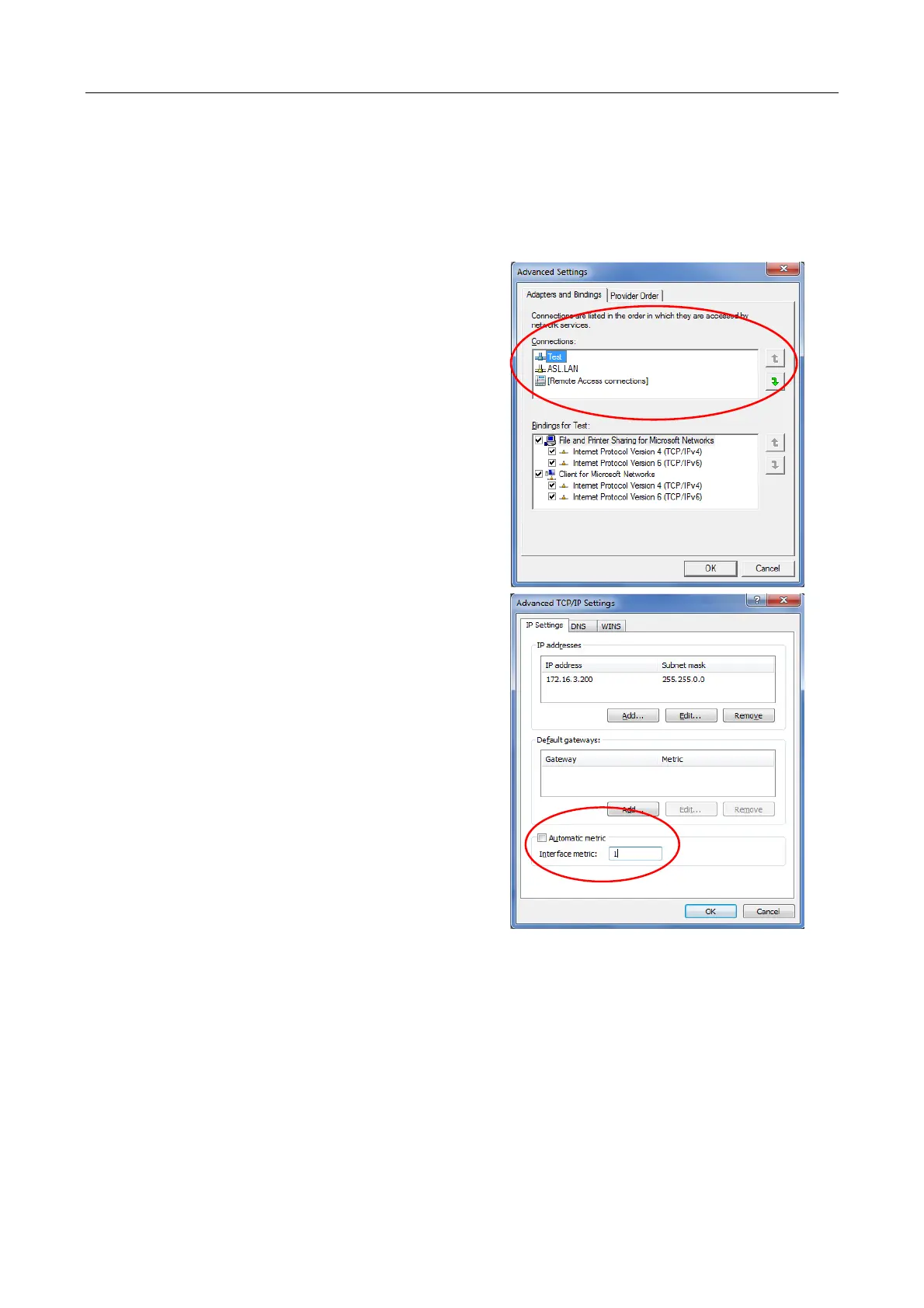V2000 User’s Manual
U-0623-0383.docx – Issue: 05 complete, approved – 17/12/15
Page 33 of 36
11 PC Requirements
• The PC requires Windows XP or later.
• Ensure the host PC has an Ethernet connection to the network containing the target PAVA units.
• Alternatively, the host PC can be directly connected to either Ethernet ports on the rear of the units.
• The host PC must have an IP address in the same subnet as the target PAVA units.
If the host PC has multiple network interfaces, ensure the
network interface used has the highest priority by
changing the binding order and metrics; see below.
Alternatively, the other network interfaces can be
temporarily disabled.
To change the Binding Order:
a) Run “ncpa.cpl” using Run command on Start menu of
Windows XP or Search on Start menu of Windows 7.
b) The Network Connections window will be displayed.
c) For Windows 7, press the ALT key to enable the top-level
menu.
d) Select Advanced>Advanced Settings from the top-level
menu.
e) The Advanced Settings window will be displayed; see
example on the right.
f) Select the Adapters and Bindings tab.
g) In the Connections section, select the connection used and
move it to the top of the list using the up arrow button.
h) Click on OK to apply the changes.
To change the Interface Metrics:
a) In the Network Connections window, right-click the network
interface used, and then select Properties from the popup
menu.
b) The Properties window for the interface card will be
displayed.
c) On Windows XP, select the General tab and then select
Internet Protocol (TCP/IP).
d) On Windows 7, select the Networking tab and then select
Internet Protocol Version 4 (TCP/IPv4).
e) Click on Properties.
f) The TCP/IP Properties window will be displayed.
g) Click on Advanced.
h) The Advanced TCP/IP Settings window will be displayed;
see example on the right.
i) Select the IP Settings tab.
j) If checked, uncheck the Automatic metric check box.
k) Set the Interface metric to 1.
l) Ensure all other network interfaces are set to a lower priority,
and not set to automatic.
m) Click OK to apply the changes.
