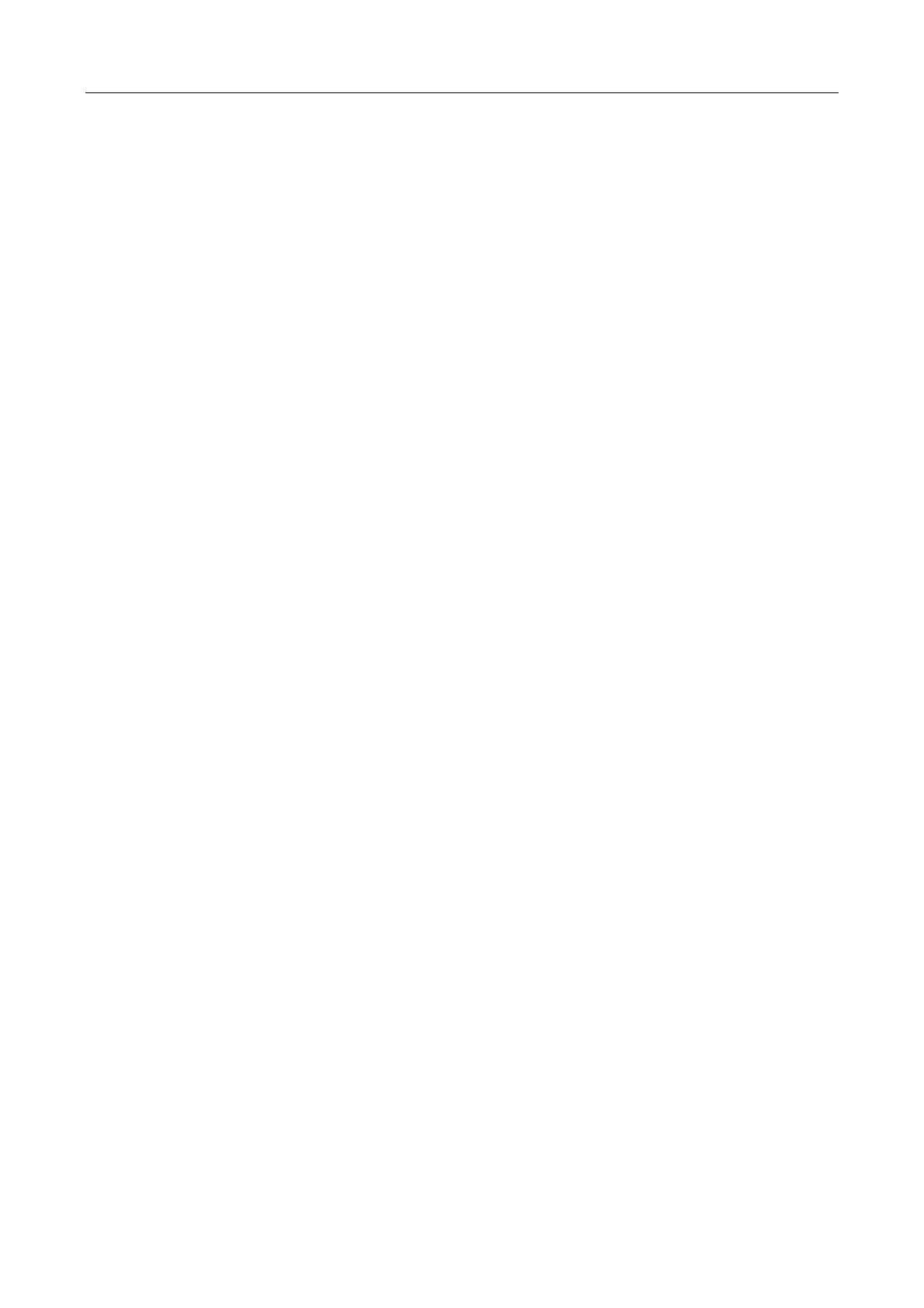V2000 User’s Manual
U-0623-0383.docx – Issue: 05 complete, approved – 17/12/15
Page 30 of 36
9.4 V2000 Dynamic Configuration Tool
If the tool fails to connect to V2000:
• Check the IP address of the target V2000 by using the RS485 monitor connection, command ‘get-
ip’.
• Check the IP address of the host PC. It needs to be on the same subnet as the target V2000
• Confirm the windows firewall settings are correct. If in doubt re-install the tool in another location to
cause the firewall pop-up to appear when launching, or else disable the firewall completely.
9.5 Clear V2000 static and dynamic configuration
If the V2000 is not behaving correctly, then as a last resort the static and dynamic config can be completely
cleared using a dipswitch on the host controller board.
In order to access this switch power down the V2000 using the front panel power switches, and remove the
surveillance cards / blanking plates from slots 9 and 10.
The dipswitch is visible on the left about halfway up the unit, down = on, up = off.
DIP-4 needs to be pushed down. This is the switch that is furthest away from the back of the V2000.
Set this switch down, power on the V2000, wait about 20 seconds, and then set switch up. This operation
can be monitored on the RS485 connection.
Note this will not affect the IP address setting.
9.6 Wiring Issues
The VIPEDIA-12 and V2000 can be used to help track down any wiring issues that may be present in the
system.
• Use the VIPEDIA-12 output tone generators to check wiring between router and frame. Set each
output levels to different levels and confirm the levels look correct on the V2000 dynamic tool.
- Alternatively use a suitable meter to measure the signal on the lines.
• The V2000 tone generators can be used to check speaker line wiring. Set a generator to a specific
known level and measure this tone using a suitable meter. It may also be possible to hear the tones
on speakers if set to a high level.
• If DC-EOL is configured, the V2000 can be used to detect a certain number of EOL devices. Add
additional EOL10K’s to specific speaker lines, or speakers, and check the readings on the dynamic
tool to confirm wiring is correct.
9.7 Power Issues
If the frame, amplifiers, or surveillances cards are not powering up correctly, there are a number of power
status LED’s that can help identify the issue.
• MAINS and BATTERY front panel LED’s: Software controlled. These light when power is present
on inputs AND front switches are on.
- If the conditions are correct, but the LED’s are off this could indicate a problem with the software /
firmware.
• Internal backplane voltage LED: Software controlled. This lights when the voltage of the backplane
(which feeds the amplifiers and surveillance cards) is too high or too low.
- This could light if an amplifier or surveillance card is faulty and affecting the internal voltage, or
because of a power supply software or hardware error. Note: this will normally be lit if the unit is
switched off, with power present.
• Two LED’s on the power supply PCB: Hardware controlled. These are located between the mains
and thermistor inputs. The closest one to the rear of the unit (D1) lights when auxiliary power is
available. The other LED (D2), further into the PCB lights when battery power is on.
- In normal operation this would copy the front LED’s status. If they are different it could indicate a
problem with the software / firmware.
