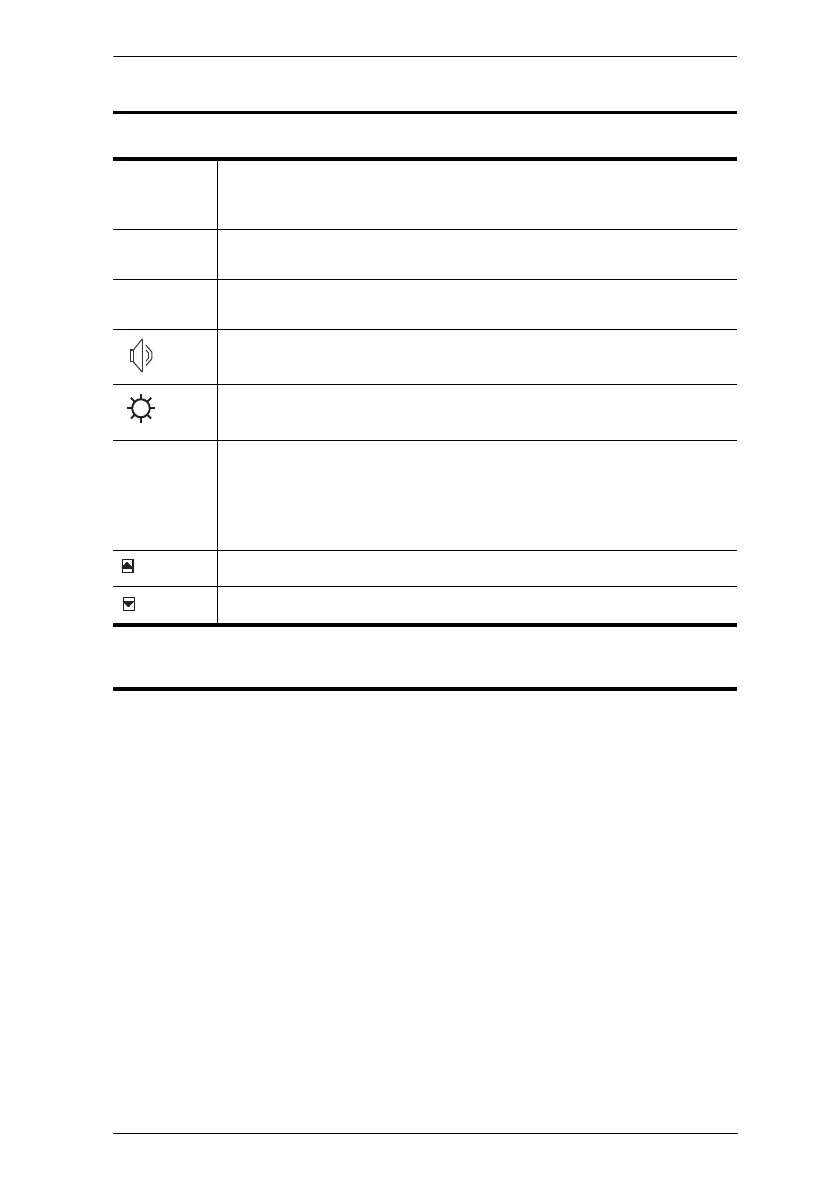5. OSD Operation
29
OSD Main Screen Headings
OSD Functions
OSD functions are used to configure and control the OSD. For example, you
can: rapidly switch to any port; scan selected ports only; create or edit a port
name; or make OSD setting adjustments.
To access an OSD function:
1. Either Click a Function Key field at the top of the Main Screen, or press a
Function Key on the keyboard.
2. In the Submenus that appear make your choice either by Double Clicking
it, or moving the Highlight Bar to it, then pressing [Enter].
3. Press [Esc] to return to the previous menu level.
PN This column lists the Port ID numbers for all the KVM ports on the
installation. The simplest method to access a particular computer is
move the Highlight Bar to its corresponding port, then press [Enter].
KVM A Pointing Finger icon in this column indicates which computer has the
console focus.
USB A Pointing Finger icon in this column indicates which computer has
access to the USB peripheral.
A Pointing Finger icon in this column indicates which computer has
access to the audio.
The computers that are powered on and are On Line have a Sun symbol
in this column to indicate so.
NAME If a port has been given a name, it appears in this column. To edit a
name, double click on the port in the NAME column and a pink grid will
appear in which you can key the name. Press [Enter] to store the name.
The system allows for the following characters in this function: A~Z,
0~9,+,-, :, ., [Space] and /.
Click here to move the Highlight Bar up.
Click here to move the Highlight Bar down.
