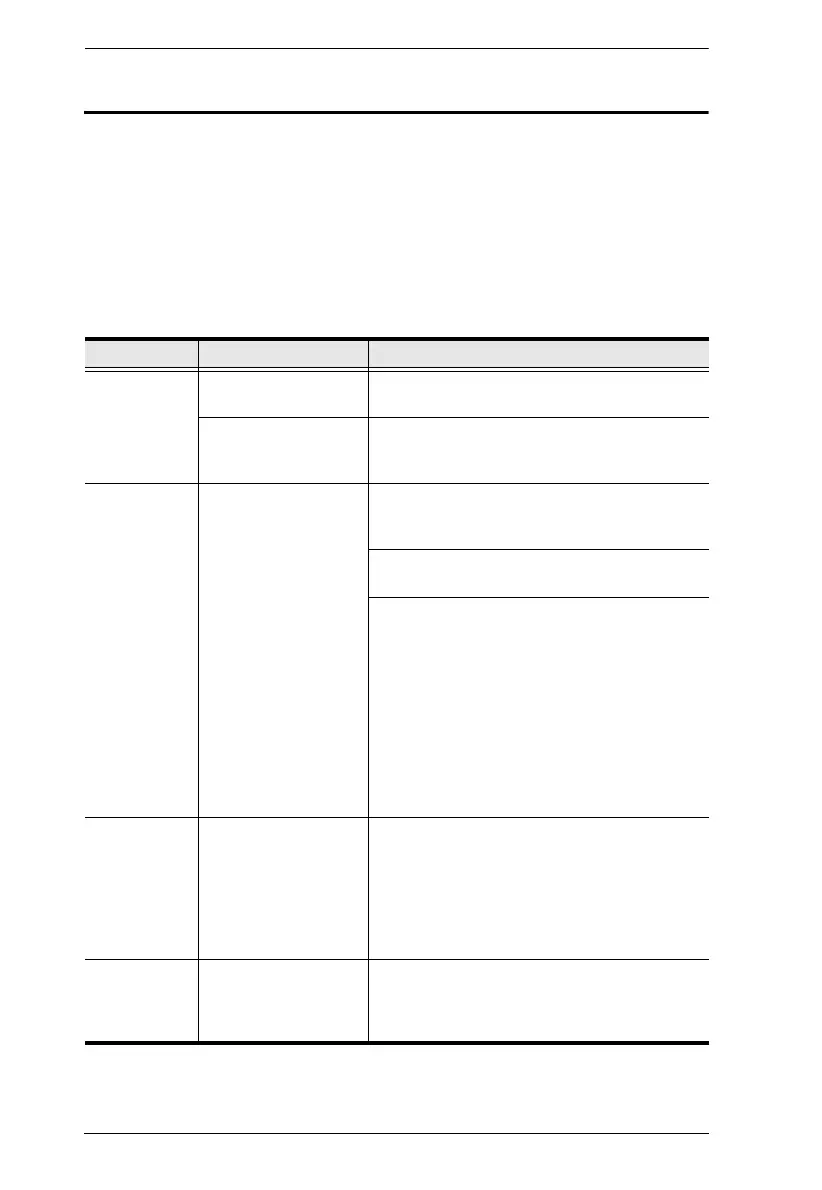CS1732B / CS1734B User Manual
46
Troubleshooting
Operation problems can be due to a variety of causes. The first step in solving
them is to make sure that all cables are securely attached and seated completely
in their sockets.
In addition, updating the product’s firmware may solve problems that have
been discovered and resolved since the prior version was released. If your
product is not running the latest firmware version, we strongly recommend that
you upgrade. See The Firmware Upgrade Utility, page 37, for details.
Symptom Possible Cause Action
Mouse and/or
keyboard not
responding.
Improper mouse and/
or keyboard reset.
Unplug the cable(s) from the console port(s),
then plug it/them back in.
KVM switch needs to
be reset.
Power off all devices on the installation (see
safety note, top of page 11); power off the
KVM switch; wait five seconds; then power up
USB devices
not
responding.
USB ports need to
reset.
Unplug the device’s USB cable from the USB
port on the switch’s rear panel, then plug it
back in.
Use the USB reset hotkey combination (see
[F5], page 26) to reset the USB ports.
1. Change the OS by selecting SPC mode in
the PORT OS settings (see PORT OS,
page 33)
Note: We suggest Linux Kernel 2.6 or higher.
2. If the OS does not support USB 2.0,
change to the PS/2 interface. This will
require cables that are not provided with
the CS1732
B / CS1734B package. See PS/
2 cable information under Cables, page 4
for details.
Device not
recognized
(Windows).
Windows timing
problem.
1. Unplug the KVM cable from the computer’s
USB port.
2. Go into Windows’ System Settings and
remove the Unknown Device entry.
3. Plug the KVM cable back in. Windows will
now recognize the device.
Cannot
invoke OSD
Keyboard is
incompatible with
Scroll Lock OSD
invocation
Switch to the other OSD invocation mode. See
Invoking the OSD / Alternate OSD Invocation
Keys, page 25.
