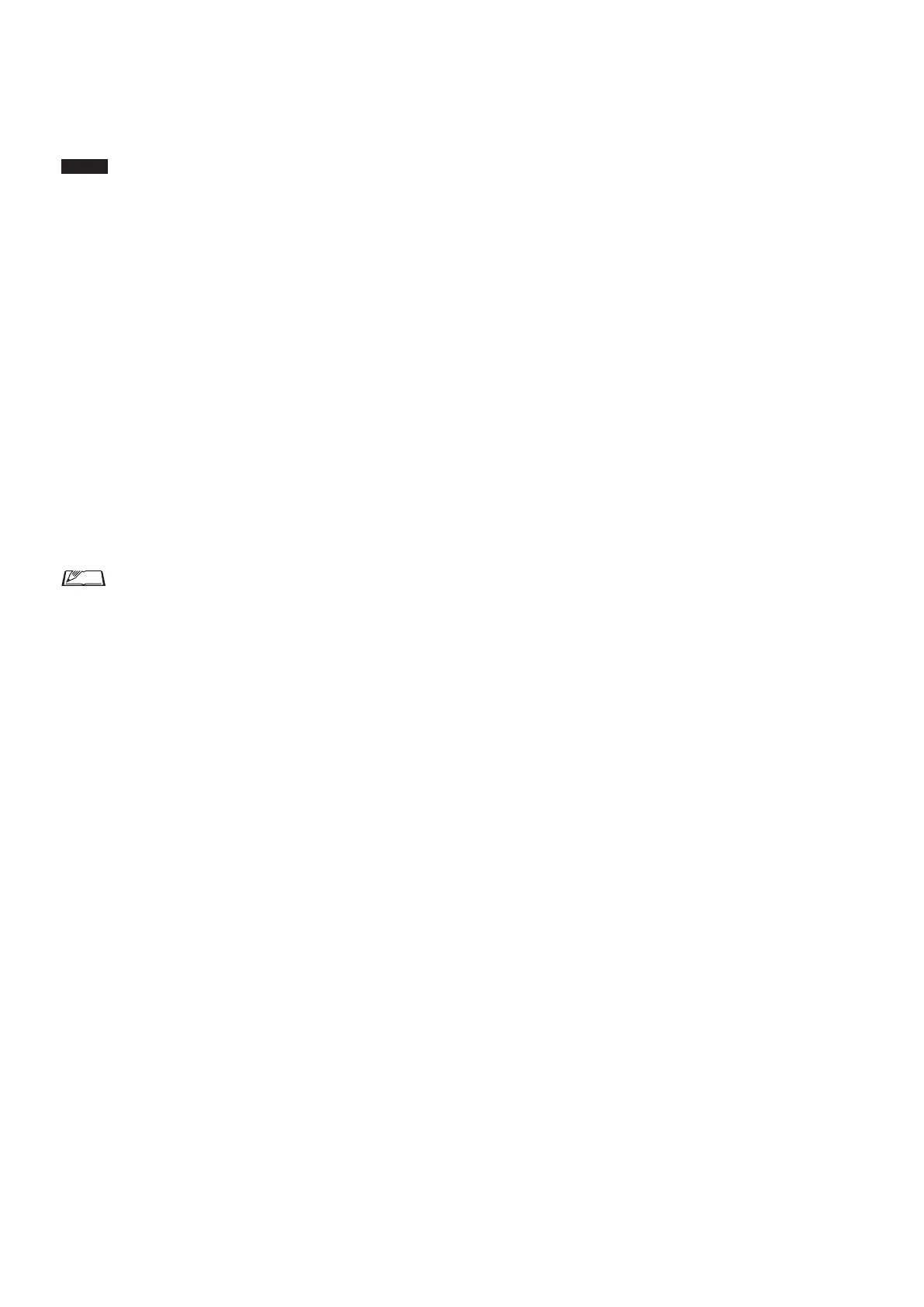40
To connect the 50CU directly to your Windows PC/
Mac using an Ethernet cable
If your computer is equipped with an NIC (Network Interface
Card), you can also connect the 50CU directly to the computer
using an Ethernet cable.
NOTICE
• Be careful NOT to connect the Ethernet cable from the
computer to the CU LINK terminal or DU CHAIN
terminal. This can cause damage to the computer.
1
Use an Ethernet cable (straight) to connect the
NETWORK terminal on the 50CU and the Ethernet
terminal on a computer/Mac.
2
In the network settings on your Windows PC/Mac,
select “Obtain an IP address automatically” on
your Windows PC, or “Using DHCP” on your Mac,
and then save the settings.
3
Start up the 50CU and from the
Set
Menu
→
System Info
→
IP Config Mode
, select
Auto
.
(
➤
page 10).
4
Press the BACK button to close the Set Menu.
• After changing the network setting item(s), restart the
50CU to enable the setting values.
Since there is no DHCP server, IP addresses are automatically
assigned to the Windows PC/Mac and the 50CU using the
APIPA (Automatic Private IP Addressing) feature.
