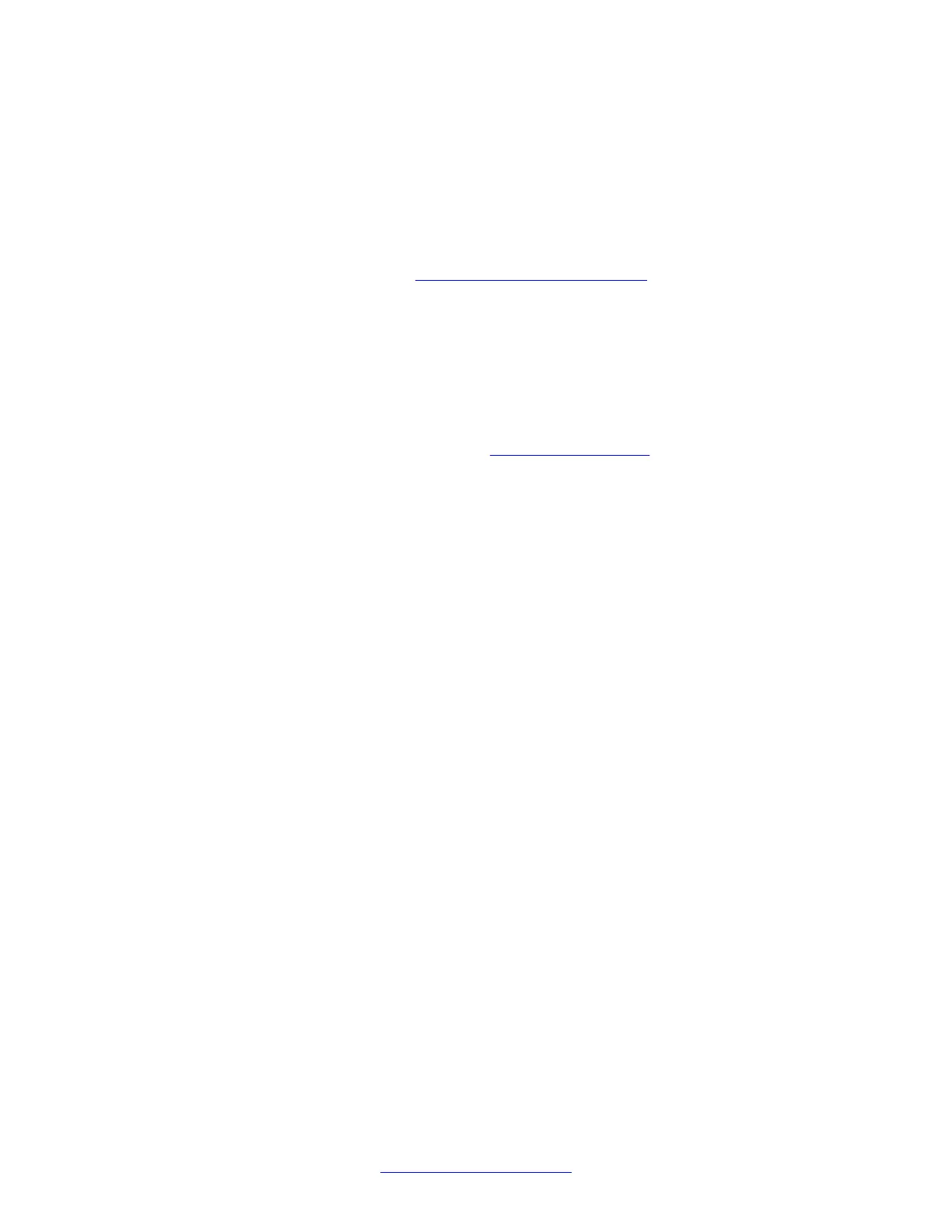4. Click Browse for Input fields and navigate to the prepared .csv, .xls, or .tfb file.
5. Click Browse for Output file, enter a name for subscription file you are creating,
and navigate to the folder where it will be saved.
6. Click OK.
In the folder you selected for the Output file, you will find the subscription file you created. Use
this file for writing batch (refer to Operations with a MEM card for details) or adding a
subscription to the handset (see Subscription export and import on page
134 for more
information).
Importing a subscription to the image
To import a subscription to the image, perform the following steps:
1. Prepare a subscription file (see
Handset subscription on page 247
for details).
2. Select Connectivity in the Settings Contacts menu on the left.
3. Click Browse for subscription file and navigate to the folder with the prepared
subscription file
4. Select the prepared subscription file and click OK.
5. Click Add in the subscription list.
6. Enter the DECT system name and select DNR (if a few subscriptions are available
in the prepared subscription file).
7. Click OK.
8. Select default DECT system (subscription) using the radio button on the left, or
select the Auto select option.
9. Save the image file and write a card if required.
Note:
Y
ou can add up to four subscriptions to the image using the DECT Handset Сonfigurator. If
there were subscriptions on the handset before a MEM card is inserted, they are not enabled
until the MEM card is removed from the handset. You can have up to eight subscriptions on
the handset only if you already have four subscriptions on the MEM card that was in the
handset and then you add new subscriptions.
DECT Handset Configurator Tool
248 SIP DECT Fundamentals October 2012
Comments? infodev@avaya.com
