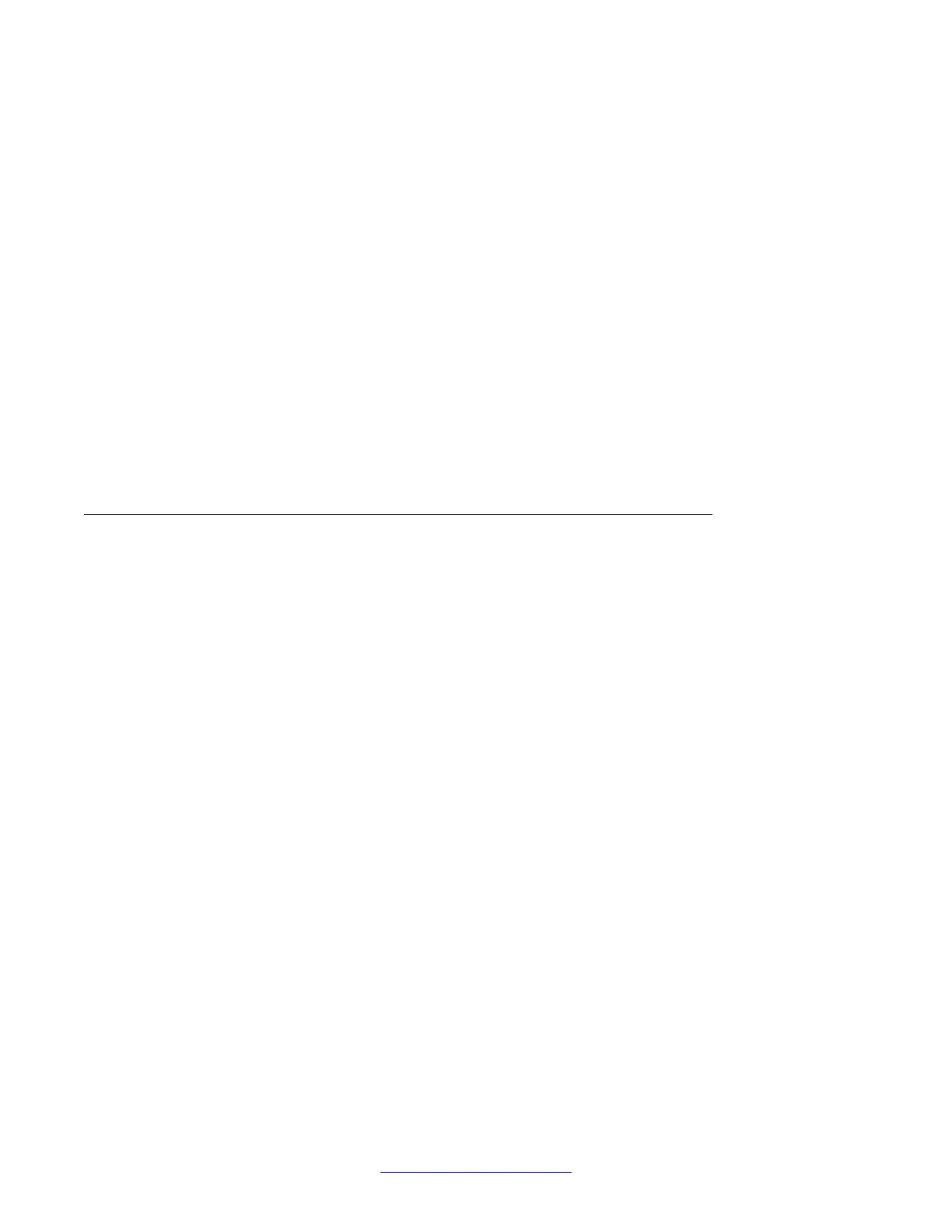Removing DAP Controller software
1. Start the IP DECT Configurator. Click Start > All programs > DAP controller >
DAP Applications > DAP configurator.
2. Click Activate/Deactivate/System Status.
3. Click Deactivate all.
4. Close the IP DECT Configurator tool.
5. Click Start > Settings > Control Panel.
6. Double-click Add/Remove Programs.
7. Click Change or Remove programs.
A list of installed programs appears.
8. Select DAP Controller.
9. Click Remove.
10. Click Yes to confirm DAP Controller deinstallation.
DAP Controller software update
Update the DAP
Controller software.
Updating the DAP Controller
1. In the IP DECT Configurator main window, click Upgrade Installation.
2. Click Browse for New DAP Controller software field, browse to the folder where the
new installation file (the new DC release) is stored, select it, and click Open.
3. Optionally click Browse for New DAP firmware field, browse to the folder where the
new firmware (the DAP package file) is stored, select the DAP package file, and
click Open.
4. Stop IIS Admin and Diag@Net services using the buttons on the screen.
5. Click Install and follow the procedure.
Important:
PC restart maybe required after the system is upgraded.
System maintenance
168 SIP DECT Fundamentals October 2012
Comments? infodev@avaya.com
