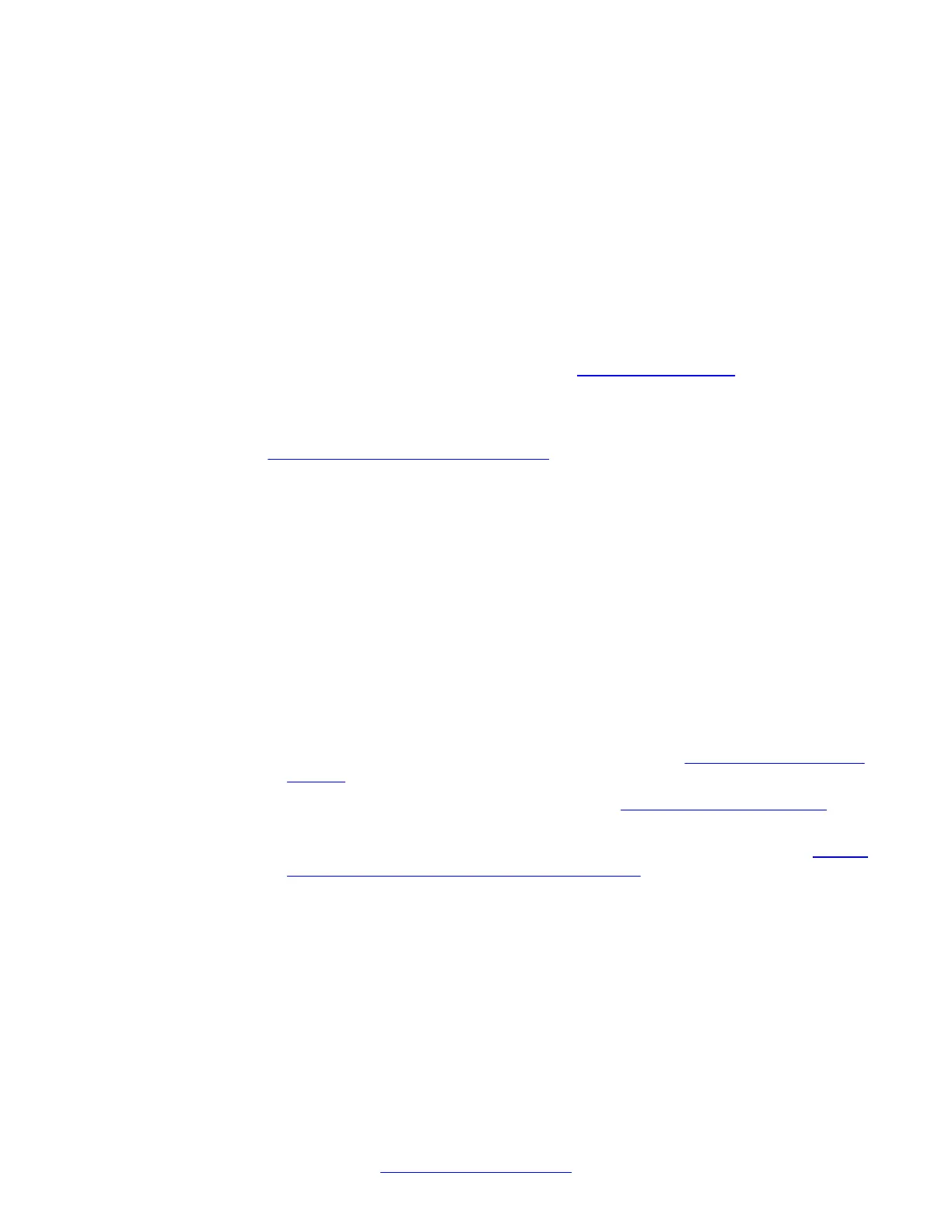3. In TFTP
Settings tab select the Run TFTP server on this PC check box, and choose
one of the following options:
• If you use a Microsoft Windows TFTP server, select Windows TFTP server
on this PC.
OR
• If you use a built-in TFTP server, select 3com TFTP server on this PC.
4. in DHCP Settings tab configure the DHCP server.
• If you use a Microsoft Windows DHCP server, click Apply.
OR
• If you use a built-in DHCP server, see
Built-in DHCP server on page 86.
Important:
If you plan to create a configuration without DHCP and TFTP servers, see
Configuration without DHCP or TFTP on page 88.
5. Optionally, select the Monitor TFTP server check box to monitor the TFTP activity
of the built-in TFTP server. The results appear in the System Status window, which
appears when you click Activate / Deactivate / System Status.
6. Optionally, select the Monitor DHCP server check box to monitor the DHCP activity
of the built-in DHCP server. The results appear in the System Status window, which
appears when you click Activate / Deactivate / System Status.
Configuring System Settings
1. In the Settings pane, click System Configuration.
2. Choose one of the following:
• To create a Basic (simple) configuration, select Simple configuration, and
click Apply.
• To create a Routed Head Quarter configuration, see Configure Routed Head
Quarter on page 1
10.
• To create a Branch office configuration, see
Branch Office configuration on
page 107
.
• To create a Routed Head Quarter with Branch office configuration, see
Routed
Head Quarter Configuration with Branch Office on page 1
11.
Configuring SIP Settings
1. In the Settings pane, click SIP Settings.
System configuration
96 SIP DECT Fundamentals October 2012
Comments? infodev@avaya.com
