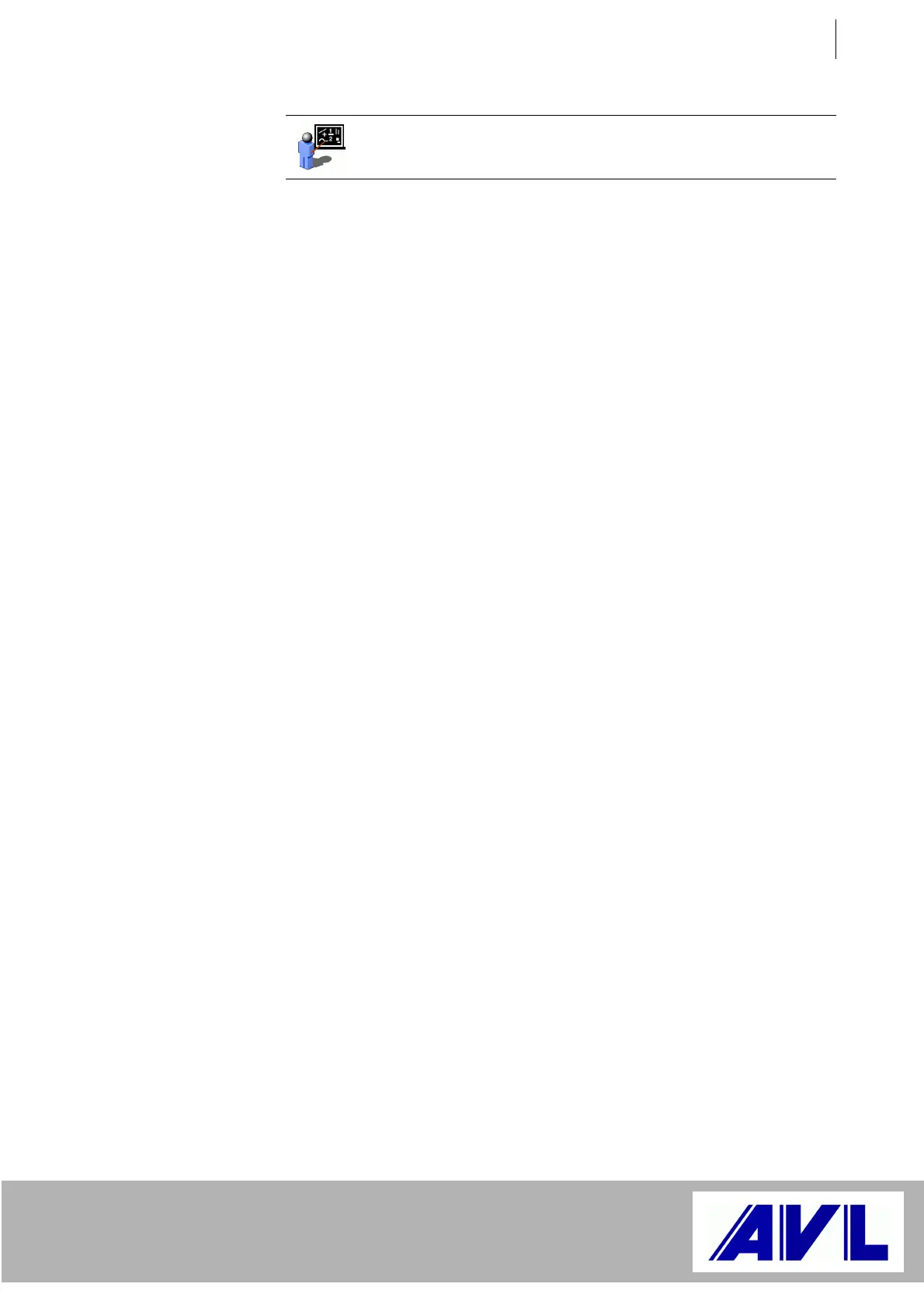Online Help
F-FEM-DAC
F-FEM-DACF-FEM-DAC
F-FEM-DAC
Operating Manual
7
1.6 Online Help
This printed manual is also available as online Help.
The online Help provides you quickly with on-screen information about
the relevant topic so that you do not have to turn away from your
screen.
To access the PUMA Help system, click the Start button on the taskbar
and point to Programs. Within the Programs folder, point to the folder
that contains your PUMA applications. Now click the PUMA
Documentation icon. The PUMA Options subfolder contains the
online documentation for this manual.
Within the PAM and POI applications, use the
Help menu to access
the Help system. The tabs in the Help window (Contents, Index, Find)
allow you to move quickly within the help system.
To obtain context-sensitive information about a given topic, hit F1.
1.7 We Want To Hear From You
AVL continually strives to improve its documentation and, with this
thought in mind, we would like to hear what you have to say about it.
Whether you want to suggest an improvement to a particular manual,
complain that a concept is not explained well enough or point out an
error, we want to know.
To this end, we have created the following e-mail address:
docu@avl.com
We look forward to hearing from you!
Example: The gray example box describes an example.
Bold New terms and important text both appear in this
typeface. (E.g.: Do not delete file!)
Italics This document uses italicized text wherever you
are required to type user-dependent information.
For example, if this document writes macro name,
then you are required to type the name of a macro.
UPPERCASE
LETTERS
Key presses and system states both appear as
uppercase letters.
Courier
Text as it appears on-screen is indicated by this
font (e.g. messages, commands, file names, ...).
Menu |
Option
This symbol means that you should select the
menu item (here called Option) found in the menu
(her called Menu).