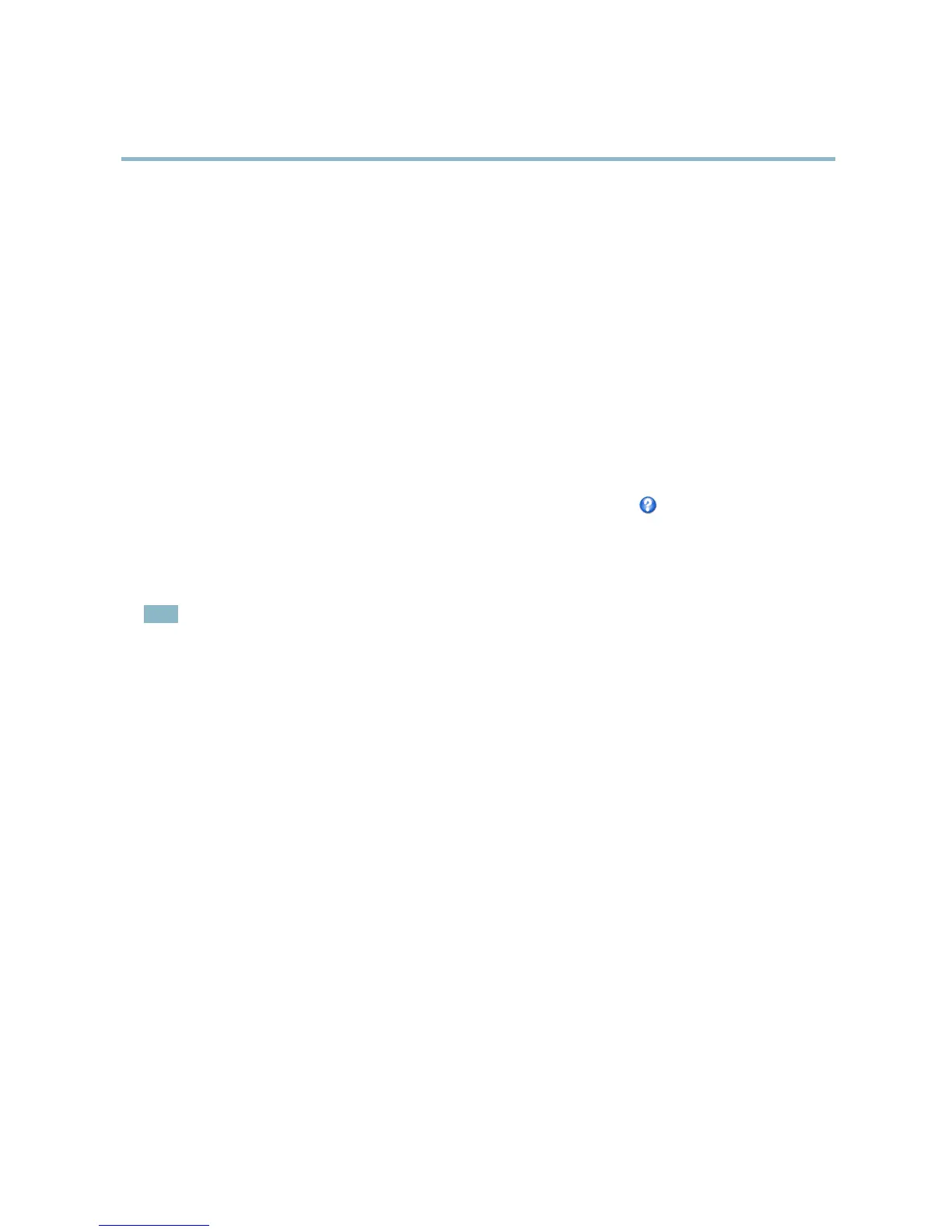AXIS Q1602 Network Camera
Video and Audio
Camera Settings
The Video & Audio > Camera Settings page provides access to advanced image settings for the Axis product.
Image Appearance
Increasing the Color level increases the color saturation. The value 100 gives maximum color saturation. The value 0 gives a
black and white image.
The image Brightness can be adjusted in the range 0–100, where a higher value produces a brighter image.
Increasing the Sharpness can increase bandw idth usage . A sharper imag e might increase image noise especia lly in low light
conditions. A lower setting reduces image noise, but the whole image w ill appear less sharp.
The Contrast change s t he relative difference between light an d dark. It can be adjusted using the slidebar.
White Balance
White balance is used to make colors in the image appear the same regar dle ss of the color temper ature of the light source. The Axis
product can be set to automatically identify the light source and c ompensate for its color. Alternatively, select the type of light
source from the drop-down list. For a de scr iption of each available setting, see the online help
.
Wide Dynamic Range
Wide dynamic range (Dynamic Contrast) can improve the exposure when there is a considerable contrast between light and dark
areas in the image. Enable WDR in intense backli ght conditions. Disable W DR in low light conditions for optimal exposure.
Note
This setting is only possible when using automatic exposure control.
Exposure Settings
Configure the exposure settings to suit the image quality require ments in relation to lighting, frame r ate and bandwidth
considerations.
Exposure v alue - Click in the bar to fine-tune the exposure.
Exposure control - These settings is used to adapt to th
e amount of light used. Automatic is the default settings can be used in most
situations. The shutter speed is automatically s et to produce optim um image quality. Flicker-free 50 or 60 Hz is used to remove
flicker which can be caused by fluorescent and other light sources. The H old current option locks the current expo sure settings.
Enable B ack light com pensa tion - Enab le this option if a bright spot of light, for example a light bulb, causes other areas in
the image to appear too dark.
Exposure zones - This setting
s determines which part of the image is used to calculate the exposure. For most situations, the Auto
setting can be used. For particular requirem ent, select a predefined area.
IR cut filter
The IR cut filter preve
nts infrared (IR) light from reaching the image senso r. In poor lighting conditions, for example at night, or
when using an IR lamp, set the IR cut filter to Off. This increases light sensitivity and allows the product to “see” infrared light. The
image is shown in black and white when the IR cut filter is off.
If using automatic Exposure control,settheIRcutfilter to Auto to automatically sw itch between On and Off accordingtothe
lighting
conditions.
Overlay
Overlays are used to provide extra information, for example for forensic video analysis or during pro duct ins talla tion and
configuration. Overlays are superimposed over the video stream.
18