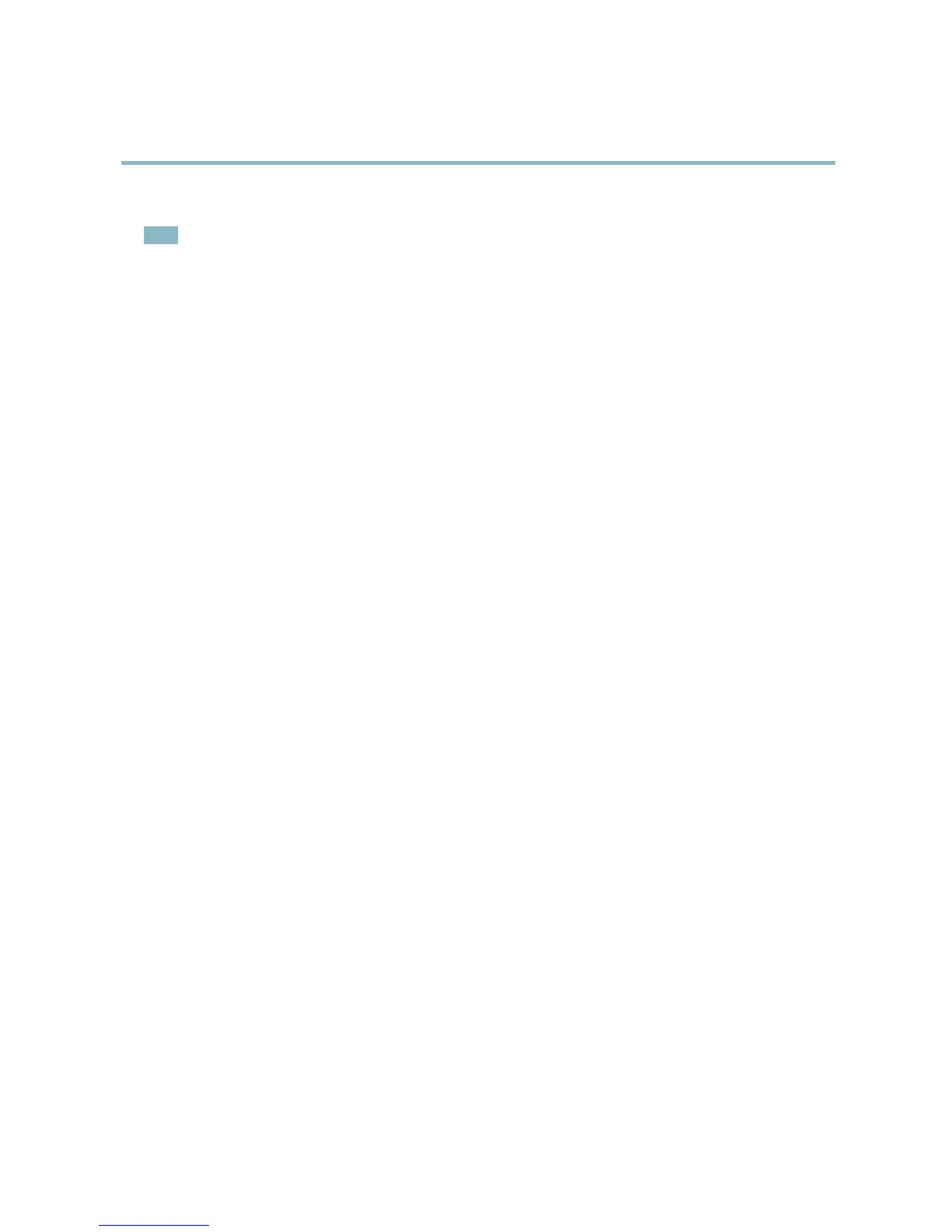AXIS Q1602 Network Camera
System Options
3. Click Format and select the desired file system.
Note
During forma tting any previous data stored on the disk will be lost.
Mounting is done automatically when the card is inserted o r whe n the product is started . A manual mount is only required if the
card has been unmounted and not ejected a nd re-inserted.
To unmount the SD card:
1. Go to System Options > Storage an d click SD Card.
2. Click Unmount.
3. The card can now be removed.
The SD card is manag ed on the System Options > Storage page. Click SD Card to open Storage Management.
If the card’s status shows as failed, click Check disk to see if the problem can b e found and then try Repair. This option is only
available for SD cards with ext4. For SD cards with vFAT, use a card reader or computer to troubleshoot the card.
To avoid filling the card, it is recom m e nde d to remo ve recordings continuously. Under Recording Settings, select Remove recordings
older than and select the number of days or weeks.
To stop writing to t he card and protect recordings from being removed, sele ct Lock und er Recording Settings.
Network Share
Network share allows you to add network storage such as a NAS (Network Attached Storage) or any server that uses CIFS (Common
Internet File System) and use them for storage of recordings.
To add a network share:
1. Go to System Options > Storage.
2. Click Network Share.
3. Enter the IP address, DNS or Bonjour name to the host server in the Host field.
4. Enter the name of the share in the Share fiel d.
5. If required, select The share requires login and enter the user nam e and passwo rd .
6. Click Connect.
To clear all recordings and data from the Axis product’s fold er on the d esignate d sha re , click Clear under Storage Tools.
To avoid filling the share, it is recommended to remove recordings continuously. Under Re cording Settings,selectRemove recordings
older than and select the number of days or weeks.
To stop writing to the share and protect recordings from being removed, select Lock under Recording Settings .
Ports & Devices
I/O Ports
The Axis prod u ct provides one input port and one output port for connection of external devices. For information on how to connect
external devices, see
Connectors, on page 5
.
The I/O ports are configured under System Options > Ports & Devices > I/O Ports. The ports can be given descriptive names and their
Normal states can be configured as Open circuit or Grounded circuit.
42