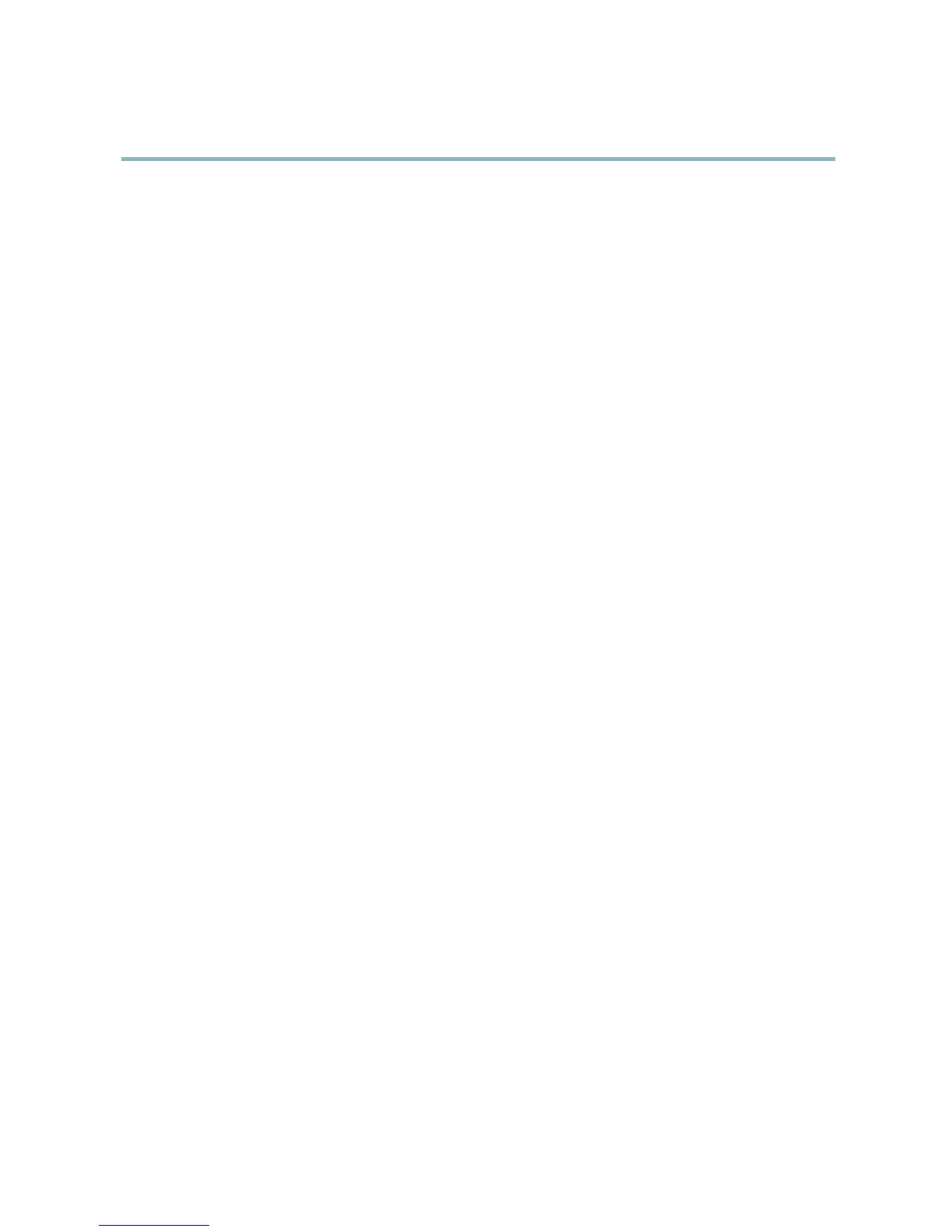AXIS Q1602 Network Camera
Events
To add a recipient:
1. Go to Events > Recipients and click Add.
2. Enter a descriptive name
3. Select a r ecipient Type.
4. Enter the information needed for the recipient type.
5. Click Test to test the connection to the recipient.
6. Click OK.
Schedules
Schedules can be used as action rule triggers or as additional conditions, for example to record video if motion is detecte d outs ide
office hours. Use one of the predefined schedules or create a new schedule as described below.
To create a new schedule:
1. Go to Events > Schedules and click Add.
2. Enter a descriptive name and the information needed for a daily, weekly, monthl y o r yearly schedule.
3. Click OK.
To use the schedule in an Action Rule, select the schedule from the Schedule drop-dow n list in the Action Rule Setup page.
Recurrences
Recurrences are us e d to trigger Action Rules repeatedl y, for example every 5 m inutes or every ho u r.
To set up a recurrence:
1. Go to Events > Recurrences and click Add.
2. Enter a descriptive name and recurrence pattern.
3. Click OK.
To use the recurrence in an A ction Rule, first select Time from the Trigger drop-down list in the Action Rule Setup page and
then select the recurrence from the second drop-down list.
To modify or rem ove recurrences, select the r ecurrence in the Recurrences List and c lick Modify or Remove.
32